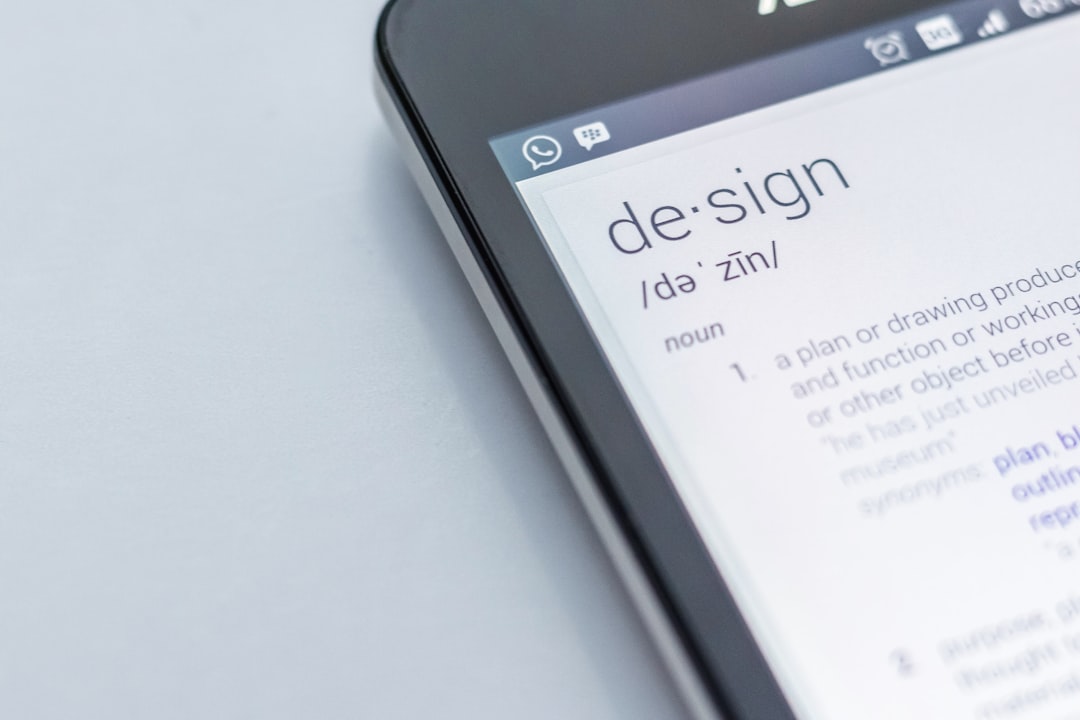Many YouTubers often ask “How to find my uploaded YouTube videos”. Like many other content creators who have lost their uploaded YouTube videos, you may also have the same question. If yes, then this article is for you.
At the end of this guide, you will easily be able to find all of your uploaded YouTube videos.
We will teach you two ways of finding your uploaded YouTube videos but that depends on whether your videos are private or public.
Private/unlisted videos are only visible to you (the creator), whereas public videos are visible to the whole world.
The first method is to find it through YouTube Studio. Only the creator can have access to YouTube studio. Moreover, it displays all of the videos, whether it be a private, draft or public video.
You can access YouTube Studio through a Desktop as well as through a smartphone, although the method of accessing it through the two devices differ a lot.
The second method is to find it through the search bar. Anyone can find your videos through the search bar. However, what differs from the first method, is that you can only find SEO optimized public videos through this method, not the private and unlisted videos.
So, let’s see how you can find your uploaded YouTube videos step-by-step.
How to find my Uploaded YouTube videos via YouTube Studio:
Whenever you upload a video, it is listed in the YouTube Studio. So, all of your videos, from private and draft to public videos, are available in the Youtube Studio. However, only you can access it by signing in as a creator on YouTube.
First, let’s see how to access it via Desktop then we will walk you through a way of accessing it through a smartphone.
Accessing YouTube Studio via Desktop:
Following are the steps that will help you find all of your uploaded YouTube videos through YouTube studio via any web browser.
- Sign in to your YouTube account.
- Click on your profile icon displayed at the top-right corner of the YouTube page.
- Upon clicking, the profile menu will appear. Click on the third option labelled as “YouTube Studio”.
- This will open up the Studio dashboard with a sidebar menu to the left of the screen to access various parts of your account. From there, click on “Channel Content”.
- Now you will be able to see all of your uploaded YouTube videos.
- The middle column displays all the videos while the columns beside it indicate their visibility; whether a video is public, private, or saved as a draft.

Profile icon is a circle containing the profile picture you selected for your account. If you had not selected an image, then a coloured circle with your initial in its centre will appear as the profile icon.

Moreover, it also shows when a particular video was uploaded along with likes, comments, like vs dislike ratio.
When you click a video, a sidebar will open up displaying many video-related options like Analytics, Editor, Details, etc.
This way, you can edit description, thumbnail, title, video settings, view analytics and so much more through these options.
If you click on analytics, you will see in-depth analytics of your video. It is divided into different sections like the Overview section that shows basic information like watch time, views, audience retention etc.
Other sections display analytics like CTR, sources of traffic, average view time, demographic information of the viewers, etc.
These are the video analytics that you can make use of to improve your video’s ranking. But to be honest, these won’t be enough.
Then what?
A YouTube management tool TubeBuddy provides numerous features amongst which Channelytics and Analytics are the favourites. These two features grant deep stats related to video and channel which will not only help increase your channel’s authority but also help in ranking your videos. Therefore, for a successful YouTube journey, it is essential to join hands with tools like TubeBuddy.
In conclusion, by following the above-mentioned steps you can view all of your videos through YouTube studio on desktop. But assessing YouTube Studio on a smartphone is quite different. So, let us walk you through that as well.
Assessing YouTube Studio via mobile:
Following are the steps to find all your uploaded videos ( private, unlisted, draft, or pubic ) through a smartphone ( iPhone or Android )
- Install the YouTube Studio app. It is available in both the Apple store and Google Play store.
- Click on the blue “Sign in” button to sign in to your account.
- This will open up the dashboard that contains numerous sections showing subscriber count, channel analytics, comments, recent uploads, and known YouTube issues.
- Click the menu icon at the top-left of the dashboard.
- Click on “Videos”
- FInally a new page will open that displays all of your uploaded videos and also your past live streams.
You can also filter the videos in terms of visibility that includes filtering with respect to Draft, Public, unlisted, or private videos from the drop-down list while you can also sort by most viewed or most recent by clicking on the icon on the left above the videos.

Moreover, when you click on any of the videos, you can view a quick snapshot of the video’s performance like watch time and views, and comments as well.
You can also click on the pencil icon for editing a particular video. It gives you the option to edit the title, description, thumbnail, visibility, and some other settings.
With this, our first method of finding uploaded videos on YouTube comes to an end.
Now, let’s jump to our second method.
How to find uploaded YouTube videos via search bar:
YouTubers often wonder “How to find my uploaded videos on Youtube via the search bar”.
Yes, you can find your videos through the search bar as well, but it will only display the videos that are public and adequately SEO optimized. Private and draft videos can not be searched through this method.
Not only you, but anyone can search your videos through the search bar of YouTube.
Following are the steps to find your uploaded videos on YouTube via the search bar:
- Open YouTube homepage. It is not necessary to sign into YouTube for this purpose.
- Click on the search bar.
- Type the exact title of your video followed by the name of your channel.
This way, it is most likely that you will find your uploaded video.

You can also just type the title or the primary keyword of your video. But keep in mind, that searching your videos in this manner requires a high ranking of your videos so that they can pop up in the top searches.
Many assume that once they have uploaded the video, it will appear in the Youtube search right away. But it does not work like that. It takes time for your video to rank, maybe a few days, weeks, or longer than that. It may not even rank in the top search at all.
To have your video ranked, you need to optimize your videos. There are different methods and strategies for optimizing your videos, one of the most effective is to sign up for TubeBuddy. It is the most distinguished tool in the market that is used by Top YouTubers to help them reach where they are today. You can read more about Tubebuddy here.
With the help of all these details, you can now easily find all of your uploaded videos on YouTube. If you have any questions related to this guide, feel free to ask us in the comments below. Let us know if you want us to guide you on any other topic.