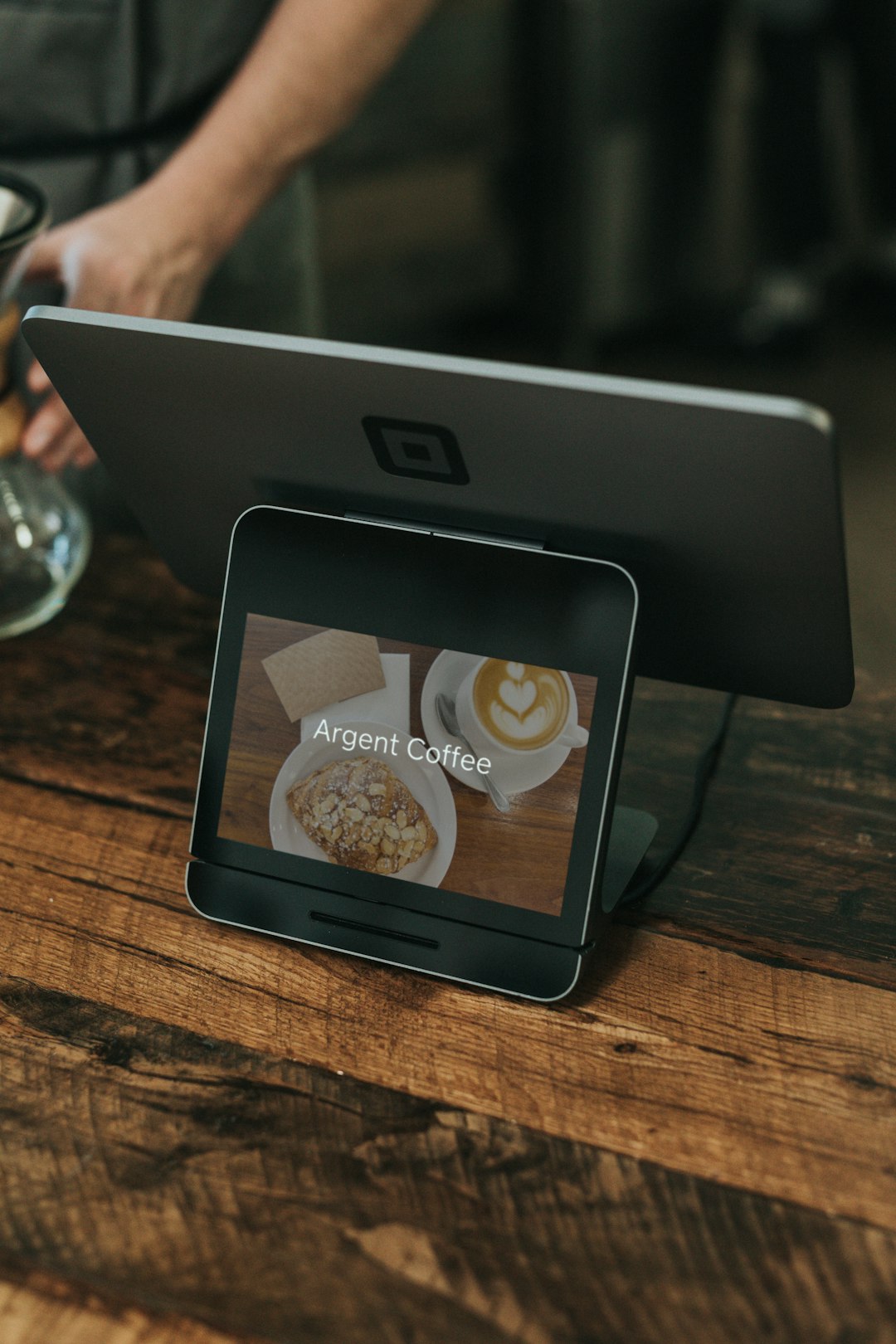Do you need to Turn On or Off Comments on YouTube?
If yes, then this article is perfect for you.
Without a doubt, having comments from viewers and subscribers is a delightful moment for every YouTube video creator. Often these comments are a source of encouragement and appreciation for the video creator.
Moreover, they provide an ideal opportunity for the content creator to closely interact with its viewers and forge a stronger relationship with them. This helps him gain the trust and confidence of the viewers, consequently leading to more views and subscribers.
But at times, these comments may get harsh and mean for no valid reason. Therefore, in such situations, it is sometimes better to turn off the comments instead of being overwhelmed by negativity. You can turn on the comments again when the unjustified hate stops flowing.
So, if you decide not to let people comment, then there is a YouTube feature for that.
In this article, we will teach you how to turn on or off Youtube Comments both on a Desktop and a Mobile Phone in a step-by-step process along with a pictorial guide.
You can change the default settings so that all your new uploaded videos will automatically fall under that specified setting. Moreover, you can also manage the comments for an individual existing video or even of multiple videos through the Bulk edit feature.
Likewise, you can also manage YouTube comments from a mobile phone.
So, let’s get straight into it.
How to Turn YouTube Comments On or Off on Desktop:
To turn YouTube comments on or off on the Desktop, follow these simple steps.
- Sign in to your YouTube account.
- Click the Profile icon.
- Select YouTube Studio.
- Click Settings from the left sidebar.
- Click on Community > Defaults.
- Go for the drop-down icon under Comments on your new videos.
- To turn on comments, select Allow all comments.
- To turn off comments, select Disable Comments.
- Select save.
For a further detailed step-by-step process along with a pictorial guide, continue reading.
Detailed Step-by-Step Process to Turn On or Off YouTube Comments on Desktop (with Pictures)
- Sign in to your YouTube account.
- Click on your profile icon displayed at the top-right corner of the YouTube page. It’s a circle displaying the profile picture that you selected for your account, If you had not selected a profile picture, it would display your first initial within a coloured circle.
- This opens up the Profile menu. Click the third option “YouTube Studio”.
- Studio dashboard will appear with a sidebar menu to the left of the screen that allows you to access different parts of your account. Click on “Settings” from the list of options.
- A new pop-up window will appear. Click on “Community” and then go for the “Defaults” tab.
- Click on the drop-down icon under “Comments on Your new videos”.
- The drop-down list shows four different options. If you want to disable Youtube comments, select “Disable comments”.
- If you want to turn on YouTube comments, then select “Allow all comments”. The other two options will hold the comments for your review before posting them.
- Once you have changed the default settings, click “Save” at the bottom-right corner.
Along these lines, you can change the default channel settings for YouTube Comments. This means that whenever you upload a new video on YouTube it will automatically come under that selected default setting.
Let’s say you selected “Disable comments”, so this will automatically turn off the comments of all the videos you upload from now on.
This was how you changed the default YouTube comments, but what if you want to turn on or off comments for existing Youtube videos.
So, let us walk you through that method as well.
How to Turn On or Off Comments for YouTube Videos via YouTube Studio:
Following are the steps to Turn On or Off Comments on a YouTube Video:
- Sign in to the creator account on YouTube.
- Click on your Profile icon.
- Select YouTube Studio.
- Select Content from the left sidebar menu.
- Check the box beside the video you want to edit.
- Select Edit > Comments.
- In a new edit box, click the drop-down icon below “Comments”.
- To turn on comments, select Allow all comments.
- To turn off comments, select Disable Comments.
- Select Update Videos.
If you want to turn on or off YouTube comments for multiple videos then check the boxes next to the videos you want to edit or click the checkbox beside “Videos” to select all.
The rest of the method will remain the same.
This was a quick overview of the steps to follow. Now let’s go for a more detailed step-by-step process.
Detailed Step-by-Step Process to Turn On or Off Comments for YouTube videos (with Pictures):
You can turn on or off YouTube comments for a single existing YouTube video through YouTube Studio. Moreover, this method can also be used for bulk edits like disabling comments for several or all of the uploaded videos.
To Turn on or off YouTube video comments, follow these detailed steps;
- Sign in to the creator account on Youtube.
- Click on your Profile icon at the top-right corner.
- This opens up the profile menu. Select the third option, which says, “YouTube Studio”.
- Now that you are in the Studio Dashboard, click on “Content” from the left sidebar menu.
- This will display all of your uploaded videos on YouTube. Now if you want to change comment settings for a single video, then click on the check box beside that particular video.
- But if you want to do bulk editing like turning on or off comments for multiple or all the videos then check the boxes next to the videos you wish to edit. For selecting all videos click the checkbox beside “videos” as shown below in the picture. Click it again to unselect all, if needed.
- Click the drop-down icon on the “Edit” button.
- From the drop-down list, select “Comments”.
- An Edit box will appear above the videos. From the Comments drop-down, select your preferred comment’s settings from the 4 given options. If you want to disable comments, then select “Disable Comments” or Select “Allow all comments” for turning on the comments for your YouTube videos.
- After selecting the category click on “Update videos” to finally get done with the process of changing YouTube video comment settings.
This is how we managed the YouTube comment’s settings on the Desktop.
What if you don’t have a desktop computer with you?
Don’t worry, as amazingly, there is a process for doing it on mobile as well although it is a bit different than the one for Desktop.
So, let’s jump to that process.
How to Turn On or Off Youtube Comments on Mobile (iPhone or Android):
To turn on or off comments on YouTube on a mobile phone, follow these straightforward steps:
- Install and sign in to YouTube Studio App on mobile.
- Select the menu icon to the top-left corner.
- Select Videos.
- Click the Pencil icon > Advanced Settings.
- Turn on Allow comments to enable the comments.
- Click it again to turn off comments.
- Select Save.
This will help you change the comment’s settings on a mobile phone via the YouTube Studio app. But to make it crystal clear, let’s get to the graphic Step-by-step process.
Detailed Step-by-Step Process to Turn On or Off Youtube Comments on Mobile (iPhone or Android):
What you need to know is that YouTube offers limited options to manage YouTube Comments from a mobile phone. This means that you can only Turn on or off comments for a single video.
If you want to bulk edit video comment settings, it is not possible on a smartphone. Similarly, it does not even allow you to change default comment settings like automatically disabling comments for all of your new uploads. To do so, you have to go for a desktop.
So, let’s see how you can enable or disable YouTube comments easily within a few clicks.
- Install the YouTube Studio App which you can find on both the Apple store and Google Play store.
- Click on the blue “Sign in” button to log in to your account.
- Studio Dashboard opens up which consists of multiple sections showing subscriber count, channel analytics, comments, recent uploads, and known YouTube issues.
- Click the menu icon at the top-left of the dashboard.
- Select the 2nd option that says “Videos”
- A new page will appear displaying all of your uploaded videos.
- Click the video you wish to edit and then select the Pencil Icon on the top.
- Switch to the “Advanced Settings” tab.
- Under the “Comments” heading, Allow Comments to turn on Comments for your video.
- You can click on it, to disable YouTube comments.
- Once you have changed the settings, select Save.
Through this intuitive method, you can Turn on or off YouTube comments on your Mobile phone.
Let us make it clear that when you disable comments on Youtube, it will not show previously existing comments but they will still not be deleted. Once you enable the comments, the previous comments will show up again.
Moreover, keep in mind that if your channel is made for kids, then the comments on the videos will be disabled by default giving you no option to change the comment settings or to enable them.
This was one of the methods of managing YouTube comments. But as a creator, there are several other problems coupled with it.
One of them is facing difficultly in replying to tons of comments. At times, you are even typing the same comment again and again in order to answer different commenters.
To solve this issue, the distinguished YouTube management Tool TubeBuddy provides a feature called Canned responses.
Through this impressive feature, you can create personalized replies in your own wording and save them under a title to be used again. This will make your replying process efficient and intuitive. Yes, it will be like having a moderator sending personalized responses in your own words which means the reply will use the name of the commenter hence giving it a professional and realistic look.
Furthermore, TubeBuddy has loads of other impressive and must-have features that will definitely help you reach heights of success on YouTube. Therefore, if you want to have a successful YouTube career, you must join hands with TubeBuddy.
This is all for our YouTube guide on how to turn on or off YouTube Comments on desktop and Mobile phones. If you have any questions related to this guide then feel free to ask them below in the comments section.