Is there anything more frustrating than relying on your iPhone’s weather app widget for up-to-date forecasts, only to find it stuck on yesterday’s weather or simply not updating at all? Whether you’re a dedicated weather enthusiast or just someone who needs to know if it’s going to rain before stepping out, a malfunctioning weather app widget can be a major inconvenience. But fear not, because in this article, we’re going to delve into the common issues causing your iPhone’s weather app widget to misbehave and provide you with simple yet effective solutions to get it back in working order.
Understanding the Weather App Widget Issue
The weather app widget issue is one that has frustrated many iPhone users, often leading to confusion and inconvenience. Understanding this problem requires a closer look at the various factors that can contribute to its occurrence. One key aspect to consider is the reliance of the widget on data from external sources, such as servers and APIs. Fluctuations, disruptions, or even limitations in these data sources can directly impact the ability of the widget to update accurately and in a timely manner.
Another important consideration is the potential influence of device-specific settings and software configurations on the functioning of the weather app widget. This includes examining settings related to location services, background app refresh, and system updates. Additionally, software glitches and bugs may also play a role in causing inconsistencies with the widget’s performance. By delving into these underlying issues with a critical eye, users can gain valuable insights for troubleshooting and resolving their weather app widget concerns effectively.

Checking for Software Updates
Checking for software updates is a crucial step in troubleshooting issues with apps on your iPhone, including the Weather app widget. Apple frequently releases updates to improve app performance and fix bugs that may be causing issues. To check for updates, simply go to Settings > General > Software Update and tap Download and Install if any updates are available. It’s important to stay on top of these updates to ensure you have the latest improvements and bug fixes installed.
Additionally, updating your iPhone’s software can also help resolve compatibility issues between the Weather app widget and the operating system. Sometimes, outdated software can lead to malfunctions or conflicts with certain features, so keeping your device up-to-date is essential for smooth functionality. By regularly checking for software updates, you can proactively address potential issues with the Weather app widget and enjoy a seamless user experience on your iPhone.
Resetting the Weather App Widget
Are you tired of your Weather app widget not updating or showing incorrect information on your iPhone? One simple and effective solution is to reset the widget. This process can often resolve any glitches or bugs that may be causing the issue. To reset the Weather app widget, simply long-press on the widget until it enters jiggle mode, then tap on the Remove Widget option. After that, go to the Today View screen, tap “Edit” at the bottom, and re-add the Weather widget.
Another helpful tip is to ensure that your location services are enabled for the Weather app. Sometimes, if location services are turned off or restricted for the app, it can lead to issues with updating weather information. By allowing location access for the Weather app in your iPhone settings, you can improve its accuracy and functionality. Hopefully these tips will help you get your Weather app widget back up and running smoothly!
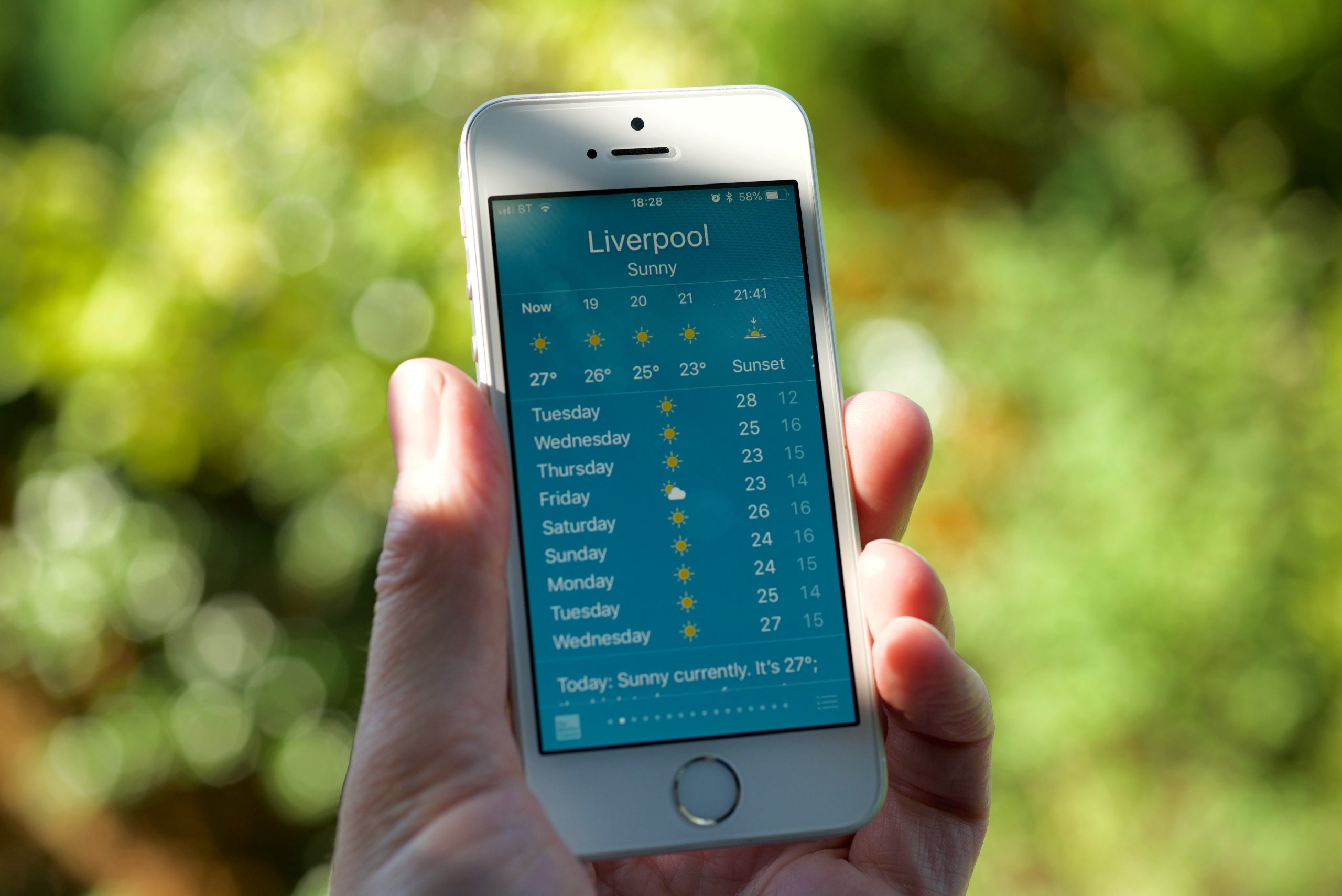
Restarting Your iPhone
So, you’ve noticed that your iPhone’s weather app widget is not working as it should be. Before jumping to conclusions that something might be wrong with the app or your device, consider giving your iPhone a fresh start. Restarting your iPhone can often solve minor software glitches and refresh its system, potentially fixing the issue with the weather app widget.
To restart your iPhone, simply press and hold the power button until the slider appears on the screen. Slide to power off, wait a few seconds, then press and hold the power button again until you see the Apple logo. This simple action can kick-start any stalled processes or clear out temporary bugs in the system, which may just be what’s needed to get your weather app widget functioning normally again.
Remember that performing regular restarts can also contribute to better overall performance of your device by clearing out background processes and freeing up memory. So even if you’re not experiencing issues with specific apps at the moment, making it a habit to restart your iPhone every once in a while could help keep everything running smoothly.
Reinstalling the Weather App
Have you ever found yourself frustrated by the weather app widget on your iPhone not updating or working properly? Reinstalling the weather app might just be the solution you’ve been searching for. This simple yet effective troubleshooting step can help resolve issues related to outdated or malfunctioning weather data, giving you accurate and real-time updates at a glance.
To reinstall the weather app, start by locating the app on your home screen and holding down on it until it starts wiggling. Next, tap on the X in the corner of the weather app icon to delete it. Once deleted, head over to the App Store, search for Weather, and hit download to reinstall. This straightforward process often resolves any underlying glitches that may have been causing your weather app widget to underperform.
By taking a proactive approach and considering simple solutions like reinstalling the weather app, you can regain control over this essential feature on your iPhone and ensure that you’re always equipped with accurate weather information. Don’t let a malfunctioning widget hold you back from staying informed about daily forecasts – try out this quick fix today!

Conclusion: Troubleshooting the Weather App Widget
In conclusion, troubleshooting the weather app widget can be a frustrating but ultimately rewarding process. By following the steps outlined in this article, users can gain a better understanding of the potential issues causing their widget to not work or update on their iPhone. It’s important to remember that these issues are often minor and can be resolved with simple solutions such as checking for software updates, ensuring location services are enabled, and resetting the widget itself.
Additionally, users should consider seeking support from Apple’s customer service if they encounter more complex problems. By remaining patient and persistent in troubleshooting their weather app widget, users can ensure they have access to accurate and up-to-date weather information at all times. Ultimately, taking proactive steps to resolve these issues will enhance the functionality of the iPhone’s weather app widget and provide a better user experience.
