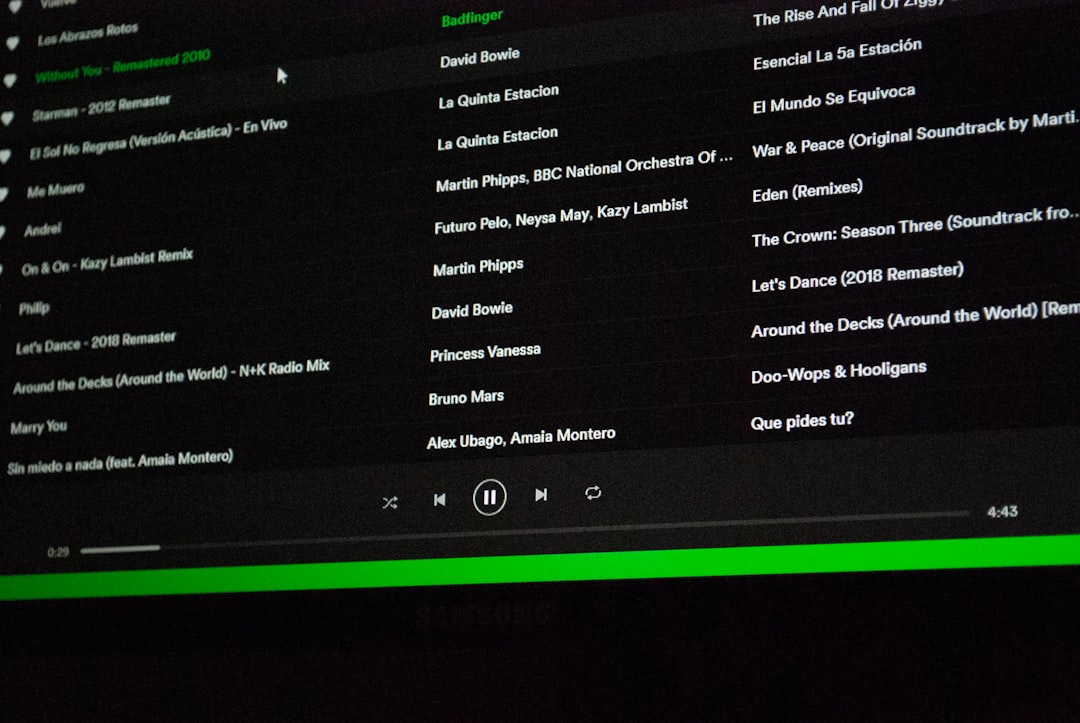YouTube has evolved over the years, not only in content but also in user interface features designed to enhance the viewing experience. One such feature is Dark Mode, also known as Dark Theme. This option allows users to shift the platform’s background to a darker hue, which can be easier on the eyes in low-light settings and reduce battery consumption on OLED screens.
Whether you’re browsing videos late at night or simply prefer a darker aesthetic, enabling or disabling Dark Mode on YouTube is a straightforward process. This guide breaks it down by device type to help users customize their viewing experience with ease.
How to Enable or Disable Dark Mode on YouTube
On Desktop (PC & Mac)
- Open your web browser and go to YouTube.
- Click on your profile icon in the top-right corner of the screen.
- Select Appearance from the dropdown menu.
- Choose between Use device theme, Dark theme, or Light theme.
The change is applied immediately. If you are not signed in, you can still access the Appearance settings via the three-dot menu on the homepage or video page.
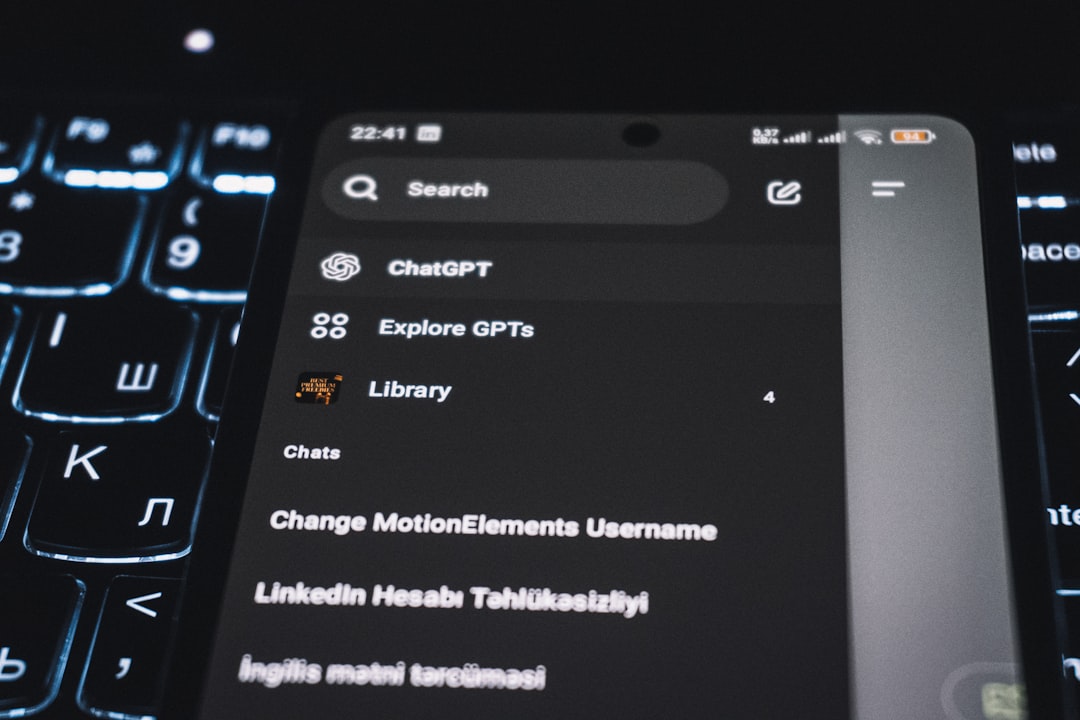
On Android Devices
- Open the YouTube app on your Android smartphone or tablet.
- Tap your profile picture in the top-right corner.
- Go to Settings.
- Select General, then tap on Appearance.
- Choose either Dark theme, Light theme, or Use device theme.
The Use device theme setting syncs YouTube’s appearance with your system preferences. If your Android device is set to dark mode globally, YouTube will automatically follow that preference.
On iOS Devices (iPhone & iPad)
- Launch the YouTube app on your iOS device.
- Tap your account icon in the top-right corner.
- Go to Settings.
- Select Appearance.
- Pick your preferred display mode: Dark theme, Light theme, or Use device theme.
Changing the mode this way will instantly adjust the app’s appearance across all screens on your device.
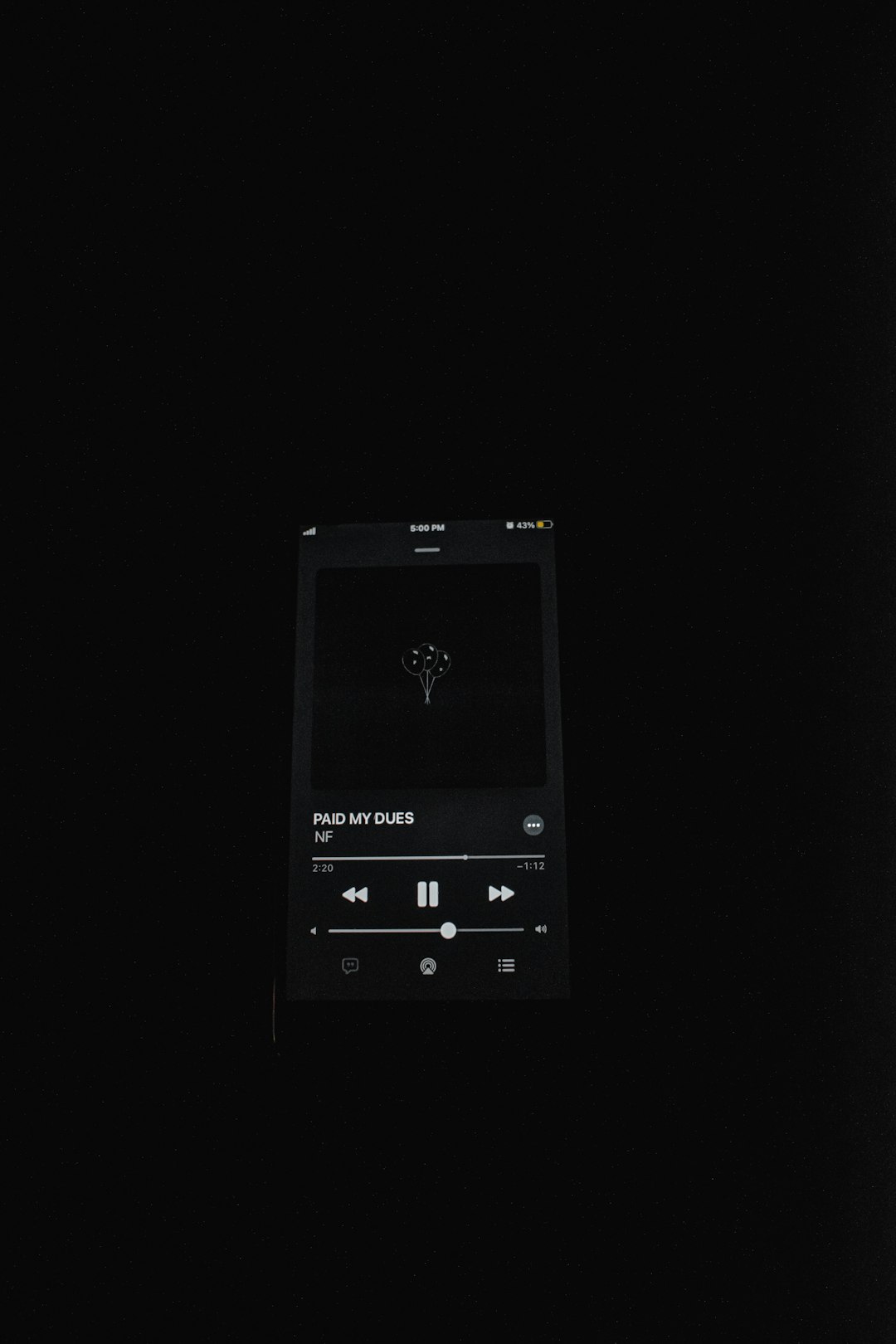
On Smart TVs and Streaming Devices
Dark Mode settings are not available on all smart TVs or set-top boxes. However, some newer models or YouTube app versions for platforms like Roku or Apple TV may be able to follow system settings.
To determine availability:
- Navigate to Settings within the YouTube app.
- Look for a section labeled Appearance or Theme.
- If the option exists, choose between available themes.
Tips for Using YouTube Dark Mode
- Battery Saving: Especially helpful for OLED screens, dark mode uses less power, extending battery life.
- Eye Comfort: Ideal for night-time browsing, reducing glare and blue-light exposure.
- Aesthetic Preference: Many users prefer the sleek look of a dark interface.
FAQ
- Q: Will enabling Dark Mode change the way videos look?
- A: No. Dark Mode only affects the interface (menus, background, etc.) and does not impact video content or quality.
- Q: Can I set Dark Mode to switch on automatically at night?
- A: While YouTube doesn’t have a built-in night schedule, selecting “Use device theme” can automatically change the app’s appearance based on your system settings, which often include scheduled dark/light modes.
- Q: Is Dark Mode available on all YouTube apps?
- A: It is widely available on most platforms, including desktop, Android, and iOS. However, options may be limited or unavailable on older smart TVs or outdated app versions.
- Q: I enabled Dark Mode, but it didn’t apply. What should I do?
- A: Try restarting the app or refreshing the browser. Ensure your YouTube app is updated to its latest version.
- Q: Does Dark Mode save a lot of battery?
- A: On devices with OLED screens, Dark Mode can save battery by turning off individual pixels in black areas. Savings may not be as significant on LCD screens.