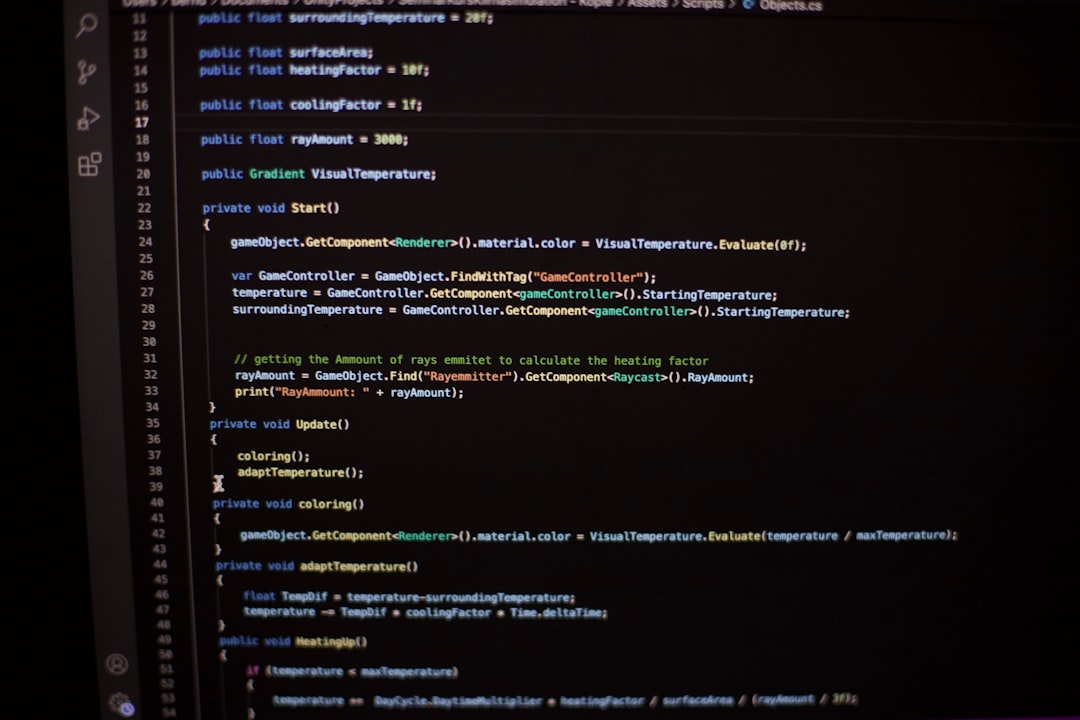WebP is a modern image format developed by Google, designed to significantly reduce the file size of images while maintaining high quality. It promises faster loading times and better compression, making it an attractive choice for WordPress site owners looking to improve performance and SEO. However, some users have found that WordPress shows blank or missing images when using WebP format, leading to confusion and frustration.
This article explores the root causes behind WordPress showing blank WebP images and offers effective fixes to resolve the issue. Whether you’re a developer, a site administrator, or a general WordPress user, this guide will help you understand and troubleshoot the problem.
What Are WebP Images?
WebP is a next-generation image format that supports both lossy and lossless compression, as well as animation and transparency. Because of its versatility and superior compression rates, it’s widely supported and increasingly used in web development. Despite its advantages, not all environments handle WebP flawlessly—especially older themes, plugins, or server setups—and this can result in blank images being displayed.
Common Root Causes of Blank WebP Images in WordPress
1. Incompatible Browser or Image Fallback Issues
Although most modern browsers support WebP, a few older browsers still do not. In cases where browser support is lacking and there is no fallback image provided (like JPEG or PNG), a blank image may be displayed.
2. Theme or Plugin Conflicts
Some themes or plugins are not fully compatible with WebP format. In particular, lazy-loading plugins or image optimization tools may interfere with how images are rendered on the frontend.
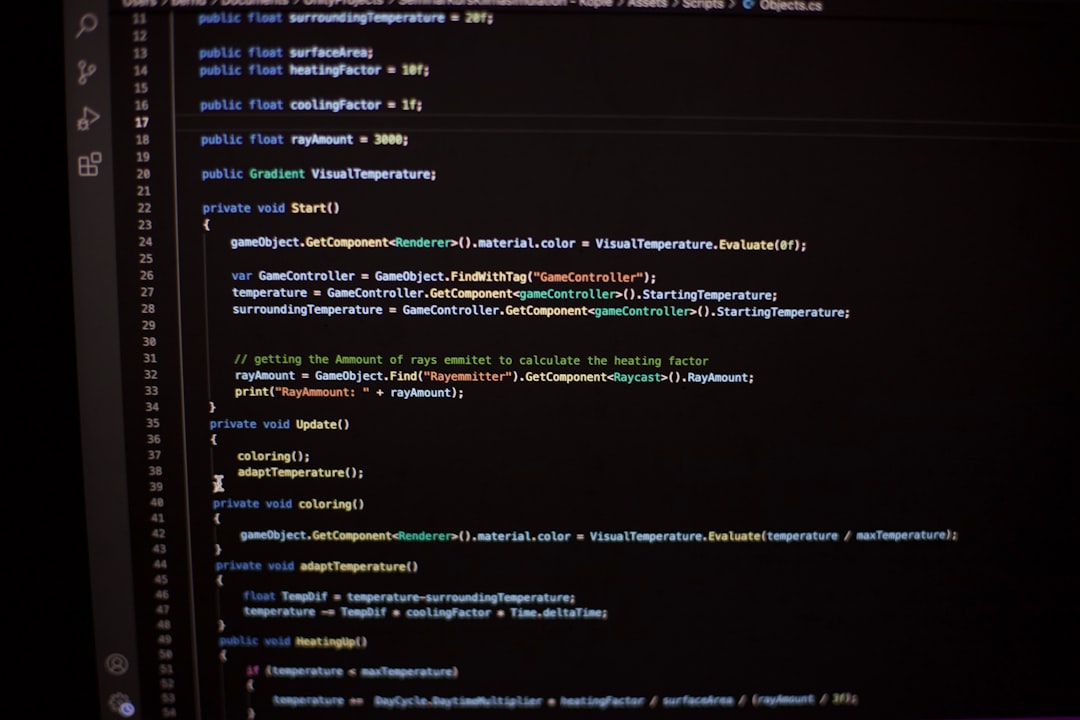
3. Incorrect MIME Type Configuration
The web server must be configured to serve WebP images correctly. If the server doesn’t recognize the MIME type of WebP images (image/webp), they may not render in the browser at all. This could cause blank images or broken image icons to appear.
4. Unsupported WordPress or PHP Version
Older versions of WordPress or PHP may not support WebP format natively. WordPress introduced WebP support starting from version 5.8. Using earlier versions can result in compatibility problems.
5. CDN Caching or Conversion Errors
When using a Content Delivery Network (CDN), WebP images might not be served correctly due to caching issues or incorrect transformation of formats on-the-fly. It’s essential that your CDN is configured properly to support WebP delivery.
6. Incorrect HTML or Image Tag Syntax
Improper syntax within the <img> tag, or using outdated HTML markup, can prevent images from displaying. Developers must ensure that the path, format, and attributes are set correctly.
7. File Corruption or Improper WebP Conversion
Images not properly converted to WebP may be corrupted or incomplete. Opening them in browsers outside of WordPress could confirm whether the image file itself is the root of the problem.
How to Fix WebP Images Showing Blank in WordPress
1. Update WordPress and PHP
Ensure your WordPress is at version 5.8 or higher, and PHP version is 7.4 or later. These versions include native support for WebP, providing better compatibility and performance.
2. Add WebP MIME Type Support
If your server doesn’t support WebP natively, you need to configure it. In Apache, you can add the following line to your .htaccess file:
AddType image/webp .webp
For Nginx, include this line in your server block:
types {
image/webp webp;
}
3. Use Proper Image Tags or ‘Picture’ Element
A good strategy is to use the <picture> element to provide a fallback format:
<picture> <source srcset="image.webp" type="image/webp"> <img src="image.jpg" alt="Sample image"> </picture>
This ensures that even if WebP is not supported, a JPEG version is shown instead.
4. Clear CDN Cache and Validate Configuration
Ensure your CDN supports WebP and clear the cache to remove any corrupted stored versions. For services like Cloudflare, enable the “Polish” feature to deliver WebP images intelligently based on browser support.
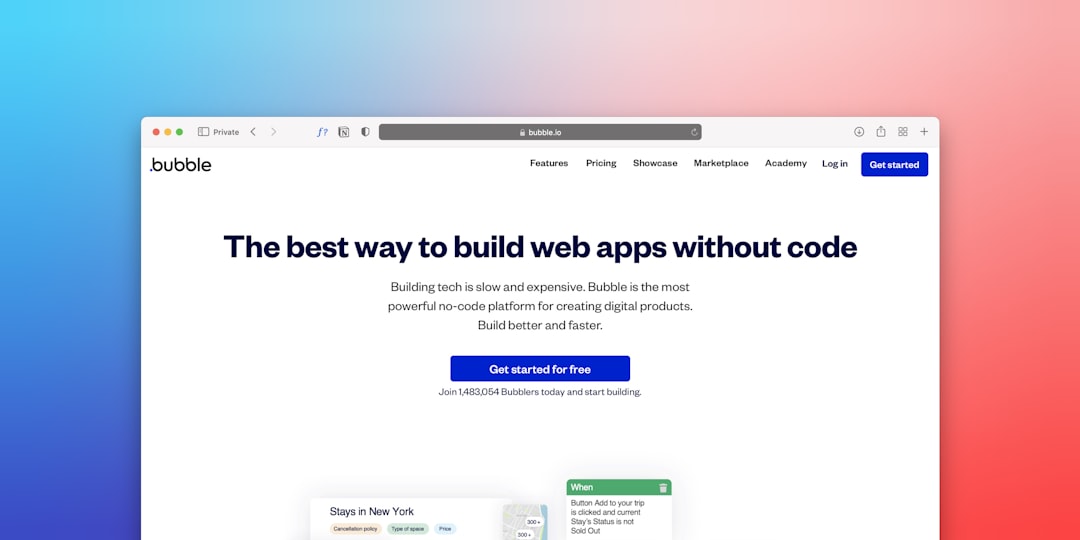
5. Test for Plugin Conflicts
Disable all plugins and see if the images render correctly. Then, one by one, re-enable each plugin while testing the frontend after each activation. This technique helps identify the plugin causing the issue.
6. Disable Lazy Loading
If you use a lazy-load feature via plugins or your theme, try disabling it temporarily. Some lazy-load implementations are incompatible with WebP formats and result in blank images.
7. Verify WebP File Integrity
Try opening the WebP image directly in your browser. If it doesn’t render, you may need to regenerate the image using a proper tool like Squoosh, Photoshop, or a trusted plugin like ShortPixel.
8. Use a Reliable Conversion Plugin
Use trustworthy plugins like:
- Imagify
- ShortPixel
- WebP Express
These tools not only convert images to WebP but also provide fallback support and CDN compatibility.
Preventive Steps for The Future
- Always test your website on various browsers after implementing WebP.
- Include fallback formats using the
<picture>element. - Configure server MIME types accurately.
- Check plugin and theme compatibility before updating them.
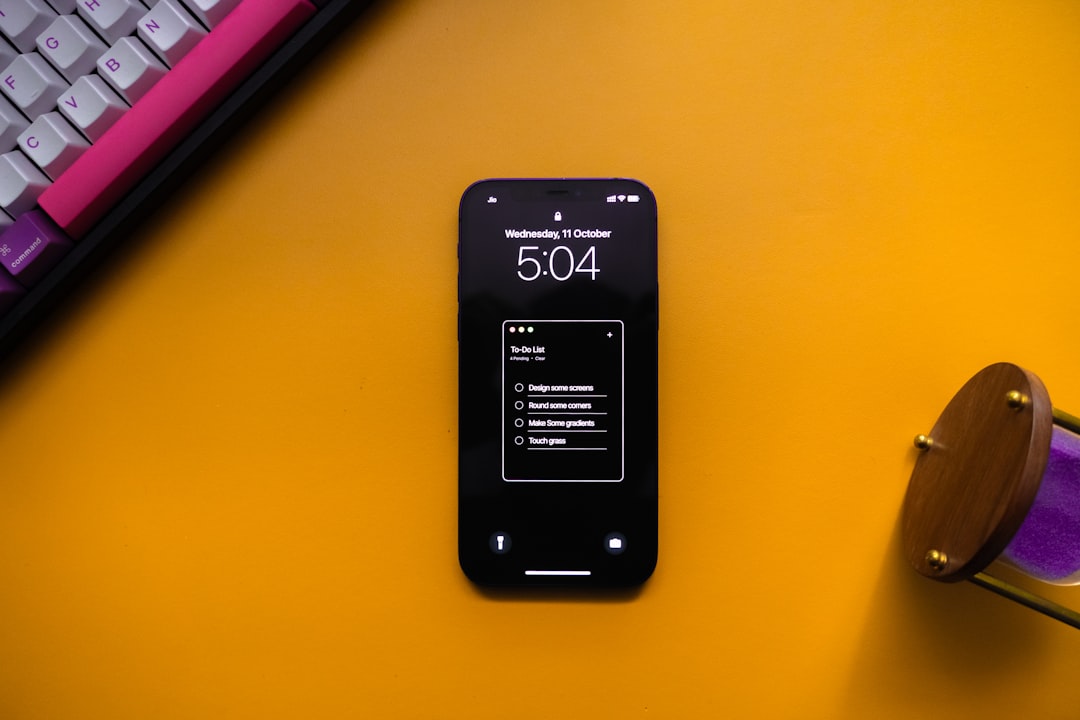
Frequently Asked Questions
-
Q1: Why are my WebP images not displaying only on some browsers?
A: Some older browser versions do not support WebP. Using the<picture>HTML element helps provide fallback options for these browsers. -
Q2: How do I know if my server supports WebP?
A: You can check the MIME type support or use an info.php file to look at the GD or Imagick version available. These libraries help process WebP in WordPress. -
Q3: I converted my images to WebP, but they still don’t show. What can I do?
A: Verify if the files are corrupted. Open them directly in a browser outside of WordPress. Also, make sure the file paths and permissions are correct. -
Q4: What is the best plugin to enable WebP on WordPress?
A: Plugins like WebP Express, Imagify, and ShortPixel are widely used and reliable. They offer easy conversion and proper rendering techniques. -
Q5: Are there SEO benefits of using WebP over JPEG?
A: Absolutely. WebP images load faster due to smaller file sizes, and page speed is a ranking factor on search engines like Google. This can indirectly improve SEO.
By following the solutions and best practices detailed above, WordPress users can overcome the issue of blank WebP images and unlock the full potential of this efficient image format. As WebP continues to gain more traction, ensuring compatibility and proper setup will only become more crucial.