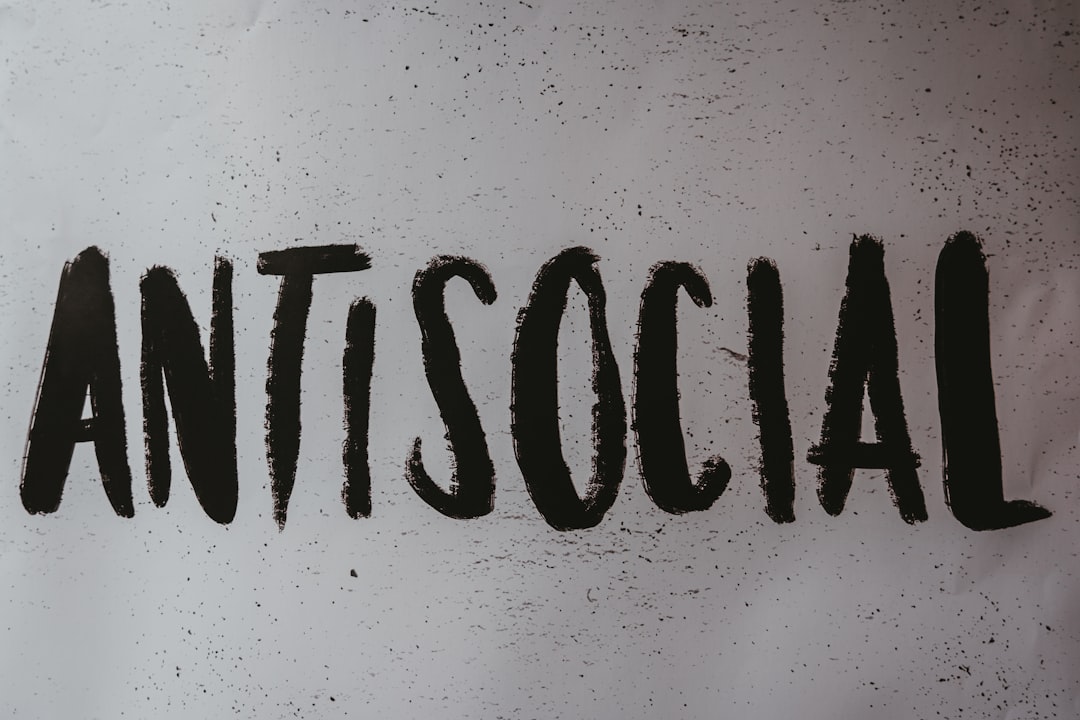Instagram is known for its sleek user interface, creative features, and constantly evolving user experience. But recently, conversations have erupted online over a mysterious change in the app’s appearance — purple message bubbles in Instagram Direct. Whether you’re thrilled with the aesthetic shift or find it puzzling, you’re not alone in wondering why this is happening. If your colorful message bubbles are a surprise, or even an annoyance, you’re likely asking yourself: Why did my Instagram bubbles turn purple? And more importantly, how can I change them back?
What Are Instagram Message Bubbles?
Introduced to enhance chat personalization and functionality, Instagram message bubbles are the colored backgrounds behind your text messages in a conversation. While they were once mostly a shade of light grey or white, recent updates have allowed for a wider variety of personalization options — including theme changes that affect everything from emoji reactions to your bubble color.
By default, Instagram maintains a clean look. However, as Instagram continues merging more deeply with Facebook Messenger, new features — including theme customization — are becoming more visible and accessible.
Why Did Your Instagram Bubbles Turn Purple?
You’re scrolling through Instagram Direct, ready to catch up with friends, when suddenly your message interface looks… different. Purple bubbles are everywhere.
So what happened? There are a few main reasons for this surprising color shift:
- Theme Changes: Instagram now allows users to apply different chat themes, which can drastically alter the appearance of your inbox. The “Purple Gradient” or “Astrological” theme, among others, feature unmistakable purple hues.
- App Updates: Sometimes, feature rollouts or experimental UI design updates might automatically apply visual changes — especially if you’ve recently updated your app.
- Cross-App Messaging Integration: Instagram’s integration with Facebook Messenger introduces additional customization features — and purple is Messenger’s signature color palette.
- Toggled by Other Users: The chat theme isn’t only in your control. If someone you’re chatting with changes the theme, it applies to both sides of the conversation.
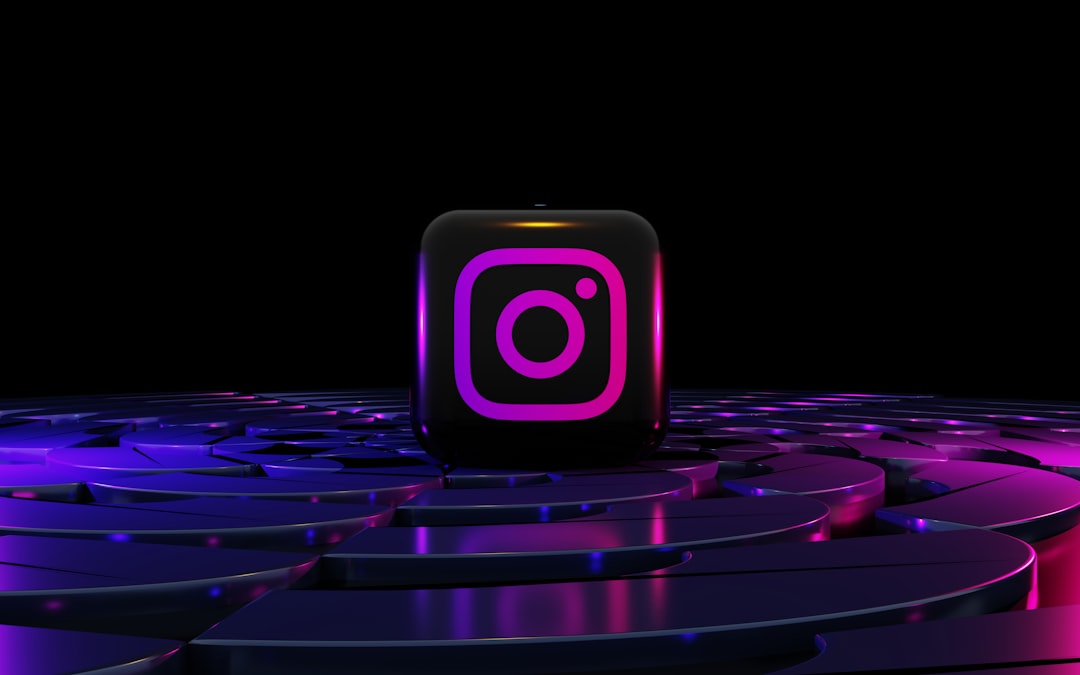
Can You Change the Bubble Color Back to Default?
Yes — and it’s easier than you think. Instagram provides tools to reset or update chat themes, giving you back control over how your messages look. Whether you’re nostalgic for the classic grey-and-white look or just prefer neutral tones, restoring message bubbles to their original state is simple.
How to Restore Default Chat Theme on Instagram
Follow these step-by-step instructions to revert to the default chat appearance:
- Open Instagram: Launch the app and head to your Direct Messages by tapping the paper airplane or messenger icon in the top-right corner.
- Select a Chat: Tap on the conversation with the purple message bubbles.
- Tap the Username: At the top of the chat, you’ll see the contact’s name — tap it to access chat options.
- Choose “Theme”: In the chat settings menu, tap Theme.
- Select “Default” or “Classic”: Scroll through the available themes and choose one that resembles the original colors or simply select the Default option. Themes are instantly applied to both users in the chat.
That’s it — you should now see message bubbles in their traditional shade.
How to Prevent Unexpected Appearance Changes in the Future
Though it can be fun to experiment with bright colors and stylish gradients, not everyone wants their chat interface flipping dramatically without warning. Here’s how you can prevent your Instagram bubbles from changing again:
- Communicate with your Chat Partner: Remind your friends or contacts not to change the chat theme if you’re sensitive to visual preferences. Remember, any user in the chat can apply theme changes.
- Keep Auto-Updates Off: While not recommended for security reasons, disabling auto-updates for the app may reduce unexpected visual feature changes.
- Stay Informed of Instagram Changes: Instagram often rolls out testing features with minimal explanation. Staying current with app release notes can warn you about incoming visual tweaks.
Other Reasons You Might See Purple on Instagram Messages
In some cases, purple message colors might serve a functional purpose, not just a visual one. Here are some additional scenarios where purple might show up unexpectedly:
- Instagram “Vanish Mode”: This ephemeral messaging mode, similar to Snapchat, displays messages on a stark purple-black background. This visual cue shows you’re in a temporary, disappearing message setting.
- Theme-Related Emojis and Reactions: Certain visual motifs don’t just affect bubble color; they also influence emoji sets and icons. Purple themes often include cosmic, dreamy, or mystical iconography.
- Bug or App Glitch: Sometimes, visual bugs can cause strange appearances of colors or interface quirks. Restarting your app or reinstalling it can resolve these issues.
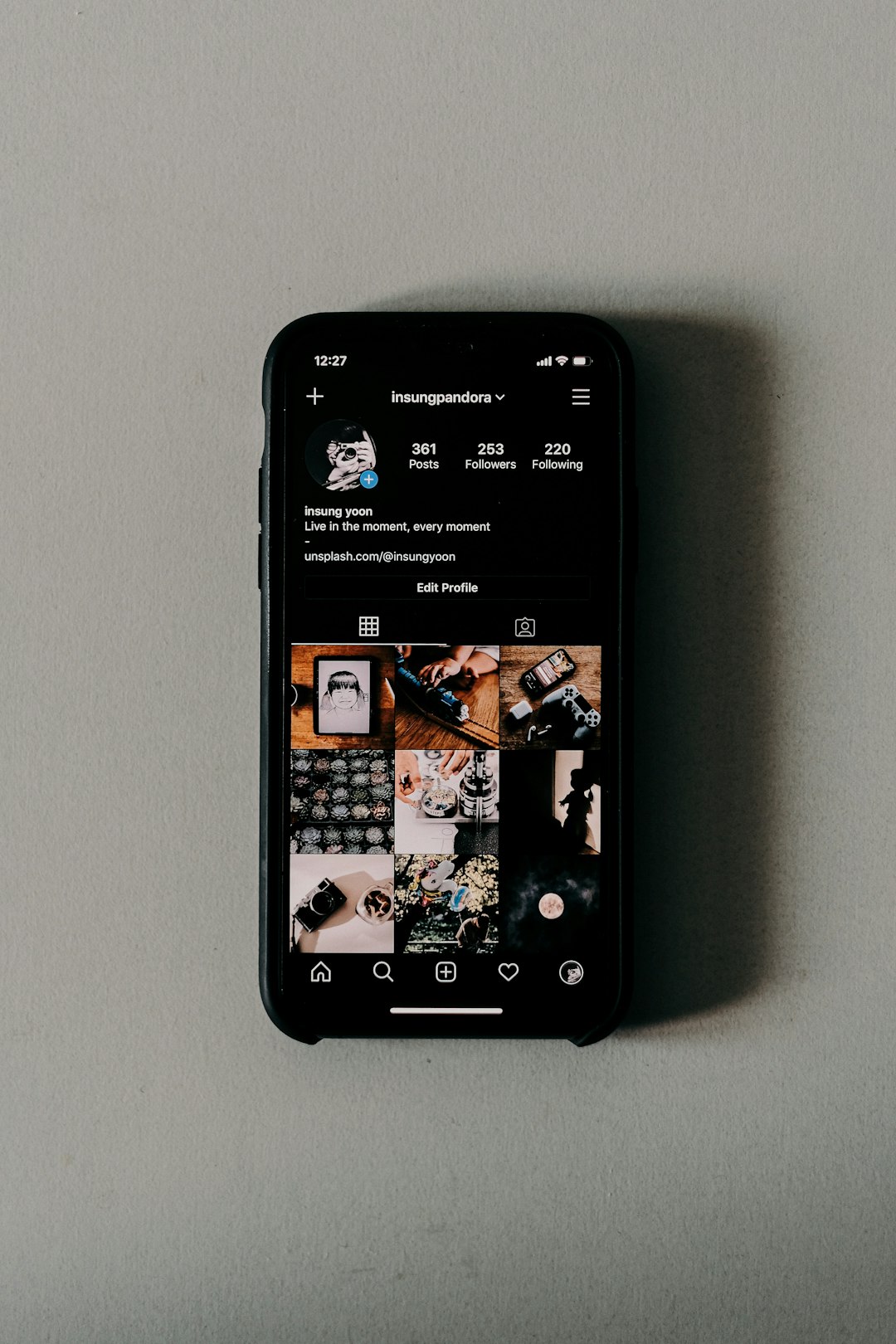
Bonus: Fun Themes You Can Try Instead
If you’re not a fan of the purple look but want to try something new, Instagram has a growing collection of chat themes each with unique vibes and color palettes. Here are a few standouts:
- Stranger Things: Designed to align with the pop culture series, this theme uses bold reds and blacks.
- Cottagecore: Warm browns, florals, and vintage tones bring nature into your inbox.
- Ocean: Refreshing blue and turquoise tones ideal for calming your interface.
- Pride: Celebrate love and inclusivity with rainbow gradients and positive vibes.
To explore these, follow the same theme-changing steps mentioned earlier and scroll through the options. New chat themes are often launched seasonally or to accompany trending events and partnerships.
When to Contact Instagram Support
If your Instagram bubbles turned purple and you can’t change them back through the theme settings — or if you see visual anomalies even after updates — it may be time to contact support. Issues that might warrant reaching out include:
- Theme options missing from your chat settings
- Bubbles staying purple despite multiple theme resets
- Message parts visually overlapping or glitching
To contact Instagram support:
- Go to your profile and tap the three-line menu (≡).
- Select Settings and Privacy.
- Scroll down and tap Help > Report a Problem.
- Describe your issue and include screenshots if possible.
Conclusion
While purple message bubbles on Instagram might come as an unwelcome surprise for some, they’re actually just part of a broader move toward user personalization and cross-platform integration. With just a few clicks, you can either enjoy the colorful world of custom chat themes or return to the clean and neutral interface you’re used to.
Whether you’re team purple or someone who prefers things a bit more minimal, understanding why your Instagram messages change color — and how to fix them — gives you control over your digital space. With more personalization options undoubtedly coming in future updates, one thing’s for sure: your DMs will never have to be boring again.