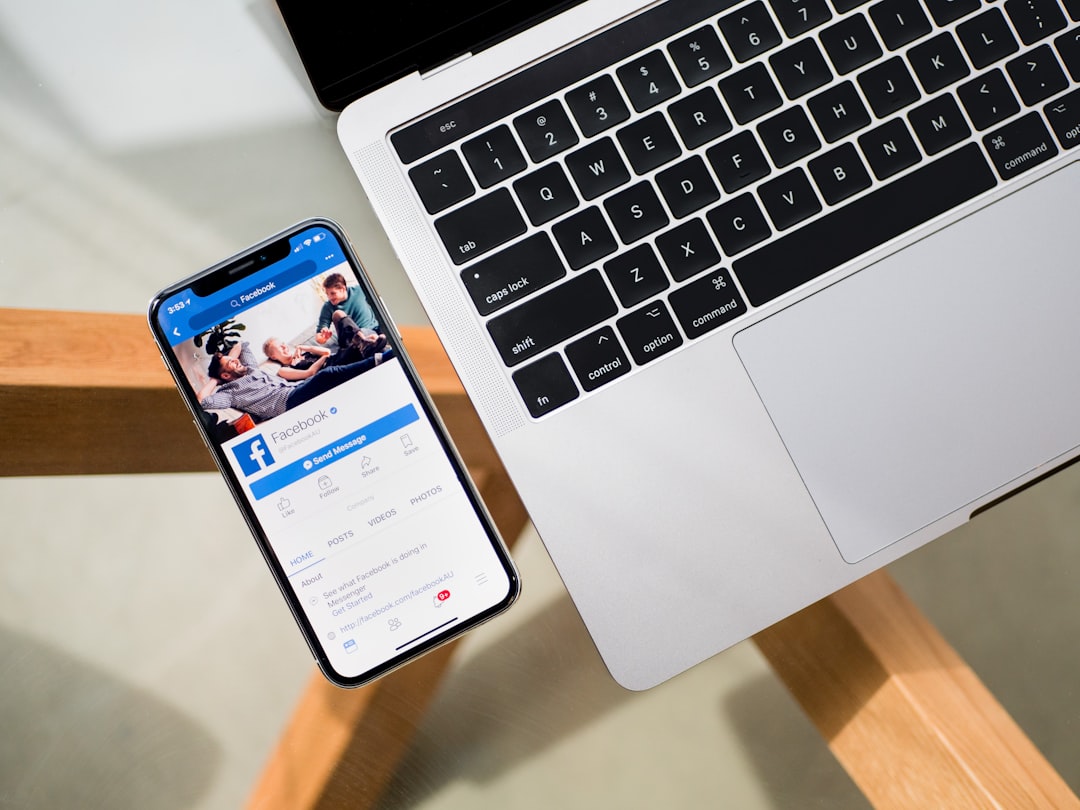It can be frustrating when trying to download or update apps from the App Store only to be met with a pop-up message saying “Verification Required.” Many iOS users encounter this message during what should be a seamless app installation process. But what triggers this notification, and how can it be resolved efficiently? Whether you’re using an iPhone, iPad, or iPod Touch, understanding the root causes and step-by-step solutions can make your app experience significantly smoother.
What “Verification Required” Means
The message “Verification Required” typically appears when attempting to install apps—especially free ones—on a device linked to an Apple ID. Its purpose is to ensure that Apple can confirm payment information before allowing any downloads. Simply put, even though the item is free, Apple wants to verify that you have valid billing details on file.
This verification system is a security measure by Apple to ensure that purchases are traceable, and that account information is up to date. While it may seem excessive, it’s designed to prevent unauthorized use of payment methods and ensure overall account integrity.
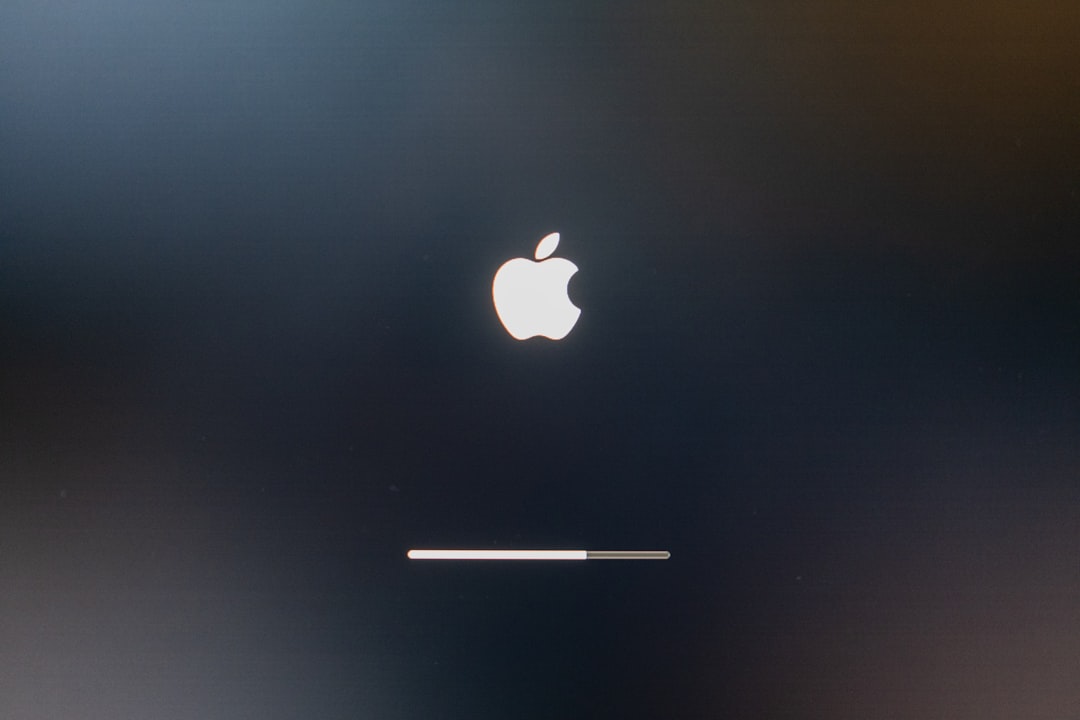
Common Reasons Why “Verification Required” Appears
Several triggers can cause the App Store to prompt a verification message. Below are the most frequent causes:
- Pending payments: If a previous purchase, whether for an app, subscription, or in-app content, wasn’t paid due to insufficient funds or expired payment information.
- No payment method on file: Even if you’re downloading a free app, your Apple ID must have a valid payment method.
- Unfinished Family Sharing setups: If you’re part of Family Sharing and the organizer’s payment details are missing or invalid.
- Apple ID region mismatch: Attempting to download an app not supported in your current region or using store credit in a different country.
- Corrupted or incomplete billing information: Typos, expired cards, or canceled payment methods tied to your account may trigger this as well.
How to Fix the “Verification Required” Issue
Getting rid of this prompt depends on the source of the message. The solutions involve adjusting payment methods, updating Apple ID settings, or entirely removing billing requirements where appropriate. Here are some effective methods:
1. Update Your Payment Information
The most straightforward way to address this issue is to ensure your payment method is correct and up-to-date.
- Go to Settings on your iOS device.
- Tap on your name at the top and go to Payment & Shipping.
- You may need to enter your Apple ID password or use Face/Touch ID.
- Update your current card, or add a new valid payment method.
Once the information is validated, head back to the App Store and check if the issue persists.
2. Remove the Payment Method (Only for Free Downloads)
If you don’t plan to make any purchases and only want to download free apps, you can remove the payment method completely:
- Open Settings and tap on your Apple ID.
- Go to Payment & Shipping.
- Select the current card on file and choose Remove Payment Method.
Note: Apple sometimes requires a payment method if you’re in a Family Sharing group, have active subscriptions, or a pending balance. This method works best for users not involved in such setups.
3. Cancel Subscriptions and Clear Dues
If there are any unpaid or expired subscriptions, they may block you from downloading free or paid content until resolved.
- Navigate to Settings → Your Name → Subscriptions.
- Cancel any subscriptions you no longer use.
- Another way is to check for unpaid items through your purchase history and pay any due balances.
4. Create a New Apple ID Without Payment Information
This is more of a workaround than a fix but can be useful for users who strictly want to download free apps:
- Sign out of your existing Apple ID via Settings.
- Create a temporary Apple ID during an App Store download.
- When asked for payment details, choose None.
This method avoids the “Verification Required” screen but may limit services tied to your primary Apple ID.

Preventing the Issue in the Future
To keep the App Store running smoothly without interruptions, consider the following best practices:
- Keep your payment method active even if you only use free services.
- Regularly monitor subscriptions and cancel the ones you don’t use.
- Use gift cards or store credit if you prefer not to link your bank account.
- Ensure new devices use your Apple ID credentials properly during initial setup to avoid misconfigurations.
By taking these proactive steps, users can avoid unnecessary hassle and keep their digital experience seamless.
Conclusion
Seeing a “Verification Required” message in the App Store is usually tied to unresolved billing or account setup issues. While it can seem intrusive—especially when trying to download a free app—it’s a reminder from Apple to ensure account security and transaction readiness. By understanding the underlying triggers and navigating the right fixes, users can quickly return to enjoying the App Store without unnecessary roadblocks.
Frequently Asked Questions (FAQ)
-
Q: Can I avoid Verification Required without adding a payment method?
A: Yes, you can create a new Apple ID using the “None” option during setup if you intend to use it for free apps only. However, this may limit other functionalities. -
Q: Why do I need a payment method even for free apps?
A: Apple enforces payment verification to ensure the Apple ID is valid, and to hold payment information on file in case of future transactions. -
Q: What if I have no subscriptions but still see the prompt?
A: It could be due to a previous unpaid purchase or corrupted billing info. Updating or removing the payment method usually resolves this. -
Q: Will this affect my other Apple devices?
A: Yes, since Apple IDs are universal. Changes to billing information or account status affect all connected Apple devices. -
Q: Is it safe to remove the payment method permanently?
A: Yes, but only if you do not have any active subscriptions, unpaid items, or plan to make purchases via the account.