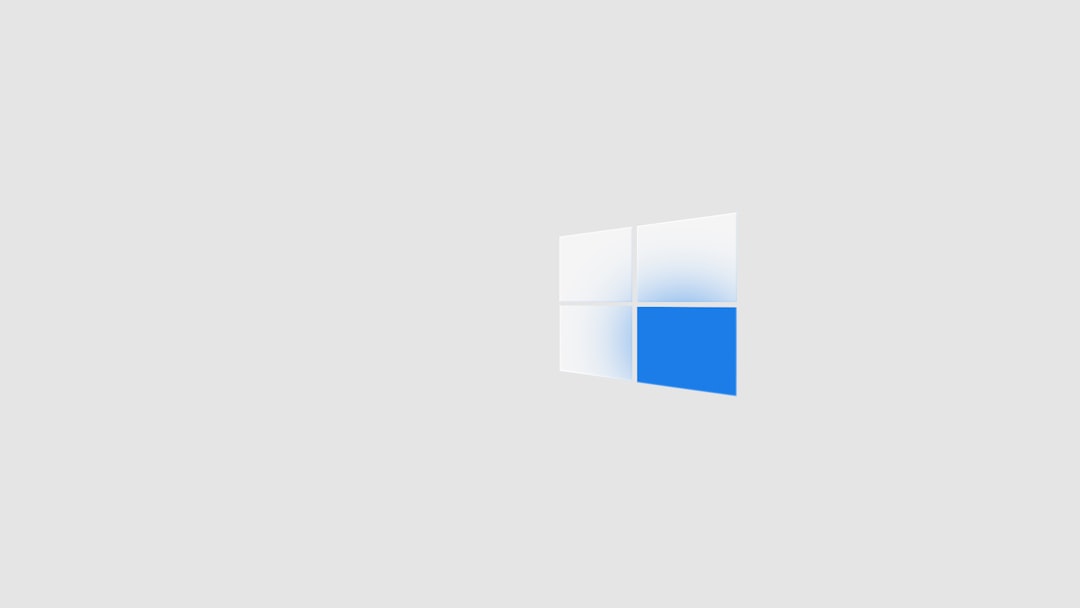Anyone who’s used Microsoft Word long enough has likely experienced that heart-dropping moment when a document disappears without being saved. Maybe the power went out, the application crashed, or perhaps it was simply a matter of accidentally hitting “Don’t Save.” For Mac users, understanding where and how Microsoft Word saves unfinished or unsaved content can make the difference between lost hours of work and a simple recovery.
This guide will walk you through the different ways Word automatically saves your documents, and most importantly, how to retrieve them when they seem to vanish into thin air.
Understanding AutoRecover and Temporary Files in Microsoft Word
Microsoft Word on macOS uses a few mechanisms to help prevent data loss:
- AutoRecover: This feature periodically saves versions of the open document in the background.
- Temporary Files: Mac creates temporary backup files during editing sessions.
- Document Recovery Mode: Upon restarting after a crash, Word may offer to automatically open these autosaved files.
However, tracking down these lifesavers isn’t always straightforward. Here’s how to find them.
1. Using AutoRecover to Find Unsaved Word Files
When Word crashes or restarts unexpectedly, it often uses AutoRecover to restore unsaved files. But if the file doesn’t reopen on its own, you can try finding the actual AutoRecover file manually.
Steps to Locate AutoRecover Files Manually:
- Open the Finder.
- Click Go in the top menu bar, then select Go to Folder…
- Type in the following path and hit Enter:
~/Library/Containers/com.microsoft.Word/Data/Library/Preferences/AutoRecovery/
This folder contains AutoRecover files from Word. If you see any documents here, copy them to another location and try opening them in Word.
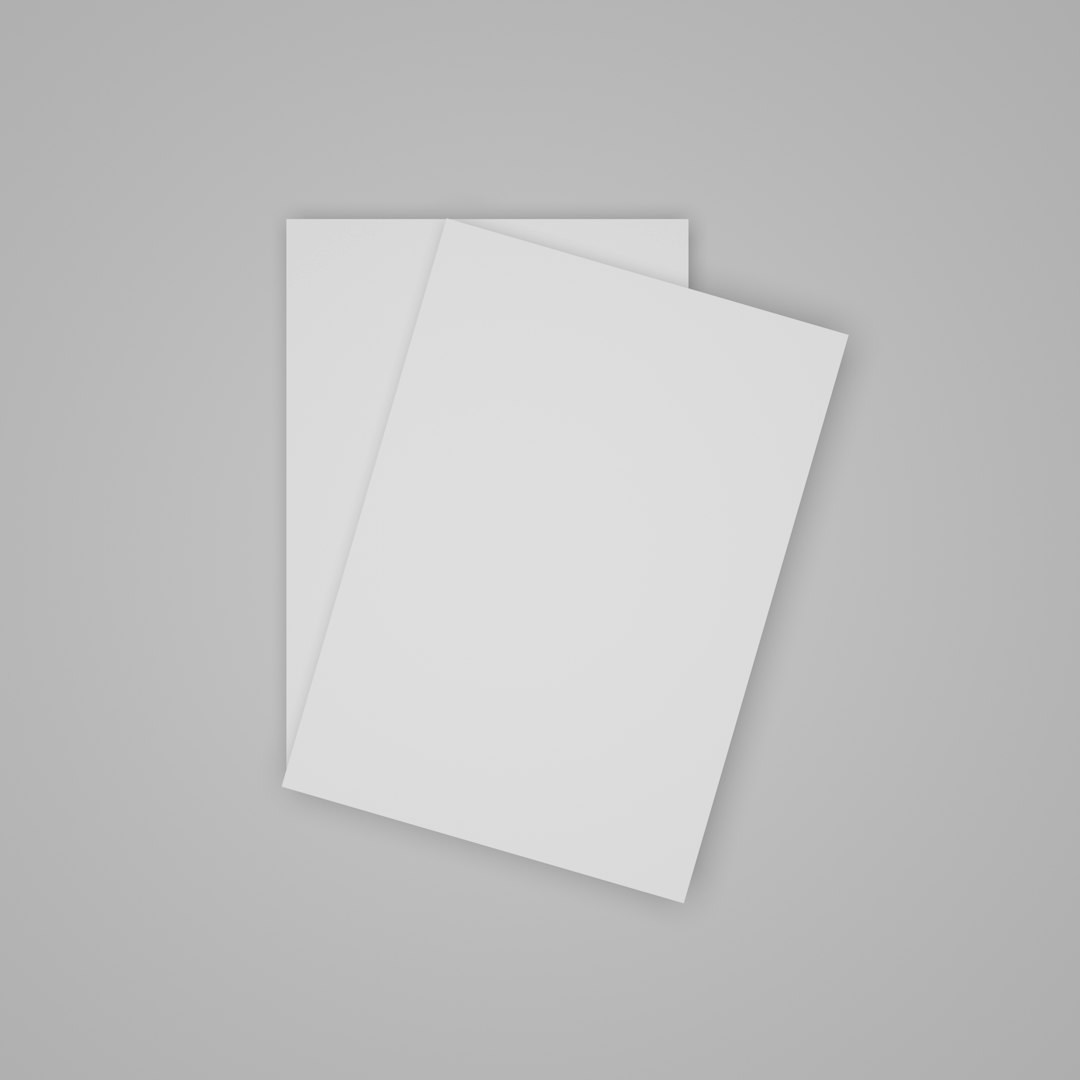
Note: If there are no files in the AutoRecovery folder, skip to the next method.
2. Check Temporary Folders for Unsaved Word Files
Macs store temporary working files which may contain fragments of your lost Word document. These are generally harder to track down, but they may still contain your unsaved work.
Steps to Check Temporary Folders:
- Open Terminal (you can find it via Spotlight).
- Type the following and press Enter:
open $TMPDIR
This opens a temporary folder. From there, navigate through subfolders such as “TemporaryItems” or other folders beginning with “T.” Search for files with names similar to your missing document or vague titles like “Word Work File.”
If you find any, attempt to open them in Word or TextEdit. Keep in mind they may not display complete content but may still be usable.
3. Using the Recent Files Feature in Word
Even if you didn’t save the document to a specific folder, sometimes Word will still keep a history of files you’ve worked on. To access this list:
- Open Microsoft Word.
- Under the File menu, click on Open Recent.
- If you see the document in the list, click to reopen it.

Tip: This method only works if Word was able to temporarily remember the file history. If you never saved the file even once, it likely won’t appear here.
4. Use Time Machine Backup if Enabled
Time Machine is macOS’s built-in backup utility. If you’ve enabled this feature and backed up your system recently, there’s a chance your document is recoverable.
To try recovering your document through Time Machine:
- Open the folder where your Word documents are usually stored (for example, Documents).
- Click the Time Machine icon in the menu bar and choose Enter Time Machine.
- Navigate backward in time using the arrows to see past versions of that folder.
- Find the desired document and click Restore.
Important: If you never saved the file at all, it will not exist in a Time Machine backup.
5. Searching for “Recovered” Tags in Word
Sometimes Word places a recovery tag on unsaved documents. Try searching your Mac using Spotlight (Command + Space) with keywords like “Recovered” or portions of your file name.
Additionally, search for file extensions like:
.asd.wbk
These are sometimes found in backup folders, especially if you are saving your work to external locations or cloud drives like OneDrive or Dropbox.
Pro Tips to Avoid Losing Word Files Again
- Enable AutoSave: If you’re using OneDrive or SharePoint, make sure AutoSave is turned on in Word.
- Change AutoRecover Frequency: Go to Word > Preferences > Save and reduce the minutes between saves (e.g., change from 10 minutes to 2 minutes).
- Use File > Save As Early and Often: Give your document a name and location early in your writing to secure it.
What If Nothing Worked?
If none of these methods helped recover your file, the data may be permanently lost. It’s worth reviewing your cloud storage (Google Drive, Dropbox, etc.) and any auto-backup services you use as a last resort.
Frequently Asked Questions (FAQ)
- Q: Is it possible to recover a Word file that was never saved?
-
Possibly. If AutoRecover had time to initiate a save before the crash, it might exist in the AutoRecovery folder. If Word or your Mac shut down too quickly, there may be no trace left.
- Q: How often does AutoRecover save files in Word on Mac?
-
By default, AutoRecover saves every 10 minutes. You can change this in Word > Preferences > Save.
- Q: Can I open AutoRecover files directly?
-
Yes. Locate the AutoRecover document, then drag and drop it into Word. Alternatively, open Word and use File > Open to find it manually.
- Q: Do AutoRecover files get deleted automatically?
-
Yes. Once you save and close the document properly, Word deletes the AutoRecover version to free space. That’s why quick recovery is crucial.
- Q: What file extensions are used for Word backup files?
-
Common extensions include
.asd(AutoSave),.wbk(backup copy), and.tmp(temporary files).
In conclusion, while losing unsaved Word files can be a major frustration, the good news is that on Mac, several recovery options exist. Whether it’s checking AutoRecover folders, combing through temporary directories, or even turning to cloud or Time Machine backups, proactive users have several tools at their disposal to rescue their unintentional losses.