We’ve all been there. You’re chatting away on Facebook Messenger, and suddenly, your message won’t send. You see a tiny red exclamation mark next to your bubble. Just like that, you’re stuck with the three dreaded words: “Unable to Send.” But what does that even mean? Is there a way to fix it? Let’s dive into this digital glitch in the simplest way possible.
TL;DR: What Does “Unable to Send” Mean?
- It means your message didn’t go through.
- Could be your internet, the app, or even the other person.
- Most of the time, it’s not a big deal.
- There are easy things you can try to fix it quickly.
1. First, What Is Messenger?
Facebook Messenger is a popular app for chatting with friends and family. You can send texts, pictures, videos, and even voice notes. Most of the time, it works smoothly. But sometimes, things go wrong.
This is when you might see a message that says “Unable to Send.”
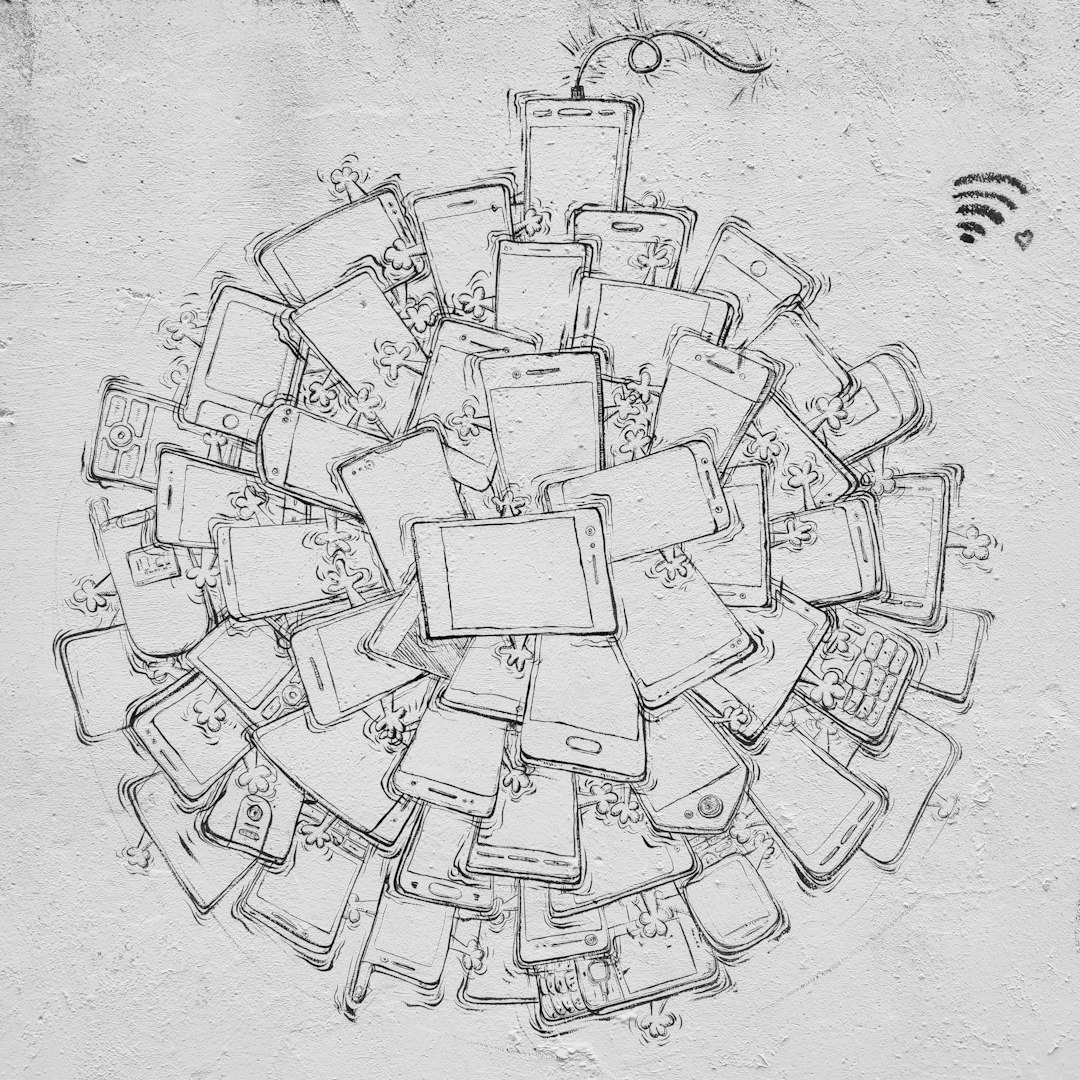
2. What Causes the “Unable to Send” Message?
There are several reasons Messenger might stop you from sending messages. Don’t worry — it’s usually something simple and fixable!
Here are the most common causes:
- Your Internet Connection is Weak or Gone
No Wi-Fi, no message. Check if you’re connected. - Facebook’s Servers are Down
Yep, even Facebook has bad days. - You’ve Been Blocked
Awkward, right? But someone might’ve blocked you. That stops messages. - The Other Person Deleted Facebook
If they left forever, you can’t message them anymore. - Message Was Too Large
Huge videos or long texts might get stuck. - App Glitches or Bugs
Sometimes, apps have hiccups. Messenger might just need a restart.
3. How Can You Fix It?
Ok cool, so now you know why it might happen. Let’s talk fixes. Try these simple steps before getting too worried:
- Check Your Internet Connection
Switch to Wi-Fi or toggle airplane mode on and off. - Restart the App
Close Messenger completely and reopen it. - Restart Your Phone
The classic “turn it off and back on”—it works more than you think. - Update the App
Go to your app store and check for updates. - Log Out and Back In
Sometimes logging out of Facebook and back in refreshes your account. - Try Messaging Someone Else
See if it’s just that one person or everyone.
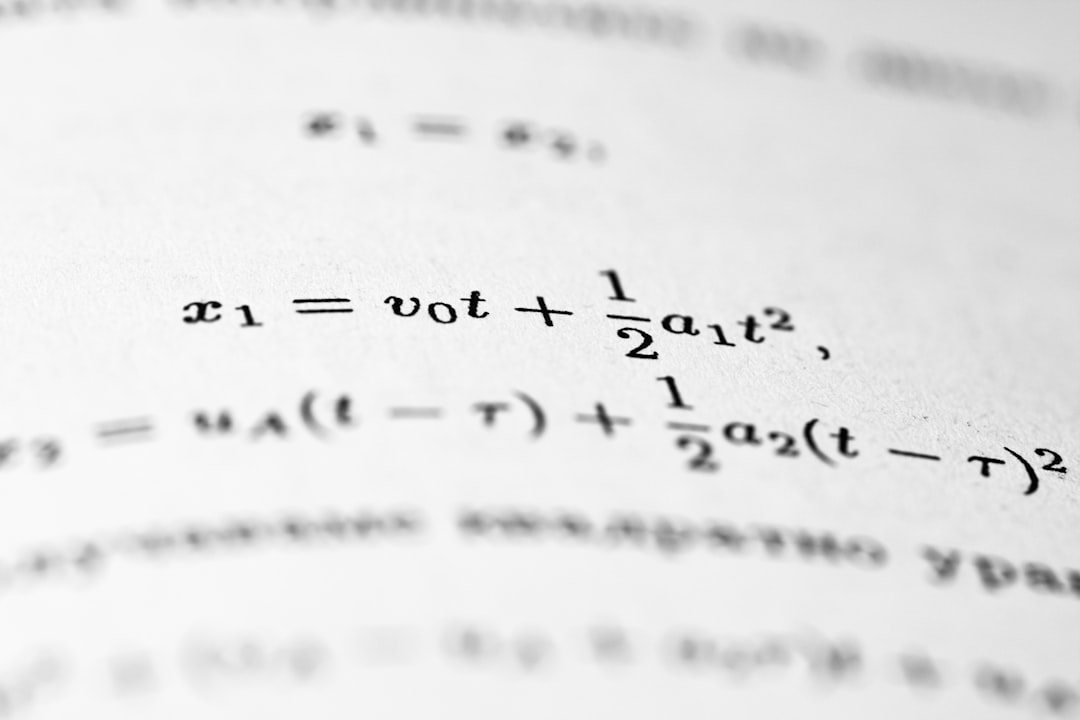
4. Could You Be Blocked?
This is one of the trickier reasons. If you’re blocked, you won’t be able to send messages to that person — they’ll all say, “Unable to Send.”
Here’s how you might be able to tell:
- You don’t see their profile picture anymore.
- You can’t view their profile or send friend requests.
- All your messages to them fail.
Bummer, right? But don’t take it personally. People block others for all kinds of reasons. The best move is to give them space.
5. Is It a Bug in the App?
Definitely possible. Apps aren’t perfect. Here’s what you can do if you think the app is acting weird:
- Check for updates — old versions can be buggy.
- Try using Messenger on a browser instead.
- Delete the app and reinstall it fresh.
- Clear the app’s cache and data from your phone settings.
6. When It’s a Facebook Problem
Sometimes, the issue has nothing to do with you. Facebook could be having server problems. In that case, millions of people get the same error message.
How do you check?
- Go to websites like DownDetector to see if other people are reporting issues.
- Check Twitter or Reddit — people complain there fast.
- Wait it out. These glitches are usually fixed within a few hours.
No need to panic. Just take a break. Maybe go outside for a little while.
7. Message Bounced? Try Sending It Again
If you’re getting the “Unable to Send” message, Messenger will often give you an option: Resend.
Tap that and see if it works. It could’ve been a one-time hiccup.
Still doesn’t work? Move on to the other steps we’ve listed.
8. Could It Be a Temporary Ban?
Yes, Facebook sometimes puts users on “messaging timeouts.”
This happens if you’ve sent too many messages too fast or triggered a spam filter.
Here are the signs:
- You can message some people, but not others.
- You’ve been warned about spam behavior before.
- Your messages all fail right after sending many rapidly.
Solution? Wait it out. Usually, the restriction lifts after 24 to 72 hours.
9. Try Using Messenger Lite
If all else fails, consider downloading Messenger Lite. It’s a simpler version of the app that works better on slow connections or older phones.
Users report fewer bugs and smoother messaging when Messenger is fighting them.
10. When to Contact Facebook Support
Okay, if you’ve tried everything on this list and still can’t send a message, it might be time to wave the white flag and talk to Facebook Support.
Go to the app’s settings, find the Help & Support section, and report a problem. Include screenshots if you can.

Final Thoughts
“Unable to Send” might look scary, but it’s often something small. Maybe your Wi-Fi dropped. Maybe Facebook was just moody today. Either way, don’t let it stress you out.
Try the tips above, give it time, and chances are — you’ll be back to sending memes and birthday wishes in no time.
And remember: Sometimes, even your messages just want a little break.