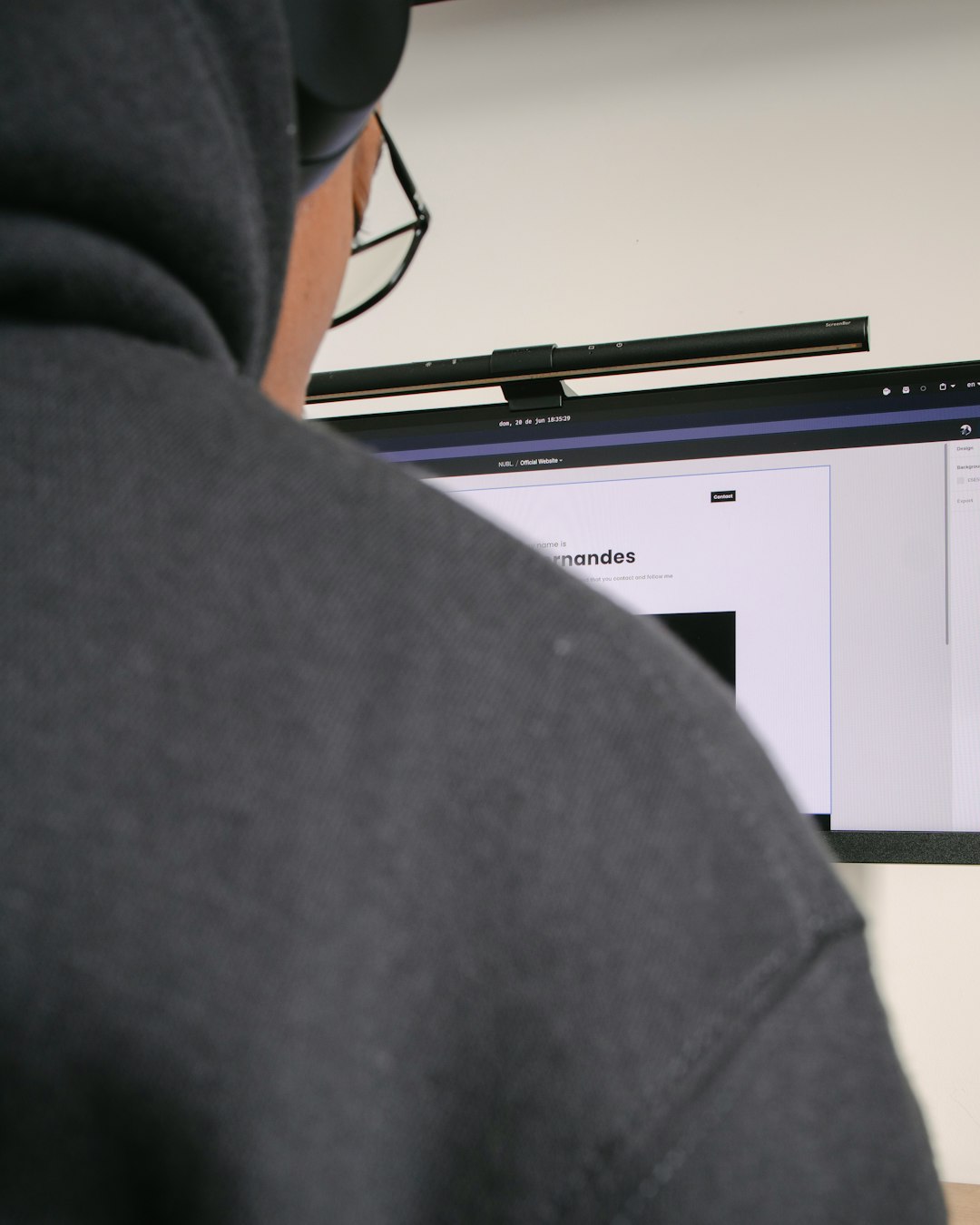When you start your Windows PC, a lot happens behind the scenes. Do you ever wonder what those mysterious processes are? One of them is a quiet helper called the Userinit Logon Application. You might have seen it listed in Task Manager and thought, “What is this thing?” Well, let’s explore what it does, why it’s important, and how it helps your computer get ready for you. Don’t worry—we’ll keep it simple and even a little fun!
What Is the Userinit Logon Application?
The Userinit Logon Application is kind of like a backstage crew member at a theater. When the lights go on and the curtain rises (your desktop appears), it helps make sure everything is ready for the show—you!
The actual file name is Userinit.exe. It lives in the System32 folder in your Windows directory. It’s a small but mighty program that runs right after you log in to your user account.
The Journey from the Power Button to Your Desktop
Let’s break down the steps that happen when you turn on your PC:
- You press the power button.
- The computer does a quick check of its hardware (a process called POST).
- Windows starts loading.
- The login screen appears.
- You type your password and hit Enter.
- Userinit.exe steps in to help load your user environment.
Userinit is the bridge between logging in and seeing your desktop. Without it, your computer wouldn’t finish logging you in properly.
What Does Userinit Actually Do?
You may be wondering, “Okay, but what does it really do?” That’s a great question. Here’s what happens once Userinit.exe starts working:
- 1. It sets up your environment. This means it applies your personal settings like wallpapers, themes, and more.
- 2. It restores network connections. If you had mapped network drives, it brings those back.
- 3. It runs Logon Scripts. These are small commands some computers use to set things up, especially in work or school networks.
- 4. It launches Explorer.exe. That’s the part of Windows that shows your desktop, taskbar, and Start menu.
Once it’s done with its job, Userinit quietly stops running. It’s like a ninja—quick, efficient, and invisible!
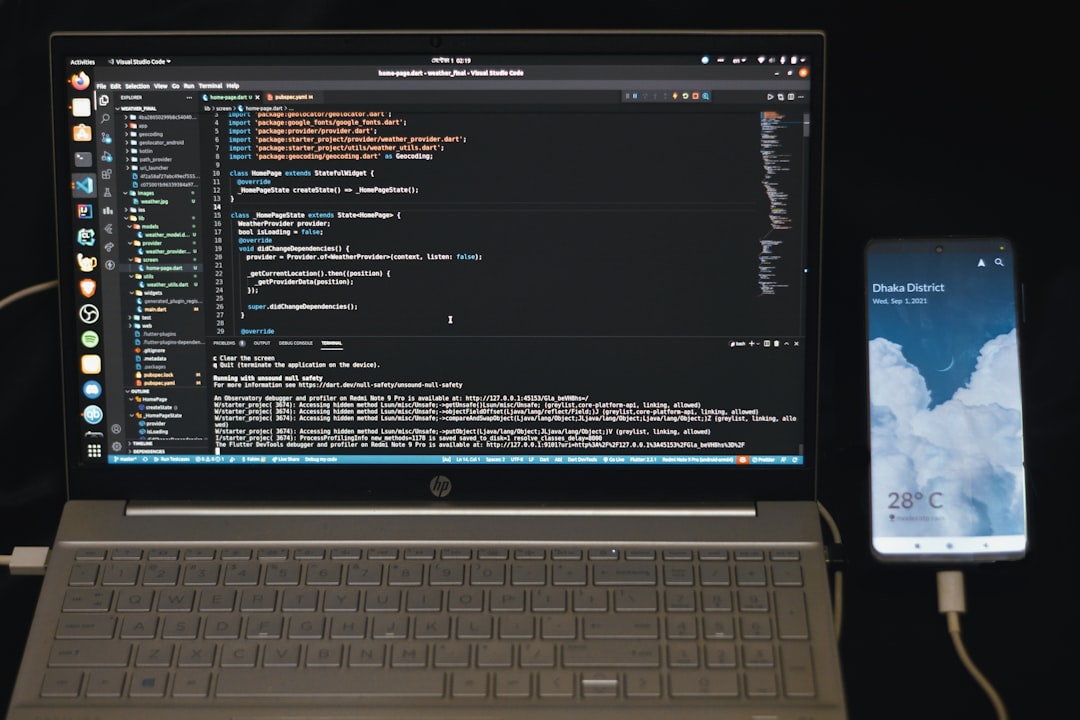
Fun Fact: You Can See Userinit in the Registry!
If you’re feeling adventurous, you can actually find where Userinit.exe is registered in your system. It’s in the Windows Registry, which is like a big instruction book for your operating system.
Here’s the exact path:
HKEY_LOCAL_MACHINE\Software\Microsoft\Windows NT\CurrentVersion\Winlogon
Under that section, there’s a value called Userinit. This tells Windows to run Userinit.exe when someone logs in.
(Pro tip: Be careful in the Registry. It’s powerful and changing the wrong thing can mess up your system!)
Why Is Userinit Important?
Imagine you sit down at your desk at work. You type your password. But instead of your desktop, you get… nothing. Just a blank screen. That can happen if Userinit.exe gets deleted or changed.
That’s why it’s so important:
- It launches your Windows experience.
- It ensures your settings are loaded.
- It connects to resources you need, like networks and drives.
Without it, you’d be stuck at a dead-end screen with no Start menu or icons in sight.
What Happens If Something Messes with Userinit?
Sometimes a virus or bad software might mess with Userinit.exe. It could redirect it or replace it with something evil. That’s why it’s important to:
- Keep your antivirus software up to date.
- Avoid downloading suspicious programs.
- Use a trusted scanner if you suspect trouble.
If Userinit.exe gets changed to something else in the Registry, your system might not load the desktop properly. That’s bad news! The good news? Fixing the Registry values can usually help—but you may need help from IT or a tech-savvy friend.
Helpful Tech Tip: Task Manager Sleuthing
If you ever want to see what’s happening when you log in, open up “Task Manager” right after you boot your PC. You might catch Userinit.exe just for a second doing its thing.
But don’t worry if you miss it—it’s designed to disappear quickly after launching Explorer.exe.
Is Userinit.exe a Virus?
By itself? No, absolutely not. Userinit.exe is completely safe and a natural part of Windows.
But here’s the tricky part—virus makers like to disguise malware with names like Userinit.exe to trick people. That’s why it’s important to check where the file is located.
The real Userinit.exe should be in:
C:\Windows\System32
If you see it somewhere else—like your downloads folder or user folder—it could be a fake! In that case, run a full antivirus scan ASAP.
When Things Go Wrong: Symptoms of a Problem
If Userinit.exe isn’t working properly, you might see:
- Stuck on a black screen after login
- No desktop icons or start menu
- Login loop (Windows logs you out right away)
If this happens to you, contact support or look up how to fix the Winlogon registry key. Just make sure you’re following instructions carefully.
Better Safe Than Sorry
To protect Userinit and other critical files:
- Turn on automatic Windows Updates
- Use a reliable antivirus tool
- Don’t change registry settings unless you know what you’re doing
The Bottom Line
Userinit.exe may not be flashy, but it’s one of the most essential parts of your Windows login process. It prepares your personal settings, loads explorer, and gets everything ready for you to start working or playing.
Next time you log in and see your desktop just the way you like it, remember to give a quiet “thank you” to Userinit—your behind-the-scenes tech wizard. 🎩✨
Stay safe, stay curious, and give a little love to the small heroes of your operating system!