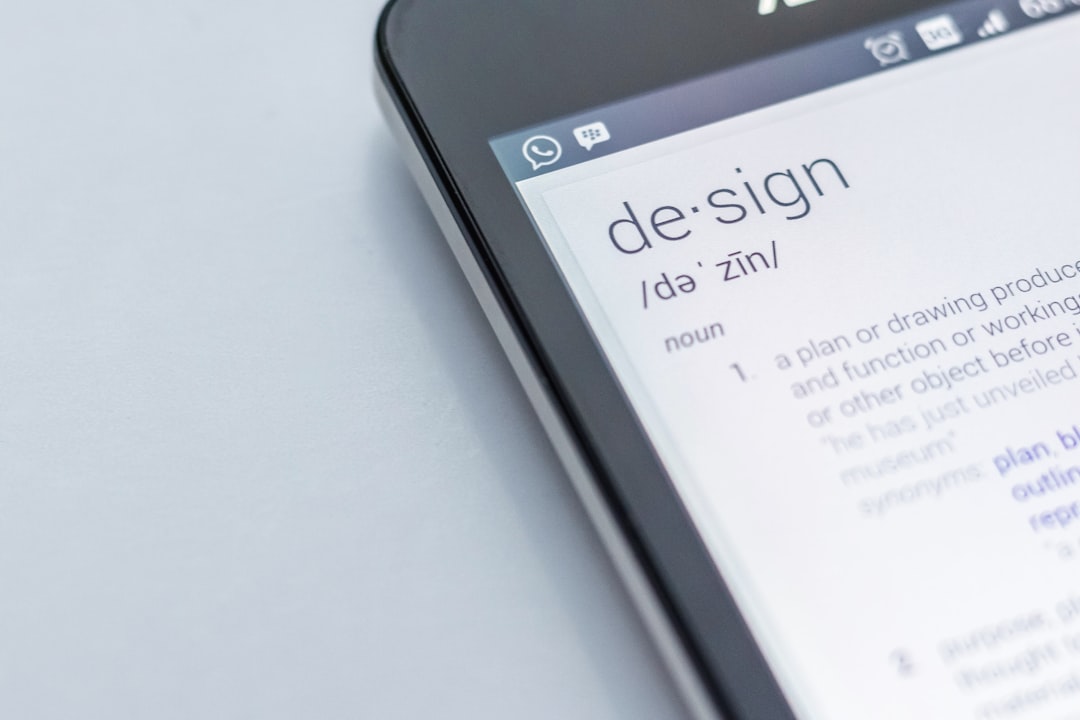If you’ve ever tried to download something from the Windows Store and saw an error like 0xd000000d, don’t panic! This error might look scary, but fixing it can be pretty simple. We’ll walk you through it step by step.
First things first — what in the tech world does 0xd000000d even mean? Basically, your computer is saying, “Hey, something’s not right!’ when it tries to connect to the Windows Store. It could be a sign-in issue, a glitch in the system, or a problem with your internet settings.
Common Causes of This Error
This error usually pops up because of one (or more) of these reasons:
- Your Microsoft account has trouble signing in
- Date and time settings are wrong
- The Store app is glitched or outdated
- Corrupted system files
Let’s tackle it the fun way. Time to play detective!
Step-by-Step Fixes
1. Restart your computer
Yes, we know — it sounds too easy. But rebooting does fix a ton of problems. Try that first before diving deeper.
2. Check your sign-in
Make sure you’re logged in with a valid Microsoft account.
- Go to Settings
- Select Accounts
- Click Your info and confirm you’re signed in
If not, sign in or switch to a Microsoft account.

3. Sync Date and Time
Sounds silly, but wrong time data can confuse the Windows Store. Here’s what to do:
- Go to Settings → Time & Language → Date & Time
- Toggle Set time automatically ON
- Toggle Set time zone automatically ON
Check the clock — does it look right? If not, adjust it manually.
4. Reset the Microsoft Store
Sometimes, the Store just gets confused. You can reset it without deleting anything important.
- Type wsreset in the search bar
- Right-click and choose Run as administrator
- Wait a minute. A blank Command Prompt window will pop up, then the Store will open. That’s it!

5. Run the Windows Store Troubleshooter
Your PC has built-in tools to figure out what’s wrong. Here’s how to use it:
- Go to Settings → Update & Security → Troubleshoot
- Click Additional troubleshooters
- Find and run the Windows Store Apps troubleshooter
It’ll suggest fixes. Many times, it works like magic!
6. Update Windows
Old system files may conflict with the Store. To check for updates:
- Go to Settings → Update & Security → Windows Update
- Click Check for updates
Install any updates, restart your PC, and test the Store again.
7. Create a New User Profile
Sometimes your user account is the problem. Try creating a fresh one:
- Go to Settings → Accounts → Family & other users
- Click Add someone else to this PC
- Create a new user and sign into the Store
If it works, you’ll know your old account was the culprit.
Still Stuck?
If none of these fixes help, it might be time to go nuclear — reinstallation of Windows. But let’s avoid that unless it’s really necessary.
You can also try contacting Microsoft Support if you feel stuck. They’re pretty friendly (most of the time)!
Wrap-Up
The 0xd000000d error can be annoying, but now you’ve got a toolkit to crush it. From resetting the Store to setting the right time, these little tweaks can make a big difference.
Working with Windows errors doesn’t have to be boring. Look at you — already a tech troubleshooter in the making!
Happy downloading, and may your apps install smoothly from here on out!