Executing Userinit shell scripts on a Mac system is a common approach to automate user-level tasks during system startup or login. These scripts can control environment setup, start user-specific services, initiate background processes, or configure necessary user settings. Despite their utility, executing these scripts doesn’t always go as planned, often due to macOS’s evolving security models, permission specifications, and environment constraints. This article explores the most common issues encountered when trying to run Userinit shell scripts on macOS systems and provides practical troubleshooting techniques to resolve them.
Understanding Userinit and Its Role on macOS
Traditionally found in Windows systems, the concept of Userinit has made its way into macOS workflows through customized login scripts or user-specific shell profiles. On a Mac, this usually involves scripts placed in:
~/.bash_profile~/.zprofile~/.login~/Library/LaunchAgents
These scripts may include commands intended to set environment variables, mount drives, initiate logging tools, or launch background daemons when a user logs into the system. However, newer versions of macOS come with System Integrity Protection (SIP), stricter user permission handling, and a not-so-unified execution environment, all of which can interfere with the seamless execution of these scripts.
Common Issues When Running Userinit Scripts
Several recurring problems may prevent your Userinit shell scripts from running as expected. These include permission issues, incorrect shebang usage, improper LaunchAgent formatting, and more. Below are some of the key trouble areas:
1. Permission Denied Errors
One of the first issues users report is receiving a “permission denied” error when attempting to run a script. macOS requires that scripts be executable to run, making this problem relatively straightforward to solve.
Solution: Ensure the script has the correct permissions by running:
chmod +x ~/your_script.shAlso, check ownership with:
ls -l ~/your_script.shMake sure it is owned by the correct user. If not, use chown to adjust ownership accordingly.
2. Incorrect Shebang
If your script contains the wrong shebang (the first line of the script specifying the interpreter), macOS may fail to execute it properly. For example, switching between Bash and Zsh can lead to compatibility issues.
Solution: Update the script’s first line to point to the correct shell interpreter:
#!/bin/zsh#!/bin/bash
Verify your macOS default shell with:
echo $SHELLand ensure the shebang matches your environment.
3. Environmental Variables Not Persisting
Scripts executed during user login may not always inherit the expected environment variables. This discrepancy can result in commands that run perfectly in terminal but fail in script form.
Solution:
- Use absolute paths for all commands and files in the script.
- Explicitly set required environment variables within the script itself.
- Use
launchctl setenvto define environment variables accessible at launch time.
4. LaunchAgent Not Working
Many users attempt to utilize LaunchAgents to automate user scripts. These files must follow strict formatting and be correctly loaded using launchctl.
Common mistakes:
- Using invalid XML structure in the plist file.
- Incorrect
ProgramArgumentsorProgramkey. - Placing the .plist file in the wrong directory.
- Forgetting to run
launchctl loador not specifying the full path.
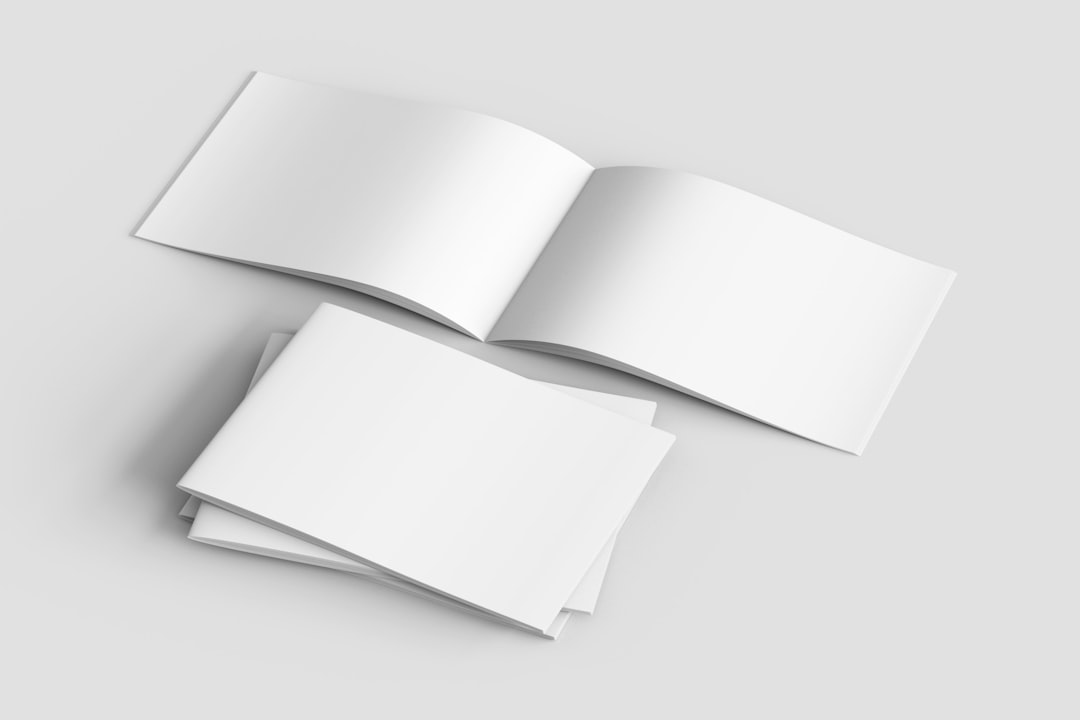
Solution: Use the following procedure:
cp com.user.userinit.plist ~/Library/LaunchAgents/
launchctl load ~/Library/LaunchAgents/com.user.userinit.plist
Be sure the .plist file contains valid keys, something like:
<key>ProgramArguments</key>
<array>
<string>/Users/yourname/path/to/script.sh</string>
</array>
5. Gatekeeper and System Security Blocking Execution
Newer versions of macOS apply Gatekeeper protections and other runtime constraints that may prevent scripts from launching even if everything else is configured correctly. You may receive errors related to “unidentified developer” or be silently prevented from running.
Solution:
- Ensure the script is not quarantined. Remove quarantine attributes using:
xattr -d com.apple.quarantine ~/your_script.sh- Confirm Full Disk Access permissions are granted where applicable.
- On macOS Ventura and later, verify the app or Terminal you’re using is allowed to run automation tools.

6. Script Depends on GUI Components
Userinit scripts that rely on GUI-based dialogs or applications may behave unpredictably when executed at login. The graphical environment might not be fully available when the script runs.
Solution:
- Use
osascriptor AppleScript for GUI interactions to increase compatibility. - Delay execution using sleep commands or proper LaunchAgent keys like
StartInterval.
7. Scripts Failing Silently
Perhaps the most frustrating scenario is a script failing without returning any visible errors. This typically happens due to lack of logging, incorrect paths, or missing external tools.
Solution:
- Always redirect output and error logs to a file for diagnostics:
#!/bin/bash
/path/to/command >> /Users/yourname/logs/userinit.log 2>&1
- Use
set -xorset -eat the top of the script for debugging.
Best Practices to Avoid Future Issues
To prevent recurring issues with Userinit scripts on macOS, consider implementing the following best practices:
- Validate Scripts: Test your script file in a standard terminal session before tying it to automated runs.
- Use Logging: Always include log redirection or manual logging within your script to review errors and behavior.
- Stick to Absolute Paths: Do not rely on
$PATH—use complete paths for binaries and scripts. - Combine with AppleScript: If needed, supplement shell scripts with AppleScript to access macOS native functions.
- Regularly Review Permissions: Mac security policies can change with updates, causing formerly working scripts to break.
Conclusion
Automating behavior at user login on macOS systems can be powerful, but it comes with a unique set of challenges due to Apple’s layered security model and environmental control mechanisms. Tackling issues around permissions, environment variables, and script execution logic requires a methodical approach grounded in best practices and awareness of macOS’s expectations.
By carefully checking permissions, validating script syntax, granting necessary access rights, and using diagnostic techniques, you can greatly improve the reliability of your Userinit shell automation efforts. Staying updated with new OS requirements will ensure your scripts continue to function as intended in the evolving macOS ecosystem.

