cPanel eases server administration dramatically thanks to its simple and straightforward interface. Many people mix it up with Web Hosting Manager (WHM), which is the core program with administrative access to the cPanel backend. You can use the core to create cPanel accounts and define the settings that apply.
cPanel is a website management panel that makes it possible to create email accounts, databases, FTP users, add-on domains, subdomains, etc. Each cPanel account controls the respective account settings.
A user creates a domain using a cPanel account every six seconds and a cPanel hosting account every 14.5 seconds. This is how often cPanel is used!
This post will look at common WHM/cPanel issues that users encounter. If you don’t have time for troubleshooting, though, a reliable service for hosting cPanel can help you with any configuration or issue involving a WHM/cPanel server. The most professional services are available around the clock, and a support team member will try to solve your problem immediately.
1. Not being able to log into your cPanel account
You attempted to log into your cPanel account through your domain, but the URL didn’t work, although you didn’t get the username and password wrong. This happens when the DNS changes are not fully distributed online. As an alternative, you can access your cPanel account at your_LinuxVPS_IP:2083/.
Another mistake users make that causes this issue is when they try to log into a cPanel account with user@domain.com as their username. They should be using the cPanel username, which is not an email address. When you go to Home »Account Information »List Accounts in WHM, you will be able to view all the existing cPanel accounts with the corresponding usernames.
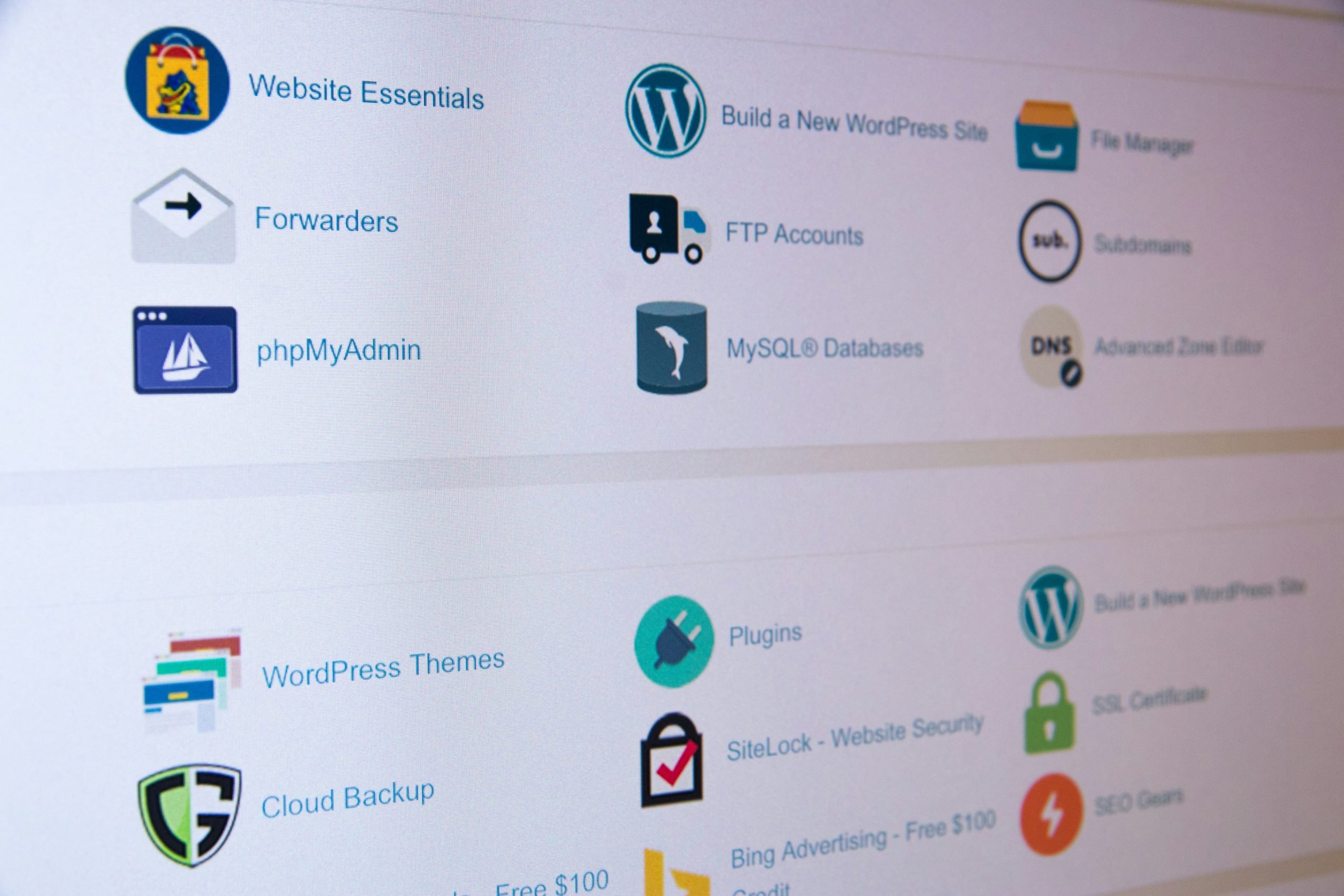
2. Unlimited quota settings
You have set specific quotas for your cPanel account, but it shows an unlimited number. To fix this common problem, use SSH to log into your server and execute the root command # /scripts/fixquotas.
3. No permission to create server hostname subdomains
When you try to create a subdomain in your domain account, you get an error message. This usually happens when the subdomain is a subdomain of the domain in the server’s hostname. To fix this issue, log into WHM and go to Tweak Settings under “Home.” Set “Allow users to park subdomains of the server’s hostname” to on, then save your changes.
4. The SSL certificate expires in less than 30 days
You get this warning when you log into cPanel, or it’s emailed to you. It typically involves a self-signed certificate used by the server. To solve the problem, log into WHM and go to Manage Service SSL Certificates under “Home.” Then, reset the certificate. If you bought your SSL certificate from a trusted entity, you don’t need to do this.

5. The domain’s IP isn’t using this server
You get this problem when you’re trying to create a new cPanel account domain, but it’s using DNS servers that aren’t associated with yours. You get a message, “The domain points to an IP address that does not seem to be using DNS servers linked to this one. Please move the domain to these servers (names) or add one of these servers (names) and make the proper entries on that remote server.
You can fix the problem by navigating to Configure Remote Service IPs in WHM’s Home section. On the right, you’ll see a tab labeled “Remote Name Server IPs.” Here, you type in the IP address of the domain’s remote DNS server. You mustn’t add more than one address per line. Then, save your changes.
Albeit common, these errors cause cPanel users a lot of frustration. Hopefully, you found this article very useful.
