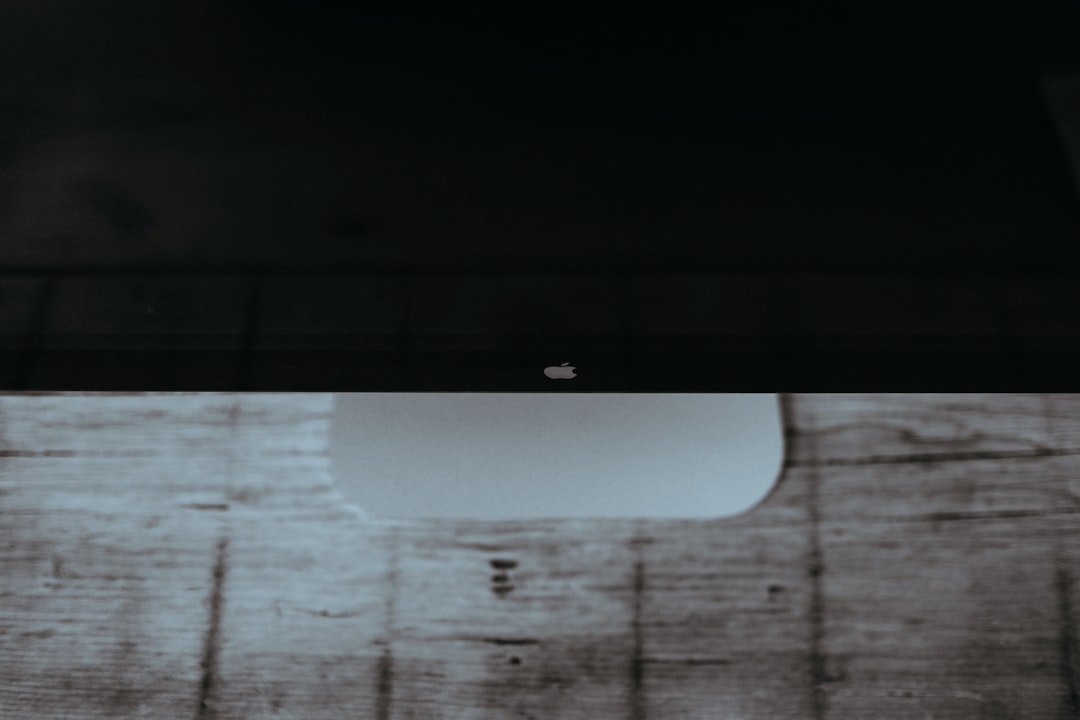If you’re a frequent user of AirPods Pro and a Windows 10 user, you’ve likely bumped into microphone issues when trying to use your earbuds for calls, meetings, or voice recording. While the AirPods Pro are optimized for Apple devices, many Windows 10 users pair them with their PCs for convenience. Unfortunately, microphone problems are a common hiccup. This guide will walk you through practical steps to solve AirPods Pro mic issues on Windows 10, so you can enjoy smooth, high-quality communication without the static, muffled sound, or lack of recognition from your PC.
Why Is the Microphone Not Working?
Before diving into solutions, it’s helpful to understand why this problem occurs. AirPods Pro connect to PCs via Bluetooth, but Windows 10 may have difficulty handling both high-quality audio output and microphone input simultaneously due to limitations in the Bluetooth profiles it supports. Windows generally uses a single profile, and often chooses the “Hands-Free” mode, which significantly downgrades audio quality and may render the mic useless.

Step-by-Step Fixes for AirPods Pro Mic Issues
Here’s how to troubleshoot and fix mic issues with AirPods Pro on Windows 10:
1. Reconnect Your AirPods Pro
Simple, yet effective. Start by removing the AirPods Pro from your list of Bluetooth devices and then reconnecting them:
- Go to Settings > Devices > Bluetooth & other devices
- Select your AirPods under “Audio” and click Remove device
- Place the AirPods back in their case, open the lid, and press the button until the light flashes white
- Click Add Bluetooth or other device to pair again
This often resets any previous conflict and gives Windows another chance to configure the mic properly.
2. Set the AirPods as Default Communication Device
Windows may default to other audio input devices, leaving the AirPods mic inactive. To make sure your PC is using the AirPods mic:
- Right-click on the speaker icon in the taskbar and select Sounds
- Go to the Recording tab
- Right-click on the AirPods microphone (usually listed as “Headset”) and click Set as Default Communication Device
3. Update Bluetooth Drivers
Outdated drivers can cause compatibility issues. Update them using Device Manager:
- Press Windows + X and select Device Manager
- Expand the Bluetooth category
- Right-click on your Bluetooth adapter and choose Update driver
- Select Search automatically for updated driver software
If that doesn’t work, you can manually download the latest drivers from the manufacturer’s website.

4. Disable Hands-Free Telephony
Disabling the Hands-Free Telephony service has worked for many users:
- Press Windows + R, type Control Panel, and hit enter
- Go to Devices and Printers
- Right-click on your AirPods and select Properties
- Under the Services tab, uncheck Handsfree Telephony
- Click OK and re-pair the AirPods if needed
By turning off this service, Windows may choose the high-quality audio profile where the mic functions better.
5. Use an External Bluetooth Dongle
If your internal Bluetooth adapter is outdated or incompatible, consider using an external, third-party dongle. These often support more recent Bluetooth standards and profiles, offering better compatibility with AirPods Pro.
Tips for Better Audio Quality and Mic Reliability
- Keep your AirPods’ firmware updated by connecting them to an Apple device
- Ensure your PC’s operating system is updated with the latest patches
- Use apps like Zoom or Teams that allow manual selection of input/output devices
Conclusion
Although the AirPods Pro are not explicitly built for Windows 10, with a few tweaks, you can get the mic working reliably. By updating drivers, selecting the correct default devices, and disabling conflicting services like Hands-Free Telephony, you’ll be back to hosting crisp virtual meetings and voice-chatting without frustration. With each release, Windows is improving Bluetooth support, so these mic issues may become less common—but until then, now you have tools to get around them.