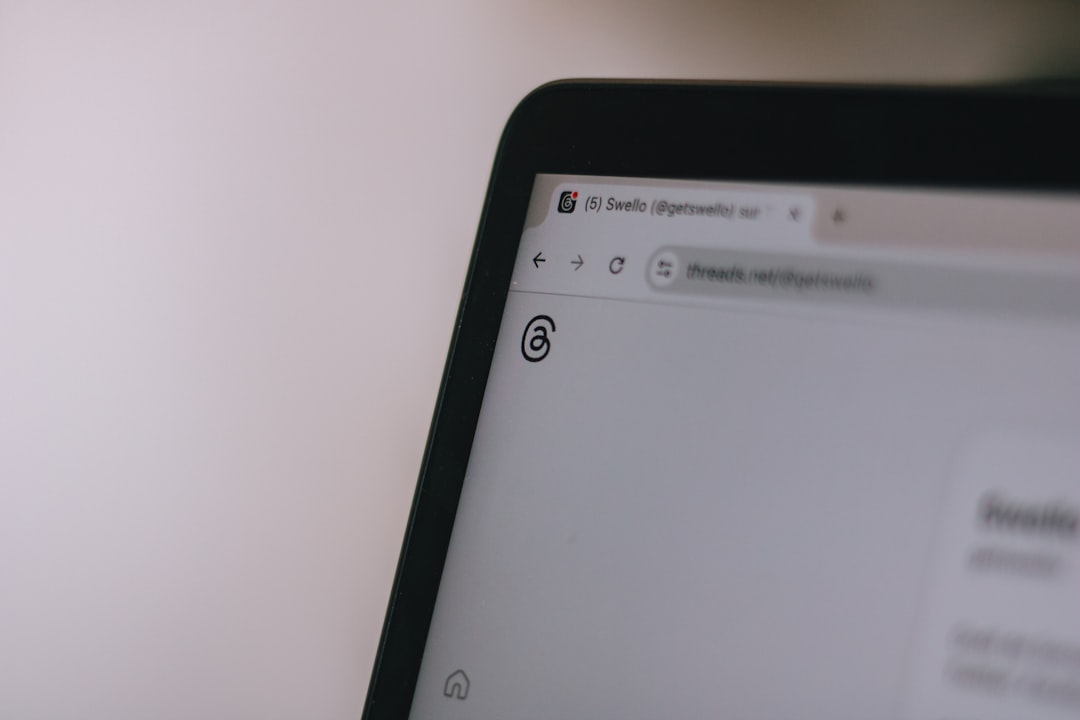Streaming has dramatically changed how we consume media, with platforms like Paramount+, Netflix, and Disney+ allowing instant access to large libraries of content. But behind every smooth stream is a series of complex software and hardware checks that ensure you can view content securely and at the best possible quality. One particularly frustrating error that users have reported in recent months is the Paramount 3005 playback error, which appears while attempting to stream content through browsers. This problem can be traced to a mix of DRM (Digital Rights Management) complications, missing or incompatible Widevine support, and hardware acceleration issues.
What is the Paramount 3005 Error?
The Paramount 3005 error typically appears on browsers like Chrome, Edge, and Firefox when trying to stream content from Paramount+. The error often presents itself without much technical detail, leaving users puzzled about how to fix it. But behind the scenes, it’s usually related to issues with DRM infrastructure—specifically Google Widevine support—and how the browser handles encrypted video streams.
Understanding this error requires diving into the technologies powering digital video playback: DRM systems, browser capabilities, and even GPU settings can all play a part.
Understanding DRM and Widevine
Digital Rights Management (DRM) is a blanket term for technologies used to protect copyrighted content from unauthorized distribution. Streaming platforms rely on DRM protocols to ensure only authorized users can access premium content—and only on approved devices.
One of the most common DRM services is Widevine, developed by Google and used by popular browsers like Chrome and Edge. Widevine comes in three different levels:
- L1: Hardware-level decryption and rendering. It enables secure streaming in the highest quality (e.g., 4K/1080p).
- L2: Decryption occurs in software, but rendering still happens in trusted hardware.
- L3: Both decryption and rendering are handled entirely in software. Least secure and often limited to SD playback.
Paramount+, like many other premium content providers, requires Widevine L1 or L2 to deliver high-quality streams. If your browser, operating system, or device only supports L3, or lacks Widevine compability, this can trigger playback errors like 3005.
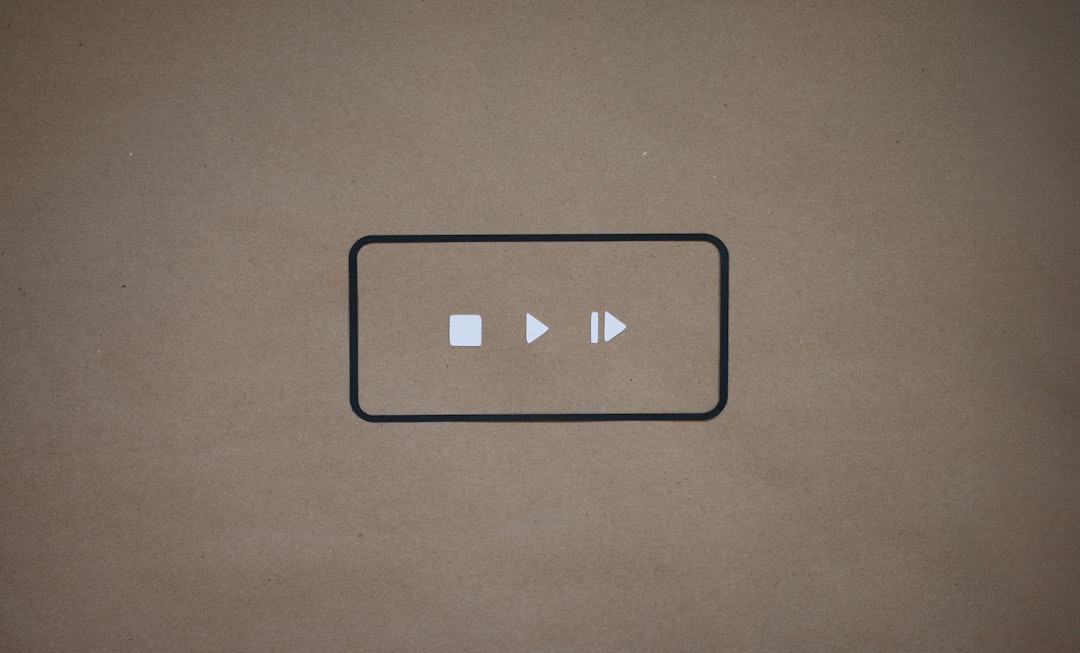
How to Check Your Widevine Status
To determine whether your browser has Widevine DRM enabled:
- Chrome/Edge: In the address bar, type
chrome://componentsand press Enter. Scroll to Widevine Content Decryption Module and check if it’s installed and up to date. - Firefox: Enter
about:addonsin the address bar and go to Plugins. Look for Widevine and ensure it’s enabled.
If Widevine is missing or disabled, it’s highly likely you’ll encounter streaming issues on DRM-protected platforms like Paramount+.
Enforcing Hardware Acceleration
Another key factor in avoiding Paramount 3005 errors is hardware acceleration. Streaming platforms often rely on GPU acceleration to efficiently decode and render high-resolution video. If a browser is forced to use CPU decoding (as may happen when hardware acceleration is turned off), not only does performance suffer, but Widevine may also drop to L3 mode—triggering the error.
To check if hardware acceleration is enabled in your browser:
- Chrome/Edge: Go to Settings → System → Ensure “Use hardware acceleration when available” is toggled ON.
- Firefox: Settings → General → Performance → Check “Use recommended performance settings” and “Use hardware acceleration when available.”
After enabling hardware acceleration, restart your browser and try streaming again. You should also cross-check your system’s GPU drivers—outdated graphics drivers can prevent proper acceleration from taking place.
The Role of Secure Environments
The digital certificate and encryption environment that the browser operates within also affects how DRM content is handled. If there are problems with system integrity—for example, booting into an insecure mode or using outdated OS components—Widevine may downgrade its security level or fail entirely.
This is especially relevant on Linux, rooted Android devices, or non-standard builds of Windows, where the system may lack proper attestation mechanisms or certificate authorities needed by DRM platforms to verify the device. This also means that streaming content on virtual machines can be problematic or outright blocked.
Browser-Specific Challenges
Even popular, up-to-date browsers differ widely in how they support DRM technologies. Here are a few nuances:
- Chrome: Generally the most robust when it comes to Widevine support. Tightly integrated with Google’s ecosystem.
- Edge: Built on Chromium, similar to Chrome, but with tighter integration into Windows. Works well with DRM when hardware acceleration is active.
- Firefox: Open-source philosophy creates occasional hiccups with DRM plug-ins, though it fully supports Widevine via optional add-ons.
- Opera, Brave: Some of these Chromium-based browsers may block Widevine or require manual enabling. Not all guarantee compatibility for streaming platforms.
If you’re frequently running into Paramount 3005 errors, it’s worth testing your setup on different browsers and noting the results. You might find that content works seamlessly on Chrome but fails on Firefox, depending on how DRM modules behave on your system.

Advanced Fixes and Flags
For users comfortable with technical tweaks, several browser flags and settings can nudge the system toward better DRM readiness:
- Enable WebGL and WebGPU: Increased access to GPU features helps optimize video rendering.
- Override Software Rendering List: In
chrome://flags, enabling this may force unsupported drivers to run GPU acceleration. - Check Media Features: Use
chrome://media-internalsto see how the browser handles streaming sessions. Look for references to hardware decoding, codecs, and DRM levels.
Note: Be cautious when changing browser flags. Misconfigurations can destabilize performance or reduce security. Always document changes and how to revert them.
When to Contact Support
If you’ve tried all the above and still face the Paramount 3005 error, it might be time to escalate the issue. When contacting Paramount+ support, be ready with the following information:
- Browser name and version
- Operating system
- Widevine status and version
- Whether hardware acceleration is enabled
- Any recent error messages or log files
This will help their technical team narrow down the issue faster and possibly flag the error for a wider fix in future app or platform updates.
Conclusion: Making Streaming Seamless
The technologies of streaming are powerful and ever-evolving—but not without their demons like the Paramount 3005 error. From DRM modules to hardware acceleration to browser compatibilities, resolving streaming issues can be a journey. Thankfully, most of these challenges have clearly documented solutions, and with a little effort, your browser can be tuned to offer a flawless viewing experience.
By staying updated on browser features, enabling the right flags, and understanding how tools like Widevine operate, you can minimize disruptions and get back to what matters most: enjoying your favorite shows without interruptions.