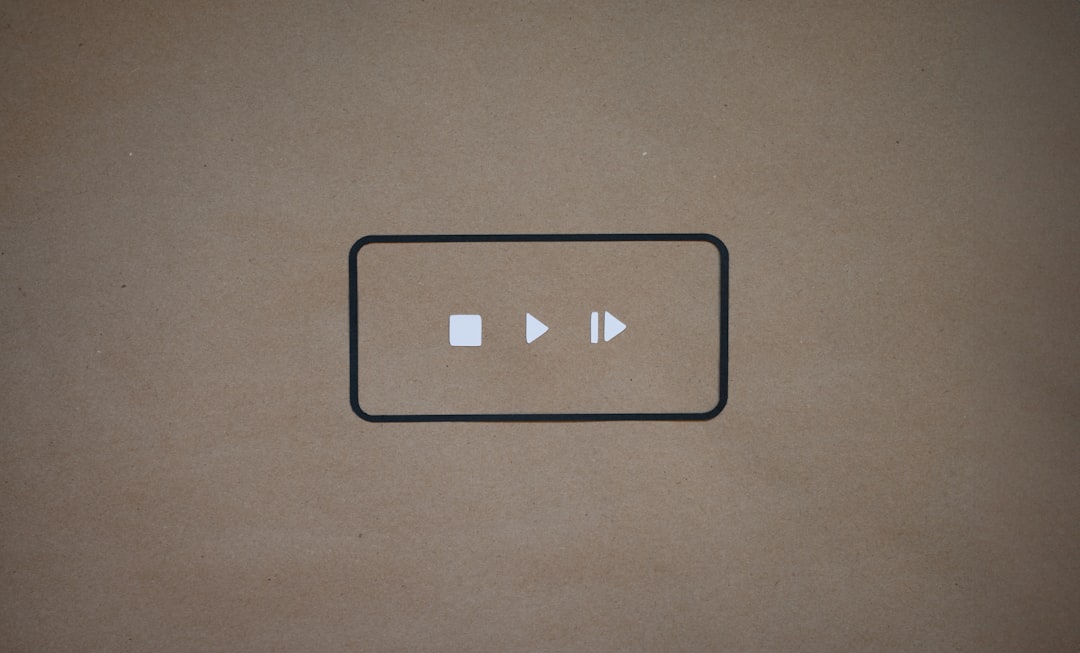YouTube is one of the most widely used video platforms in the world. With millions of creators publishing content daily, the platform aims to keep users engaged through features like Shorts and personalized recommendations. While these additions can be beneficial for casual viewers, they’re not for everyone. Some users prefer a more controlled and distraction-free environment. Whether you’re trying to minimize screen time, focus on long-form content, or simply dislike algorithm-driven suggestions, turning off Shorts and recommendations might significantly improve your experience.
Understanding YouTube Shorts and Recommendations
Before diving into the steps, it’s important to understand what exactly you’re trying to disable.
- YouTube Shorts: These are short, vertical videos that resemble TikTok or Instagram Reels. They are designed to be quickly consumed and often autoplay when browsing the YouTube mobile app.
- Recommendations: These include video suggestions on your homepage, sidebar, or after watching a video. They are based on your viewing history, subscriptions, likes, and similar metrics.
Although YouTube doesn’t offer default settings to completely opt out of these features, there are still several workarounds and methods users can employ to minimize or entirely remove them from their user experience.
How to Turn Off YouTube Shorts
YouTube Shorts cannot be permanently turned off in a single tap, but users can use several tricks to hide or reduce their visibility on both mobile and desktop platforms.
1. Use ‘Not Interested’ Option
- Open the YouTube mobile app.
- Go to the Home tab where Shorts are displayed.
- Tap the three-dot menu on a Shorts video.
- Choose “Not interested”. Repeat for several Shorts until the algorithm adjusts.
This method helps declutter your feed temporarily, but it may not be a long-term solution.
2. Downgrade the YouTube App
For Android users, reverting to an older version of the YouTube app where Shorts were not integrated can be an effective method.
- Uninstall YouTube updates via the Google Play Store.
- Search for an APK file of an earlier YouTube version online.
- Download and install the APK.
- Disable auto-updates to prevent reinstallation of Shorts support.
Note: This is not recommended for beginners and may pose a security risk if sources are untrustworthy.
3. Use YouTube in a Browser
Shorts are primarily featured on the YouTube app. Using the platform via a browser (especially desktop) significantly limits exposure to Shorts.
Simply visit the YouTube website from your mobile or desktop browser, rather than using the app.
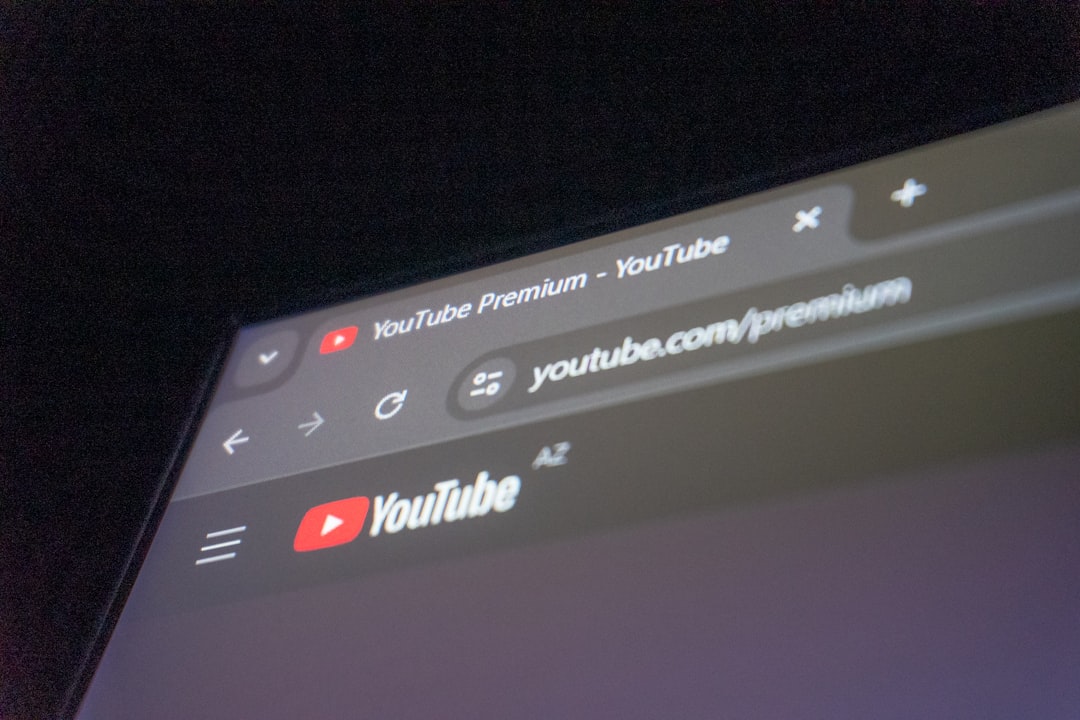
4. Use Extensions or Custom Apps
Using browser extensions or alternate YouTube clients can provide an ad and Shorts-free experience.
- Extensions: For Chrome and Firefox, extensions like “Unhook” allow you to remove Shorts, recommendations, comments, and many other distractions.
- Custom YouTube Apps: Apps like NewPipe or SmartTubeNext (for Android and smart TVs) offer a highly customizable experience.
Always make sure to download third-party tools from reputable sources.
How to Disable YouTube Recommendations
YouTube recommendations can often clutter the homepage and sidebar, making it easier to get distracted. Here’s how you can minimize or eliminate them.
1. Clear Watch and Search History
YouTube uses your activity to personalize your recommendations. Deleting and pausing history can significantly reduce targeted suggestions.
- Go to Settings → History & Privacy.
- Select Clear Watch History and Clear Search History.
- Toggle Pause Watch History and Pause Search History.
2. Use ‘Not Interested’ Feedback
Similar to Shorts, you can train YouTube to stop recommending certain types of content.
- Click the three-dot icon next to a video recommendation.
- Select “Not interested” or “Don’t recommend channel”.
Doing this consistently will reduce similar content in future suggestions.
3. Remove Subscriptions and Liked Videos
If you’re truly aiming for a minimal YouTube dashboard, consider unsubscribing from channels or removing liked videos that influence recommendations.
4. Use Browser Extensions
As mentioned earlier, extensions like Unhook can hide entire sections of the YouTube interface including:
- Recommended videos
- Sidebar videos
- Home feed

Optional: YouTube Premium and Restricted Mode
While YouTube Premium doesn’t directly remove Shorts or recommendations, it does eliminate ads and allows you to use the miniplayer and background playback. You can also turn on Restricted Mode to filter out potentially distracting or inappropriate content. Although these settings don’t target Shorts directly, they can improve overall content control.
Maintaining a Minimalist YouTube Experience
Once you’ve removed or hidden Shorts and limited recommendations, consider implementing these additional habits to maintain your curated experience:
- Log out of your Google account when using YouTube.
- Create a separate, clean account just for educational or work-related videos.
- Bookmark specific YouTube channels instead of browsing the homepage.
Conclusion
Disabling Shorts and recommendations on YouTube isn’t always straightforward due to limited in-app features, but it is possible through a mix of in-app settings, feedback tools, browser extensions, and alternate apps. These workarounds allow users greater control over their viewing experience, promoting focus and reducing unnecessary distractions. As YouTube continues to evolve, staying informed about new tools and methods can help maintain a clean and purposeful digital space.
Frequently Asked Questions (FAQ)
-
Q: Can I permanently disable YouTube Shorts?
A: Not officially. However, you can reduce their appearance using the “Not Interested” feedback option, browser mode, or by installing older versions of the app or using browser extensions. -
Q: Is there any official setting to turn off recommendations?
A: No direct setting exists, but users can manage preferences through history settings and feedback controls, or install a third-party extension to hide them. -
Q: Are third-party apps like NewPipe safe?
A: These apps are generally safe when downloaded from trusted sources such as F-Droid. However, they are unofficial and may violate YouTube’s terms of service. -
Q: Does YouTube Premium offer better control over content?
A: YouTube Premium removes ads and enables background play, but it doesn’t give additional control over Shorts or recommendations. -
Q: Will clearing watch and search history delete my saved videos?
A: No, clearing history only removes data YouTube uses for recommendations. Your saved playlists and subscriptions remain intact.