Taking an online exam with Respondus LockDown Browser may seem intimidating at first, but with the right preparation and understanding, it can be a smooth and secure experience. This software is specifically designed to maintain the integrity of online assessments by restricting your ability to access other applications, websites, or functionalities while taking a test.
Below is a comprehensive guide to help you understand how to properly prepare for and take an exam using the Respondus LockDown Browser.
What is Respondus LockDown Browser?
Respondus LockDown Browser is a custom web browser that secures the online testing environment within learning management systems such as Canvas, Blackboard, and Moodle. When enabled, it prevents students from printing, copying, going to another URL, or accessing other applications during a test. This helps create a level playing field for all examinees and discourages academic dishonesty.

Step-by-Step Guide to Taking an Exam
1. Download and Install the Browser
Before taking any tests, you must download and install the Respondus LockDown Browser on your computer or device. You will usually be provided a specific download link by your institution. Make sure to install the correct version that is compatible with your operating system.
- Be sure you’re installing the software from a trusted link provided by your instructor or school.
- Disable any antivirus software temporarily during installation to prevent issues.
2. Preparing for the Exam
Before you even launch the browser, make sure that your system is ready for testing. Follow these recommended actions:
- Restart your computer to ensure all unnecessary applications are closed.
- Ensure a stable internet connection. A wired connection is preferable over Wi-Fi.
- Charge your device fully or keep it plugged in during the exam.
- Make sure your webcam and microphone are functioning, especially if your exam requires video monitoring.
3. Launch the Respondus LockDown Browser
Open the LockDown Browser like you would any other software. Unlike traditional browsers, you won’t be able to access anything outside of the test environment once it’s running.
You will be taken directly to the login page of your LMS (Learning Management System). After logging in, navigate to the test and follow the on-screen instructions.
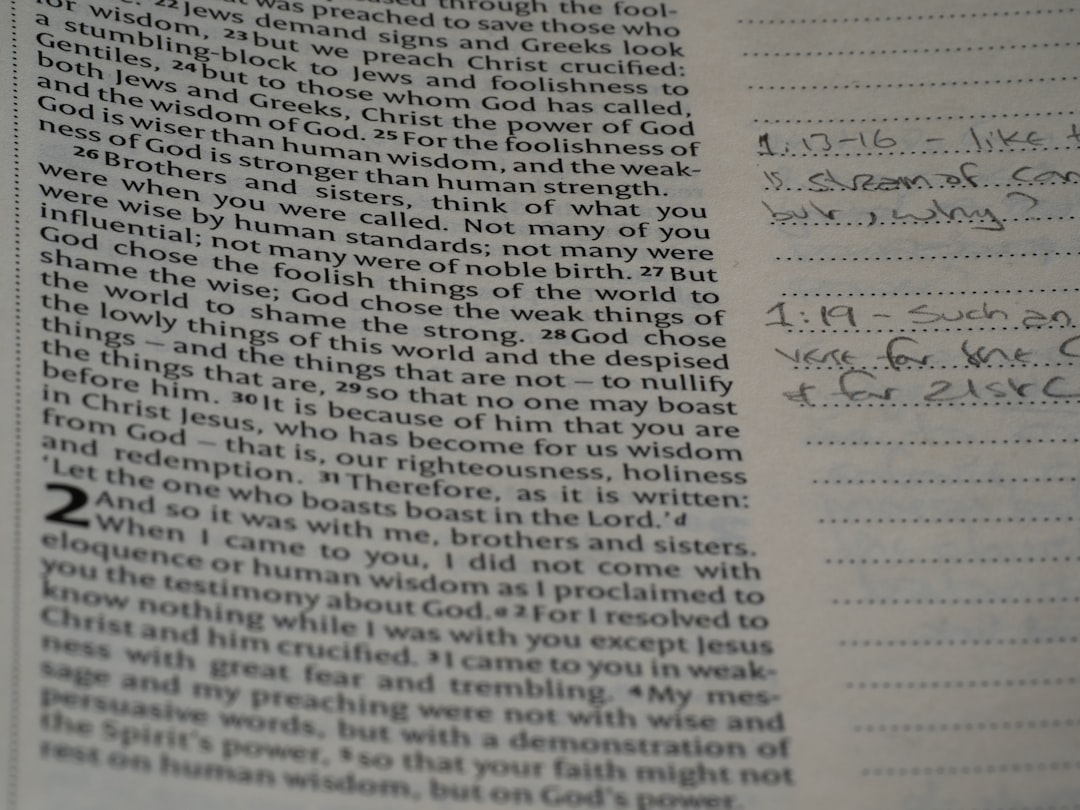
4. Understanding the Restrictions
Once the browser is activated, the following restrictions are automatically enforced:
- The taskbar, start menu, and system functions are disabled.
- Printing, screen capture, and copy-paste functionality are blocked.
- All external web access is blocked unless permitted by the exam settings.
- Other applications—including messaging systems, screen-sharing tools, or search engines—cannot be opened.
Any attempts to circumvent these functions can be flagged and reported to instructors, so it is essential to strictly adhere to all rules.
5. Submitting the Exam
Once you’ve completed your exam, simply click “Submit” as you would with any other online test. After submission, you can close the LockDown Browser, which then restores your desktop to its normal state.
6. Troubleshooting Common Issues
If something goes wrong, don’t panic. Try the following steps:
- Restart your device and launch the browser again.
- Make sure your network connection is stable.
- Check that you’re using the latest version of the browser.
- Contact your school’s IT support for advanced issues.
Some institutions may also use a tool called Respondus Monitor, which works in conjunction with the LockDown Browser to use your webcam and microphone to record the exam session. In such cases, make sure you’re properly dressed, in a quiet environment, and visible in the camera frame throughout the test.
Final Tips and Best Practices
- Read the exam instructions thoroughly before starting.
- Avoid waiting until the last minute to take your exam in case technical difficulties arise.
- Inform your instructor immediately if any issues occur during the test.
By following these steps and understanding the process, you’ll be well prepared to take your exam using Respondus LockDown Browser with confidence and integrity.
