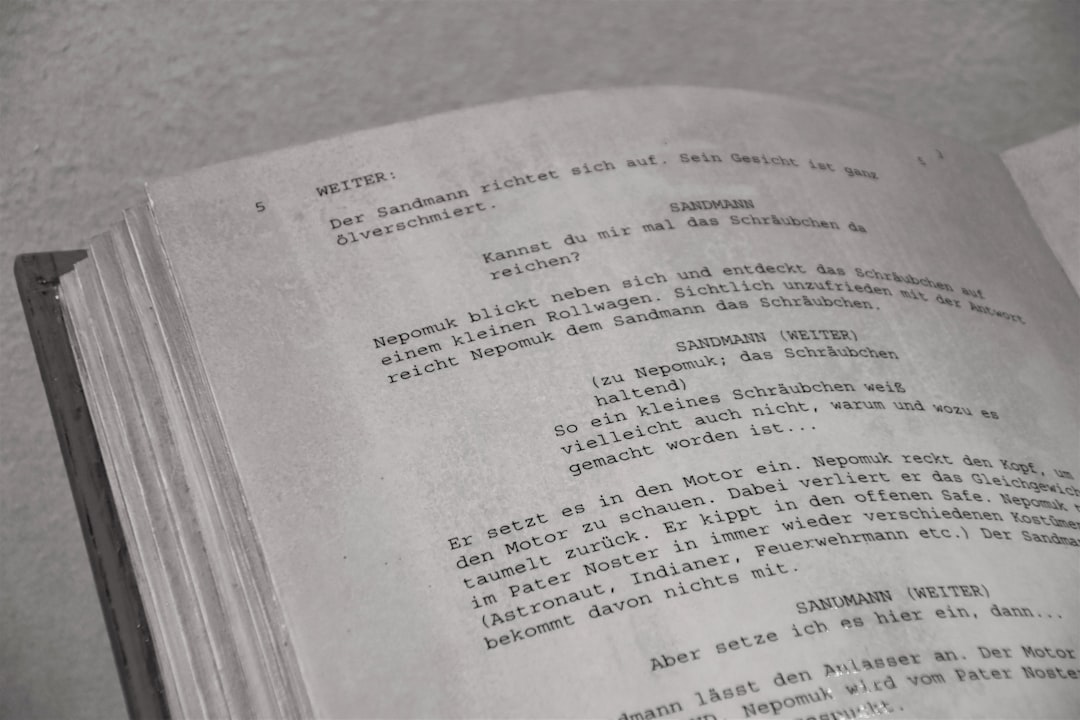Whether you’re a student, researcher, or lifelong learner, JSTOR is a goldmine of academic resources. It holds millions of scholarly articles, books, and primary sources in humanities, arts, social sciences, and more. However, without mastering its tools, browsing JSTOR can feel like wandering through a library in the dark. Fear not! In this guide, you’ll learn how to search the JSTOR database like a pro—using filters to refine your hunt, setting up alerts to stay ahead, and exporting useful citations efficiently.
Why JSTOR?
Before diving into the mechanics, it’s essential to understand why JSTOR stands out. Unlike general-purpose search engines like Google Scholar, JSTOR offers curated content with peer-reviewed credibility. Its archives house everything from art critiques and historical documents to psychology studies and political theory.
Still, with great depth comes the challenge of navigating it effectively. That’s where learning advanced search techniques becomes indispensable.
Getting Started: Accessing JSTOR
First things first—ensure you have access. JSTOR is often available through university logins or local libraries. Simply go to www.jstor.org, and log in using institutional credentials. If you don’t have institutional access, JSTOR does offer a number of free reads per month for personal accounts.
Mastering the Search Bar
At the top of every JSTOR page, you’ll find the powerful search bar. Here’s how you can level up your search game:
- Use Keywords Wisely: Begin with powerful, specific keywords rather than vague terms. For example, instead of typing “climate,” try “climate policy in European Union.”
- Use Boolean Operators: JSTOR recognizes AND, OR, and NOT to help combine or exclude terms. Example:
climate AND "renewable energy" NOT oil - Use Quotation Marks: For exact phrases, put your search terms in quotes. For example:
"social contract theory"
Using Advanced Search
To truly refine your results, click on the Advanced Search link next to the main search bar. This opens up a variety of fields and filters:
- Field-Specific Search: Search within author names, article titles, or abstracts.
- Content Type: Filter by type—such as articles, books, research reports, or pamphlets.
- Journal Filter: Specify journals or disciplines to focus your scope.
- Date Range: Limit results to a certain time period, essential for historical or trend analysis.
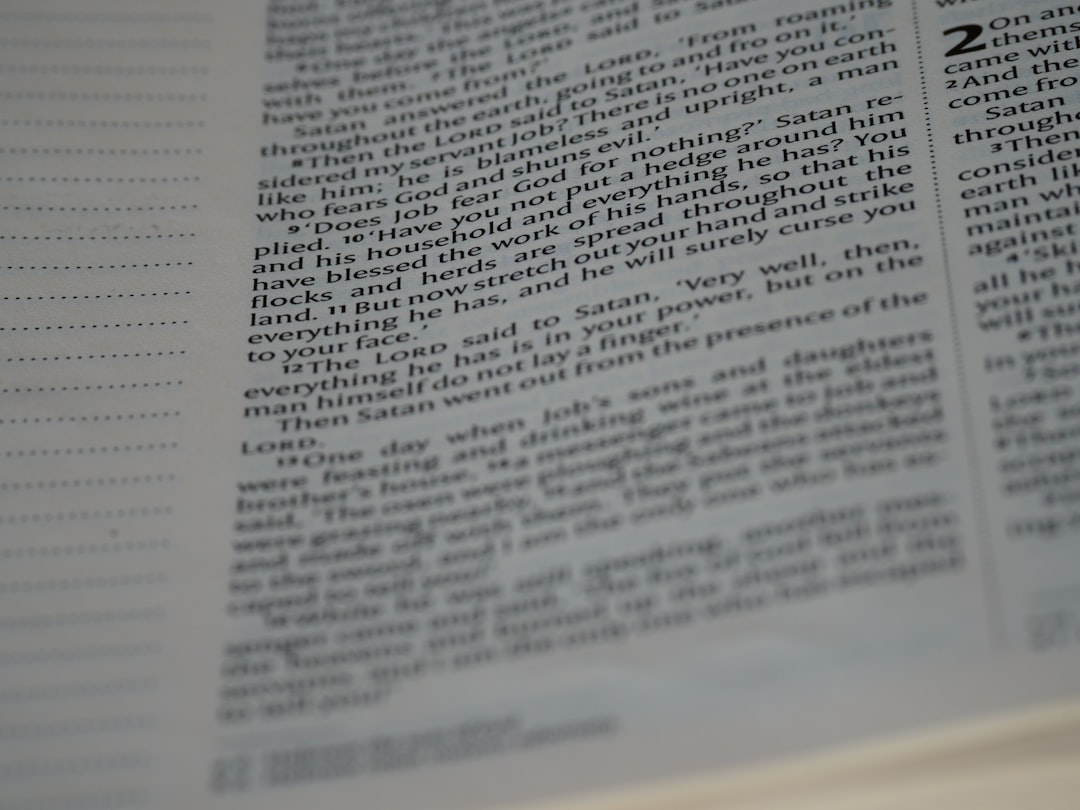
These tools help narrow down thousands of potential hits to the most relevant and credible ones.
Leveraging Filters Like a Pro
Once you’ve conducted a search, JSTOR’s left sidebar is your next best friend. Here’s what you can do:
- Refine by Subject: Break down results by academic discipline, such as Sociology, Political Science, or Art History.
- Refine by Item Type: Choose between Articles, Reviews, Book Chapters, and more.
- Journal Filter: Want only content from The American Historical Review? No problem—JSTOR lets you check/uncheck specific sources.
- Publisher or Language: Though not always necessary, this can further narrow your academic lens.
As you apply filters, JSTOR updates your results in real-time, allowing for fluid and immediate feedback.
Setting Up Email Alerts
Looking to stay updated on emerging research in your field? JSTOR allows you to set up email alerts for:
- Search Alerts: Any time new content matches your saved search terms, you’ll receive an email.
- Journal Alerts: Get a notification when a new issue of a particular journal is added.
To set these up:
- Make sure you’re logged in with a personal JSTOR account.
- Run a search, then click “Save this search” at the top right of the results.
- Choose to enable email notifications.
This nifty feature ensures you never miss out on updates and gives your long-term research projects a continuous stream of fresh data.
Saving and Exporting Citations
One of the most time-saving features for students and researchers alike is JSTOR’s citation tool. You can export citations in several formats including:
- APA
- MLA
- Chicago
- RIS (for EndNote, Zotero)
After locating an article:
- Click on the article title to open it.
- Look for the “Cite this item” icon (usually a quotation mark or clipboard).
- Choose your preferred style and then either copy/paste it or export it.

For heavy-duty researchers, tools like EndNote or Zotero can sync with these exports to help manage bibliographies across multiple projects.
Creating Your Workspace: My JSTOR
Registered users can take advantage of the My JSTOR feature. Think of it as your academic workspace. Here’s what you can do:
- Save Articles: Organize your saved readings into folders for different topics or assignments.
- Track Your Activity: View your reading and search history for easier future retrieval.
- Manage Alerts: Edit or remove alerts as your research focus evolves.
This personalized area not only improves organization but also adds to your long-term research efficiency.
Bonus Tips for JSTOR Power Users
- Combine Filters and Boolean Logic: For example, search
"urban planning" AND gentrificationin Advanced Search and then filter by geography or publication date. - Use Stable URLs: JSTOR provides DOI-based stable links so you can reference articles confidently in digital environments.
- Download PDF Versions: Prefer reading offline? Most journal articles are downloadable in clean, archival-quality PDF format.
Common Pitfalls to Avoid
Even seasoned users make mistakes. Here are a few to dodge:
- Being Too Broad: Vague terms lead to hundreds of irrelevant results. Always specify your focus.
- Ignoring Filters: Skipping filters means missing out on highly targeted, useful content.
- Not Using My JSTOR: It’s tempting to just download and go, but organizing your research matters, especially over time.
Conclusion: Dig Smarter, Not Harder
JSTOR is more than just a digital archive—it’s your research partner. By mastering its search functionalities, applying precise filters, setting up timely alerts, and optimizing citation exports, you move beyond novice browsing into targeted, effective scholarship.
So next time you open JSTOR, don’t just type and hope—craft your search strategy, let the filters work in your favor, and let alerts keep the new knowledge flowing. Remember: Good research isn’t about sifting through more material; it’s about curating the best.
Now go ahead—search JSTOR like the pro you’re becoming.