As artificial intelligence tools become more integrated into everyday tasks, understanding how to effectively work with platforms like ChatGPT is crucial. Many users have asked whether it’s possible to save or store specific information within ChatGPT so it can be referenced later. This capability can significantly enhance productivity by keeping frequently used data readily available within the conversation. This article outlines how users can save information to the context window in ChatGPT and how to optimize this information for better interaction.
What Is the Context Window?
The context window in ChatGPT refers to a session-based memory limit that defines how much information the model can process at any given time. Everything you type and everything the model responds with contributes to this context. Unlike long-term memory, the context window resets when the session ends unless the platform supports memory features that persist data across sessions.
OpenAI’s ChatGPT offers different behaviors depending on the version and settings. In the standard session, the model does not retain memory beyond the current session unless it is stored using available memory tools. Understanding this distinction is essential in learning how to “save” something effectively to ChatGPT.
Temporary vs. Persistent Saving
Before going into the steps, it’s important to distinguish between two types of memory in ChatGPT environments:
- Temporary Context (Session-Based): Data is available only during the current session and lost after ending it or refreshing the chat.
- Persistent Memory: Data saved purposely by users which remains across sessions if supported by the AI platform (e.g., GPT-4 with memory enabled).
Depending on your account and ChatGPT version, you may or may not have access to persistent memory. As of now, paid versions often offer memory features that can be toggled on or off in the settings.
How to Save Information to the Context Window
There are different ways to ensure that critical information remains usable during your interaction with ChatGPT. Let’s discuss how to save details effectively within a session:
1. Provide Initial Reference Information
To help ChatGPT remember context throughout a session, introduce the relevant data early on. For example:
“I’m building a to-do list app with Python, using Flask, SQLAlchemy, and SQLite. Please remember this context for future responses.”
The AI will internalize this information within the context window and use it for future outputs as long as the session remains active.
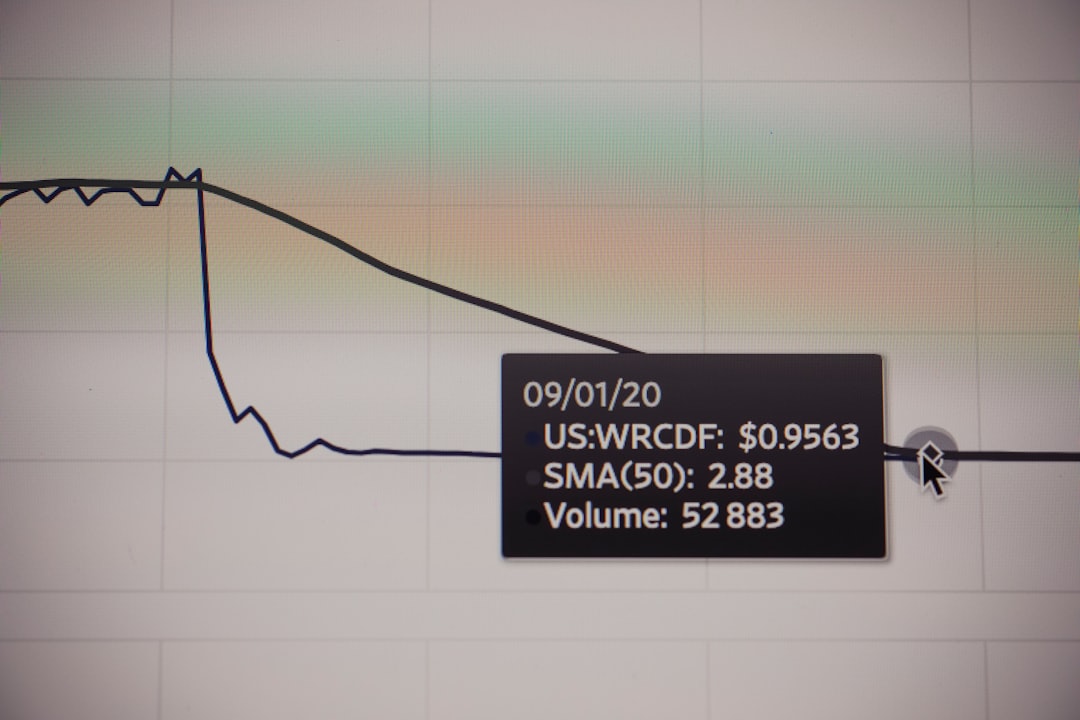
2. Repeat Key Information
Given the limitations on token memory, sometimes it’s wise to occasionally re-state essential information especially in longer conversations. This ensures the AI doesn’t “forget” due to the context window expiring older information.
3. Use State Markers Within Prompts
When working on extended projects or conversations, use state markers or tags. For instance:
- USER: State [Project-Budget-Planning]
- USER: State [Weekly-Tasks]
Then when switching between topics, you can write:
“Go back to [Project-Budget-Planning] and review the planned expense allocation.”
This helps in segmenting discussions and guiding the AI to shift its focus appropriately.
Using Persistent Memory (If Available)
Some versions of ChatGPT, particularly in Plus or enterprise-level subscriptions, offer an enhanced memory feature. This lets the AI remember facts about you across sessions, including your name, preferences, and past custom instructions.
How to Enable Memory in ChatGPT
If you are using a compatible version:
- Go to the ChatGPT main dashboard.
- Click on your profile picture or initials in the bottom left.
- Select Settings > Personalization.
- Under Memory, toggle the feature on.
Once enabled, you can instruct ChatGPT to remember specific things. For example:
“Please remember that I prefer summaries in bullet point format.”
To verify what the AI remembers, simply ask:
“What do you remember about me?”

Editing and Deleting Memories
Unlike temporary context, memories stored in persistent mode can be updated or removed. To manage them:
- Click on Settings again.
- Find the Manage Memory section.
- You can delete individual memory entries or clear all memory entirely.
This ensures control over what the AI knows about you and enhances your comfort while using the tool.
Limitations to Keep in Mind
While the context window and memory features can be powerful, they do have limitations:
- Token Limit: The context window has a finite number of tokens (usually from 4,096 to 32,768 depending on the model). In long sessions, older messages may drop off the window.
- Session Expiry: Sessions without persistent memory don’t retain information after closing the chat tab.
- Security: Be cautious about storing sensitive data. Avoid saving passwords, personal identification, or financial data.
Best Practices for Saving Data During a Session
If you’re planning to use ChatGPT for business or educational projects that require repeated referencing, follow these best practices:
- Structure Your Inputs: Use clear, labeled headings such as “Data Set A”, or “Client Notes Week 3”.
- Establish a Routine: Begin your session with a summary of the previous work if the memory is not persistent.
- Use External Notes: Pair ChatGPT with a notetaking or logging app as a backup for any lost context.
- Test AI Recall: Occasionally ask the AI if it remembers critical points to ensure they’re still in context.
Use Cases Where Saving Context Is Essential
Here are a few scenarios where maintaining consistent context in ChatGPT is crucial:
- Project Management: Tracking ongoing project progress and milestones over multiple sessions.
- Coding Sessions: Working on developing an application and needing the AI to recall previous code structures or architecture.
- Educational Tutoring: Maintaining a student’s learning history and areas of improvement.
- Content Creation: Drafting a book, blog series, or technical documentation across multiple sittings.
In each of these use cases, giving ChatGPT a structured and persistent context vastly improves its ability to help.
Conclusion
Understanding how to effectively store and recall information in ChatGPT is vital to getting the most out of your interactions. Whether you are using a session-based approach or leveraging persistent memory features, a thoughtful strategy will enhance the AI’s ability to assist you meaningfully. Remember to respect the tool’s limitations and manage your data securely. With proper practices in place, ChatGPT can become a powerful assistant tailored to your personal or professional needs.
