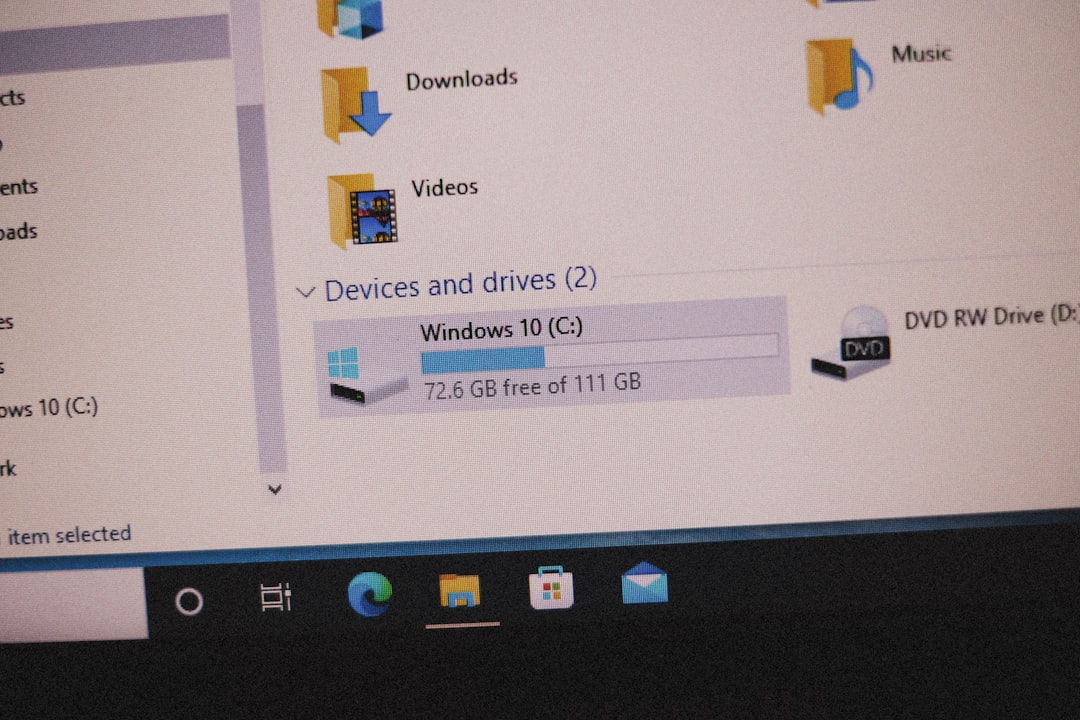The “RPC Server Unavailable” error is one of the more common—and frustrating—issues encountered by Windows 10 and Windows 11 users. This error typically appears when a remote procedure call (RPC), which allows processes to communicate over a network, is disrupted. RPC is critical for many core Windows functions including file sharing, printer services, and certain administrative tools. When this system fails to connect, users might find that basic operations stop working. Fortunately, resolving the issue is generally achievable by following a few methodical steps.
Understanding the RPC Framework
Before diving into fixes, it’s important to understand what RPC actually is. RPC stands for Remote Procedure Call. In simple terms, it allows one program (the client) to request a service from another (the server) on a different computer within the network. However, an “RPC Server Unavailable” error doesn’t always imply that the remote server is unreachable—it can result from a range of issues including network problems, service misconfigurations, or even firewall interference.
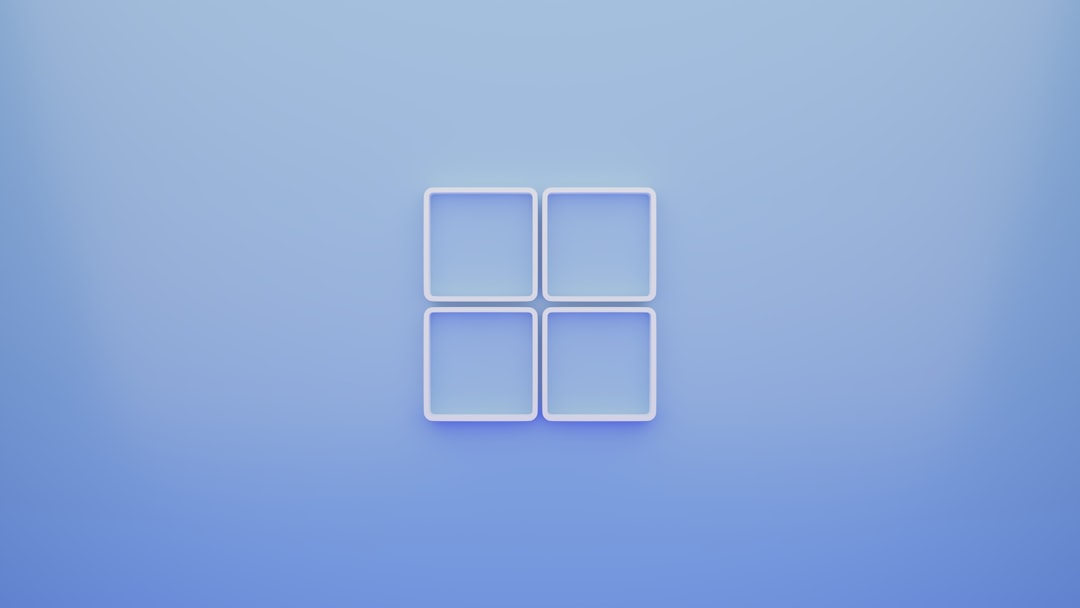
Common Causes of the RPC Server Unavailable Error
Diagnosing the root cause of this issue is essential for finding an effective fix. Below are the most frequent culprits:
- Network connectivity problems between the client and server.
- RPC services not running on the target system.
- Firewall settings blocking communication.
- Wrong DNS settings or name resolution failures.
- Corrupted registry entries or system files.
- Antivirus or third-party software interfering with services.
Solutions to Fix the RPC Server Unavailable Error
Each of the methods below targets a specific cause. Progress through them step-by-step until the issue is resolved.
1. Ensure Network Connectivity
The most fundamental check is confirming that the network is operational.
- Open a Command Prompt window (run as Administrator).
- Type:
ping [TARGET-PC-NAME]and press Enter. Example:ping MyServer01 - If the ping request fails, there might be a connectivity or name resolution problem.
Also try using the IP address of the target machine. If that works but the hostname doesn’t, there could be a DNS issue.
2. Verify RPC Services are Running
Several Windows services must be correctly configured and running for RPC communication to function:
- Press Windows + R, type
services.msc, and press Enter. - Locate the following services and ensure they are in the “Running” state and Startup Type is set to “Automatic”:
- Remote Procedure Call (RPC) – Critical and must be running.
- DCOM Server Process Launcher
- RPC Endpoint Mapper
- If any of these are not running, right-click and choose Start. To modify startup type, right-click → Properties → set to Automatic.
3. Check the Windows Firewall
Firewall settings can often block the ports used by RPC. To ensure RPC-related ports are not being obstructed:
- Open the Windows Security app and go to Firewall & Network Protection.
- Select your current network profile, scroll to “Microsoft Defender Firewall,” and temporarily Turn Off to test if it’s causing the error.
- If the RPC error disappears, create an Inbound Rule in the firewall:
- Open the Windows Defender Firewall with Advanced Security.
- Click “Inbound Rules” → “New Rule.”
- Choose Port → TCP → Specific local ports:
135→ Allow the connection. - Name it accordingly (e.g., “RPC Port 135”) and finish.

4. Ensure Proper DNS Configuration
Faulty DNS settings can cause name resolution failures and lead to RPC errors. To fix this:
- Go to Settings → Network & Internet → Change Adapter Options.
- Right-click your connection and choose Properties.
- Select Internet Protocol Version 4 (TCP/IPv4) and click Properties.
- Ensure DNS settings are either set to obtain automatically, or, if using a static IP, enter the correct IP of your local DNS server.
- You can also try using public DNS like Google’s (8.8.8.8 and 8.8.4.4) to check for DNS issues.
5. Use Command-Line Troubleshooting
If the above GUI-based checks don’t solve the issue, command-line tools can be used for in-depth diagnostics:
ipconfig /flushdns
nbtstat -n
netstat -an | find "135"
sc query RpcSs
These commands will clear the DNS cache, verify NetBIOS status, check open RPC ports, and show the status of the RPC service.
6. Disable Antivirus and Third-Party Software Temporarily
In some scenarios, an aggressive antivirus or third-party firewall application might interfere with RPC operations. Temporarily disable these tools to check if they are the source of the issue. If disabling them resolves the problem, consider adjusting the settings or switching to a more compatible software suite.
7. Check Windows Registry Settings
Note: Editing the registry can cause serious problems if not done properly. Always back it up before making changes.
- Open the Registry Editor using Windows + R, then type
regedit. - Navigate to:
HKEY_LOCAL_MACHINE\SYSTEM\CurrentControlSet\Services\RpcSs - Ensure the “Start” value is set to 2 (Automatic). You can double-click it to modify the DWORD value.
Incorrect values here might prevent the RPC service from starting properly during boot.
8. Perform a System File Checker (SFC) Scan
Corrupted or missing system files can trigger various issues, including RPC errors. Running an SFC scan can help:
- Open Command Prompt as Administrator.
- Type:
sfc /scannowand press Enter. - Wait for the scan to complete and follow any repair suggestions if issues are identified.
9. Restart Computer and Remote Devices
Sometimes, a simple restart can resolve underlying communication blocks or failed services. Ensure that both your local computer and any remote computers involved are rebooted.
10. Advanced Diagnostics with Event Viewer
If none of the above solves the issue, use Event Viewer for in-depth logs:
- Press Windows + X and select Event Viewer.
- Expand Windows Logs → System.
- Look for recent error messages with the source RpcSs or related to networking.
This can provide exact timestamps and error codes that point toward the root cause of the failure.
Final Thoughts
While the “RPC Server Unavailable” error may initially seem vague and intimidating, it’s usually the result of common, fixable problems related to networking and service configurations. By methodically reviewing the system’s services, firewall, DNS, and software environment, most users can resolve the issue without requiring a full system reinstall or third-party tools.
If after applying all the above fixes the problem persists, you may consider contacting Microsoft Support or using System Restore to revert to a state when everything was functioning normally. Taking a proactive approach