We’ve all been there — that heart-sinking moment when a meaningful WhatsApp message, photo, or chat history mysteriously disappears. Whether it’s due to an accidental deletion, a glitch, or switching phones, losing these messages can cause undue stress. Thankfully, recovering deleted WhatsApp messages is often possible, especially if you act quickly and understand how the app stores data.
In this guide, we’ll walk you through several reliable methods to recover your WhatsApp messages on both Android and iOS. We’ll also explore what kind of messages can be recovered and when it may be too late.
1. Understand WhatsApp Backup Basics
WhatsApp automatically creates backups of your chat history. On Android, backups are typically stored on Google Drive, while on iPhones, backups go to iCloud. In addition, WhatsApp often keeps a local copy of recent chats on the device itself (mainly for Android users).
Tip: Backups are done daily, weekly, or monthly based on your preferences. If a message was deleted after the last backup, it won’t show up in recovered data.
2. Restore from Google Drive (Android)
If you’ve set up Google Drive backup, recovering your chats is easy:
- Uninstall WhatsApp from your device.
- Reinstall it from the Play Store.
- Open the app and verify your phone number.
- When prompted, tap Restore to recover messages from Google Drive.
Once restored, your deleted messages (up to your last backup date) will appear again.
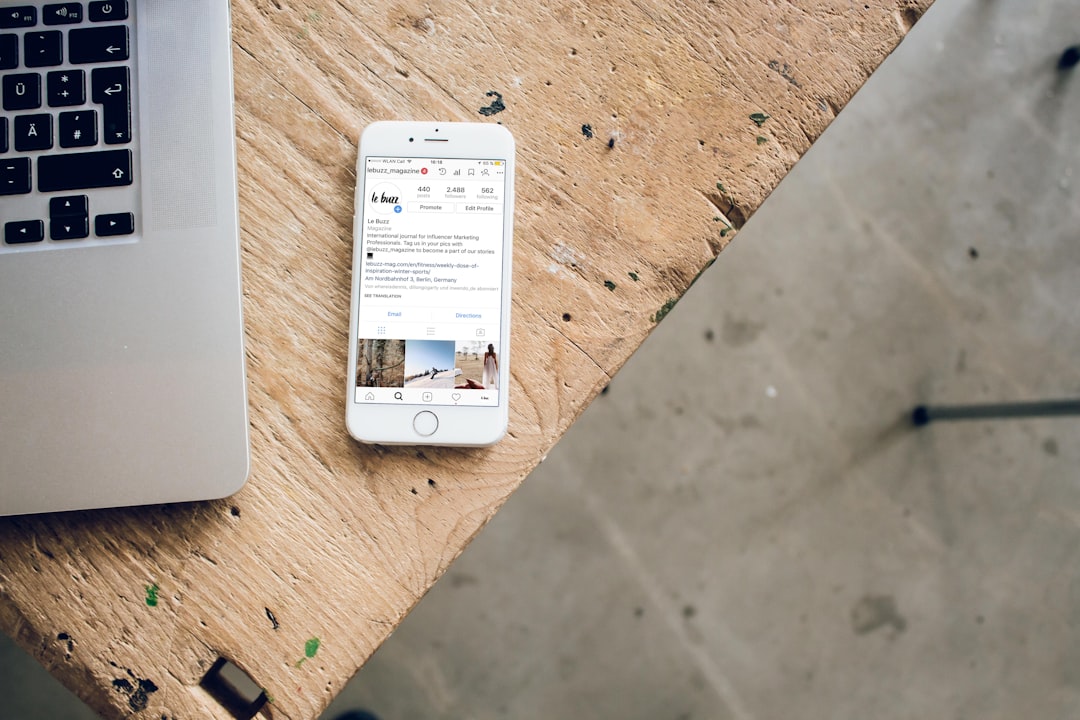
3. Retrieve Deleted Messages on iPhone (Using iCloud)
For iOS users with iCloud backups enabled, the process is just as straightforward:
- Delete WhatsApp from your iPhone.
- Reinstall it from the App Store.
- Launch the app and authenticate your number.
- Tap Restore Chat History from iCloud when prompted.
Note: Ensure you are signed into the same Apple ID and iCloud account used for the backup.
4. Recover from Local Backup (Android)
If you don’t use Google Drive for backups but have local files stored on your phone, here’s how to recover them:
- Open your File Manager and navigate to WhatsApp > Databases.
- Look for files like msgstore.db.crypt12 (the most recent backup) or ones with dates (e.g., msgstore-YYYY-MM-DD.1.db.crypt12).
- Rename the desired file to msgstore.db.crypt12.
- Uninstall and reinstall WhatsApp.
- When prompted, restore your chat data from the local backup.
Keep in mind this method only works if you haven’t saved a newer backup over the older one.
5. Using Third-Party Recovery Tools
There are several apps on the market designed to help with WhatsApp data recovery, such as:
- Dr.Fone – Data Recovery
- iMobie PhoneRescue
- Tenorshare UltData
These tools often allow you to scan your device for deleted messages and selectively restore them. However, keep in mind that:
- They may require root access (Android) or a Mac/PC connection.
- They might charge a fee for full recovery features.
- Effectiveness varies depending on how recent the data was deleted.
6. Prevent Future Data Loss
To avoid losing your valuable messages again, consider the following tips:
- Enable daily cloud backups in WhatsApp settings.
- Manually back up your chats when switching phones.
- Use a file manager to periodically copy backup files to an external location or computer.

What Can’t Be Recovered?
Unfortunately, not all messages can be retrieved. Here are scenarios with limited recovery options:
- Messages deleted after the most recent backup and before creating a new one.
- Chats erased before backups were enabled.
- Media files deleted from phone storage after download (unless backed up separately).
Final Thoughts
Recovering deleted WhatsApp messages isn’t as terrifying as it seems—especially if you stay prepared. By understanding how backups work and taking proactive steps, you can avoid permanent data loss and even reverse accidental deletions with ease. Remember, consistent backups are your best friend when it comes to safeguarding your digital conversations.
