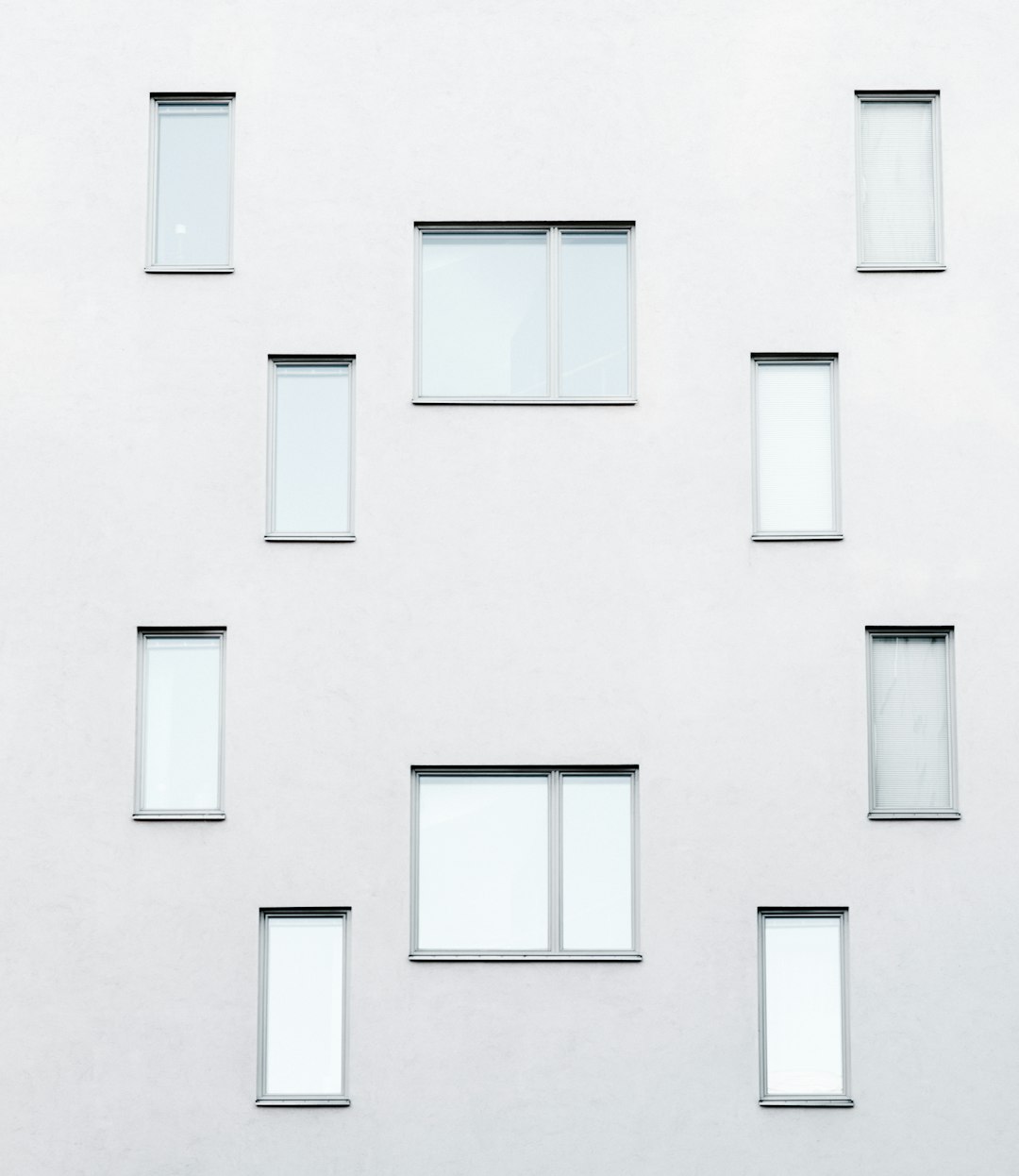Activating a copy of Microsoft Windows with a valid product key is a critical step to ensuring your operating system is genuine and remains secure and fully functional. Whether you’re dealing with a new installation or trying to re-license a machine, understanding how to use Windows activation tools can save time and ensure compliance. Two important command-line tools you can use for this task are SLMGR (Software Licensing Management Tool) and SLUI (Software Licensing User Interface). Each method offers different levels of control and ease, and knowing when and how to use them is essential for any IT professional or serious Windows user.
In this guide, we’ll explore how to plug in your Windows product key using SLMGR and SLUI. These methods work across various Windows editions, including Windows 10 and Windows 11, and are particularly useful for system administrators, enterprise deployments, and advanced users who need command-line precision.
What Is a Windows Product Key?
A Windows product key is a 25-character code used to activate the Windows operating system. It looks like this:
XXXXX-XXXXX-XXXXX-XXXXX-XXXXX
This key is essential for verifying your copy of Windows as original and unmodified. Activation with a product key ensures ongoing updates, access to key features, and prevents issues that come with non-genuine software.
Overview of Available Activation Tools
There are several ways to activate Windows, but the two methods we’re focusing on are particularly more advanced and flexible than the standard graphical method:
- SLUI: A Windows GUI tool triggered via a command that brings up the graphical activation UI.
- SLMGR: A command-line script that allows more control over licensing, ideal for scripting and remote activation.
Both tools allow product key entry and activation, but SLMGR offers more detailed feedback and can be executed remotely or as part of a batch process.
Using SLUI to Enter a Product Key
The simplest way to enter a new Windows product key is to use SLUI, a tool designed for users who prefer a graphical interface.
Steps to Use SLUI:
- Press Windows + R to bring up the Run dialog.
- Type slui 3 and press Enter.
- A window will appear asking for your 25-character product key.
- Enter the key and click Next.
- Follow any on-screen instructions to complete activation.
If the product key is valid and matches your version of Windows, the system will activate automatically. If there are issues, you may be prompted to activate via phone or troubleshoot online.
Using SLMGR to Enter and Manage Product Keys
SLMGR (Software Licensing Management Tool) is a powerful command-line script that provides comprehensive control over software licensing on Windows. It is especially useful for IT administrators, script automation, and remote management.
Common SLMGR Commands:
- slmgr.vbs /ipk: Installs a new product key.
- slmgr.vbs /ato: Attempts online activation using the installed key.
- slmgr.vbs /dli: Displays basic license information.
- slmgr.vbs /xpr: Shows whether the machine is permanently activated.
Note: You need to run Command Prompt with administrator privileges to use SLMGR.
Steps to Activate Windows Using SLMGR:
- Search for cmd in the Start menu.
- Right-click Command Prompt and select Run as administrator.
- Type the following command to install your new product key:
slmgr.vbs /ipk XXXXX-XXXXX-XXXXX-XXXXX-XXXXX - Press Enter. You should receive a confirmation dialog if the key is accepted.
- Next, activate the key by running:
slmgr.vbs /ato - Again, press Enter. If successful, a pop-up will confirm that your system is now activated.

How to Verify Activation Status
After activating, it’s important to verify that Windows is properly activated and not running in a limited or trial mode. SLMGR provides options for this as well.
Use the following command to check expiration and activation status:
slmgr.vbs /xpr
This will show a dialog box indicating whether the Windows installation is permanently activated or will expire on a certain date.
For more detailed information, run:
slmgr.vbs /dli
This command displays license type, activation status, and partial product key.
Troubleshooting Common Activation Errors
Sometimes, activation may fail. Here are a few common reasons and suggested fixes:
- Invalid Product Key: Double-check the key for typing errors.
- Wrong Edition: Product keys are edition-specific. A Windows 11 Pro key won’t activate Windows 11 Home.
- Connectivity Issues: Ensure you’re connected to the internet for online activation.
- Previously Used Key: If the key has already been used on a different device, activation may require manual phone activation.
If issues persist, consider using:
slui 4
This variant of SLUI initiates phone activation, offering step-by-step voice-guided prompts to activate your system via Microsoft’s support centers globally.
Best Practices for Large Deployments
For system administrators managing dozens or hundreds of machines, manual key entry isn’t practical. SLMGR shines in such environments because you can create scripts that automate key installation and activation.
For example, a simple batch file might contain:
slmgr.vbs /ipk YOUR-PRODUCT-KEY slmgr.vbs /ato
This file can be pushed through Active Directory or remote management tools such as SCCM for streamlined deployments.
Security Considerations
Always treat product keys as sensitive information. Avoid leaving them in plain text within scripts stored on shared drives or in insecure folders. Where possible, apply encryption and limit script access to only authorized personnel.
Additionally, only use Volume Licensing keys on licensed enterprise environments configured with a Key Management Service (KMS) or Active Directory-Based Activation.
Conclusion
Activating Windows using your product key doesn’t have to be difficult. Whether you prefer the ease of SLUI or the robust control of SLMGR, each tool provides a reliable path to a properly licensed operating system. Knowing how and when to use these utilities empowers you to handle individual activations and large-scale deployments with confidence.
By following the steps above, you ensure your Windows installation is compliant, fully functional, and eligible for support and updates—an important foundation for both individual productivity and enterprise infrastructure.