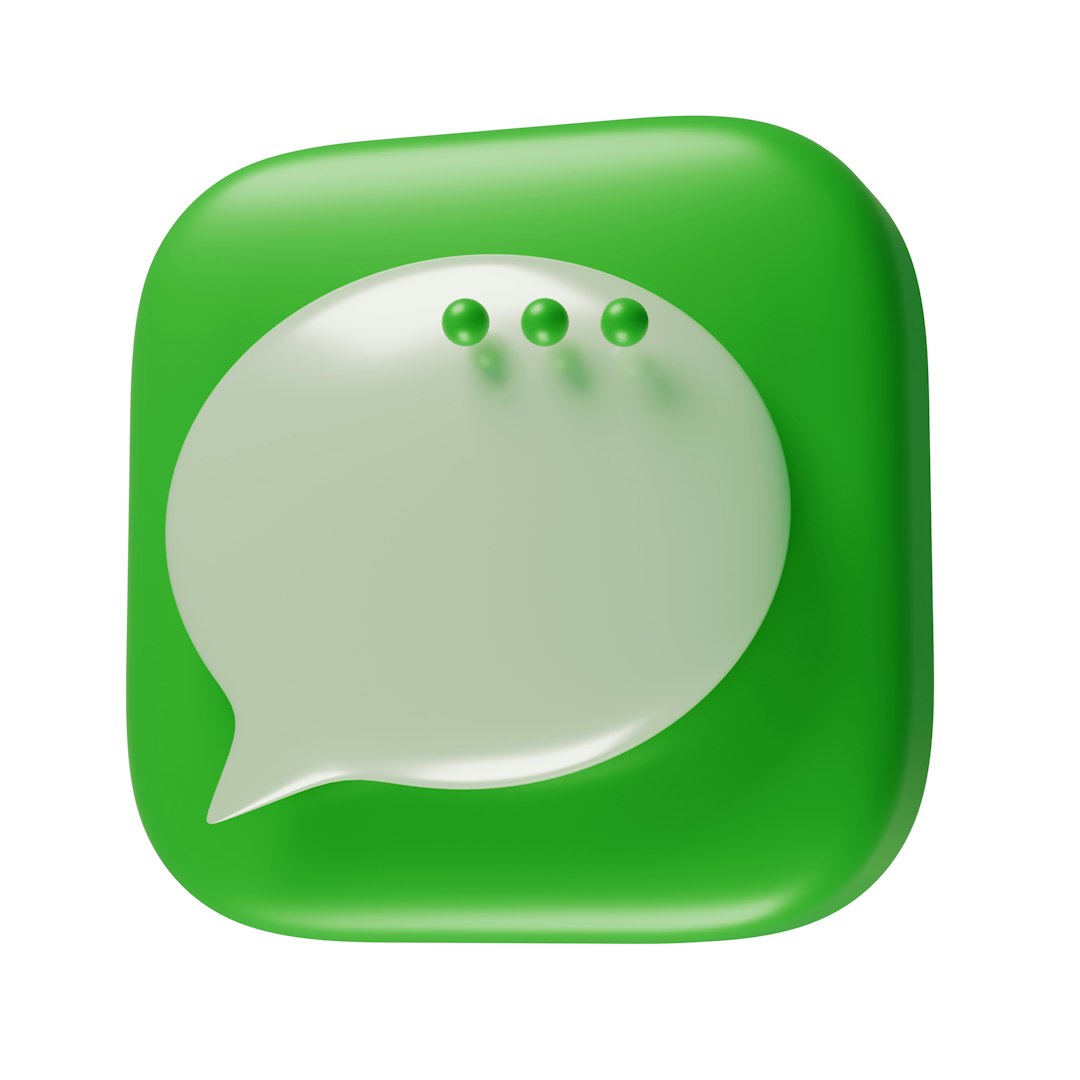FaceTime has revolutionized the way people communicate. It allows friends, families, and colleagues to connect face-to-face even when they’re miles apart. As convenient and personal as video calls are, there are moments when you might need a little privacy—especially during group calls. Whether it’s to manage background noise, avoid interruptions, or maintain a professional demeanor, knowing how to mute someone on FaceTime can be incredibly useful.
This complete guide offers step-by-step instructions, useful tips, and answers to common questions to help users effectively manage their FaceTime calls. While Apple doesn’t offer a direct “mute other participants” feature like some other video conferencing apps, there are workarounds and helpful settings that can provide similar control and comfort.
Understanding FaceTime’s Limitations and Features
Before diving into muting someone else, it’s essential to know the controls available to the host or participants during a FaceTime call:
- Self Mute: You can mute your own microphone so others cannot hear you.
- Camera Control: You can choose whether to turn your camera on or off during a call.
- Leave or End Call: You can leave a call at any time or end the group call if you’re the only remaining participant.
What is not currently offered in FaceTime (as of the latest iOS version) is a native feature to mute other people directly. However, there are practical alternatives to managing audio interruptions from others.
How to Mute Yourself on FaceTime
The most straightforward muting feature is the ability to mute yourself.
- Join a FaceTime call.
- During the call, tap the screen to reveal the call controls.
- Tap the Microphone button to mute yourself. The icon will change to indicate it’s muted.
- To unmute, simply tap the icon again.
This feature allows users to control their own background noise, which is especially helpful in group FaceTime calls where noise from multiple people can become overwhelming.
Can You Mute Someone Else on FaceTime?
FaceTime does not currently let participants mute each other directly. This is primarily for user privacy and control. However, there are a few ways to manage or limit the noise coming from other participants:
- Ask Them to Mute: In a polite and respectful manner, ask the participant causing noise to mute their microphone.
- Use Spatial Audio Smartly: Group FaceTime on newer iOS versions features Spatial Audio, which makes voices sound like they’re coming from where the person is positioned on the screen. This can help distinguish who is speaking and better focus on the conversation.
- Use Headphones: Reducing the overall ambient noise you receive can be aided by using high-quality headphones. This doesn’t mute the other person, but helps you hear them more clearly without disturbing background noise.

How to Manage FaceTime Audio via Control Center
Apple’s ecosystem has integrated intelligent audio options into Control Center. While this doesn’t allow you to mute someone, you can enhance the audio quality on your end:
- Swipe down from the top-right corner of your iPhone to open Control Center.
- Tap the Mic Mode icon when on a FaceTime call.
- Choose from:
- Standard: Normal mic settings.
- Voice Isolation: Suppresses ambient noises and enhances your voice.
- Wide Spectrum: Captures more of the background sounds.
Switching to Voice Isolation can help maintain a clearer line of communication with those you want to hear while others with background noise will naturally be dulled.
Using External Apps and Integration to Manage Noise
If you regularly participate in business meetings or group calls and require more advanced mute features, you might consider using other tools like Zoom or Microsoft Teams, which can integrate with your Apple device. For FaceTime-specific calls, however, these are the best options:
- Noise Cancelling Apps: Software like Krisp can be used to reduce noise during voice calls, although it works more effectively on computers.
- External Microphones with Noise Reduction: Using a good microphone with noise isolation features can help lower the chances of other people’s noise affecting your experience.

Alternative Methods When Someone is Being Disruptive
Sometimes, muting may not be enough or possible. If someone is causing repeated disruptions, you can consider:
- Politely asking them to fix their background noise or mute.
- Leaving the call temporarily until the disruption subsides.
- Ending the call and reconnecting privately with only the participants you need.
As more users voice their desire for more control in FaceTime calls, future updates may introduce more advanced call moderation tools, including the ability to mute others or moderate large group discussions.
Best Practices for Group FaceTime Calls
To make sure your FaceTime conversations go smoothly, especially in large group calls, follow these recommendations:
- Set expectations at the start of the call – especially in professional settings.
- Use headphones to prevent audio feedback and echo.
- Keep your surroundings quiet or use Voice Isolation mode.
- Mute yourself when you’re not speaking to respect others’ audio space.
- Speak one at a time to maintain order during discussions.
With these best practices, FaceTime calls can become more pleasant and efficient, even if the platform lacks some of the moderation features found in bigger video conferencing apps.
Frequently Asked Questions (FAQ)
-
Q: Can I mute another person on a FaceTime call?
A: No, FaceTime does not currently allow users to mute other participants directly. -
Q: How can I reduce background noise from others?
A: You can suggest Voice Isolation mode or request other participants to mute themselves. Headphones and external noise-reduction tools can also help. -
Q: Is Voice Isolation available on all Apple devices?
A: Voice Isolation is available on iPhones and iPads with iOS 15 or later and supported hardware. -
Q: Can the host control audio settings for everyone on FaceTime?
A: No, unlike some other platforms, FaceTime does not give the host moderator-like controls. -
Q: Can I turn off someone’s video during a FaceTime call?
A: No, participants are in control of their own video. You can suggest they turn it off if necessary.
While FaceTime may have a few limitations in managing others’ audio, users can employ smart techniques and communication to enhance their call experience. As Apple continues to evolve its services, more sophisticated moderation features may appear in the near future.