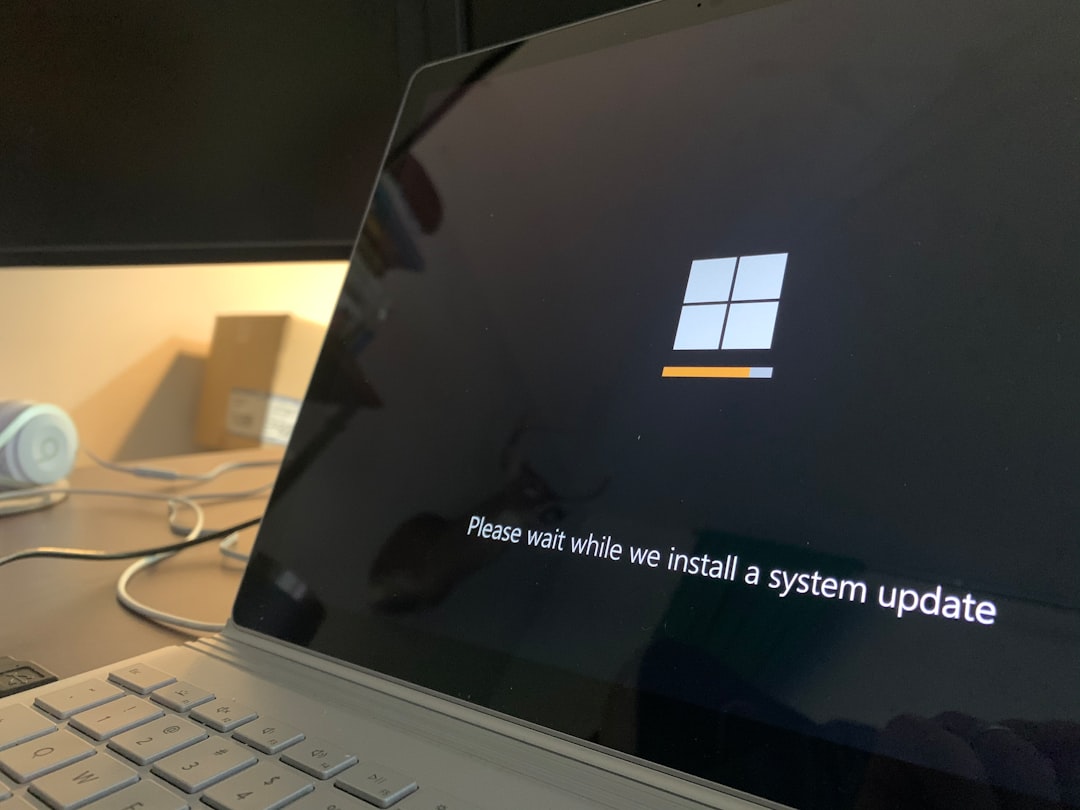Your laptop battery seems to vanish faster than your snacks during a movie night? Don’t worry! If you’re using Windows 11, there are lots of easy, fun ways to help stretch your battery life. Let’s dive in and become power-saving pros!
1. Dim That Screen Brightness
The brighter your screen, the more energy it uses. It’s like a flashlight stuck on high beam all day. Tone it down!
- Press Windows key + A to open the Quick Settings menu.
- Use the brightness slider to lower the screen brightness.
Try to keep it below 50% if you’re indoors or in a darker room. Your eyes and your battery will thank you.
2. Use Battery Saver Mode
This is the magical switch in Windows 11. It cuts back background activity and dims your screen – all to save power!
- Click on the battery icon in the taskbar.
- Click on “Battery Saver” to turn it on.
You can set it to turn on automatically when your battery hits a certain level. Easy peasy!
3. Unplug Those Extra Gadgets
Using a USB mouse? Charging your phone through your laptop? Those things are secretly stealing power!
Unplug anything you don’t need. Wireless earbuds, hard drives, even that LED keyboard can drain juice.

4. Turn Off Background Apps
Some apps love to run in the background, sipping on your battery. Let’s send them to nap mode.
- Go to Settings > System > Power & battery.
- Scroll to Battery usage.
- See which apps use the most power and click to manage their background permissions.
Many apps don’t need to run all the time. Shut them down unless they’re super important.
5. Adjust the Power Mode
Windows 11 has different power modes. You can switch to a mode that saves more battery.
- Click on the battery icon in the taskbar.
- Drag the performance slider toward Best power efficiency.
This helps your laptop calm down and stop acting like it’s in race mode.
6. Close Tabs and Unused Apps
Every open tab in your browser is like leaving an engine running. Same for apps you forgot were open!
Only keep tabs and apps open that you’re using. Your laptop isn’t a multitasking superhero—at least not when it’s running on battery.
7. Turn off Wi-Fi and Bluetooth When Not Needed
Wi-Fi and Bluetooth constantly search for signals. That eats power!
If you’re not using the internet or Bluetooth, switch them off:
- Press Windows key + A.
- Click the Wi-Fi or Bluetooth button to turn them off.
It’s like telling your laptop to stop looking out the window when there’s nothing to see.
8. Keep Your System Updated
Believe it or not, updates can improve battery performance.
Some updates bring smarter power settings and patch buggy apps that drain the battery faster.
- Go to Settings > Windows Update.
- Click Check for updates.
Install the updates when you have time (and a charger nearby, of course).
9. Disable Fancy Animations and Transparency
Windows 11 looks slick, but those animations and effects use up energy.
Let’s tone those flashy features down.
- Go to Settings > Accessibility > Visual effects.
- Turn off Transparency effects and Animation effects.
It will still look modern, just more battery-conscious!
10. Hibernate Instead of Sleep
While Sleep mode isn’t bad, Hibernate is better for saving power when you’re not using your laptop for a while.
Here’s how to enable Hibernate:
- Go to Control Panel > Power Options > Choose what the power buttons do.
- Click Change settings that are currently unavailable.
- Check Hibernate and save the changes.
Now you can choose Hibernate when you’re off to lunch or done for the day.

11. Tweak the Display Timeout
Leaving your screen on when you walk away? That burns battery like a bonfire.
Set your screen to turn off quickly when idle:
- Go to Settings > System > Power & battery.
- Click on Screen and sleep.
- Set short timeout values like 1 or 2 minutes.
12. Keep It Cool
Laptops don’t like getting hot. The fan kicks in, using even more battery.
Use your laptop on a hard, flat surface. Avoid your bed, couch or pillows.
You can also invest in a cooling pad if your laptop tends to heat up a lot.
13. Avoid Multi-Display Mode
Running two screens? That’s double the fun—and double the battery drain!
Disable external displays when you’re trying to conserve energy on the go.
Stick with one screen when you’re unplugged.
14. Use Dark Mode
Dark Mode not only looks cool—it can also save power, especially on OLED screens!
Here’s how:
- Go to Settings > Personalization > Colors.
- Set Choose your mode to Dark.
15. Monitor Your Battery Health
Some batteries are just tired. You can check yours to see how it’s doing.
- Search for Command Prompt in the Start menu.
- Right-click and choose Run as administrator.
- Type this command:
powercfg /batteryreport - Hit Enter.
Windows will save a battery report on your device. Open it and check how your battery is holding up. If it’s very old, it might be time for a replacement.
Be Battery Smart!
Improving battery life doesn’t have to be boring. With just a few clicks and a few smart habits, your laptop will thank you with more hours of unplugged fun.
To recap, here are the top things to do:
- Lower screen brightness
- Turn on battery saver
- Close background apps and tabs
- Disable unwanted features
- Unplug extra accessories
- Use sleep and hibernate wisely
Try a few of these tips right now and see the difference. Your battery will last longer, and you’ll spend less time searching for a charger!