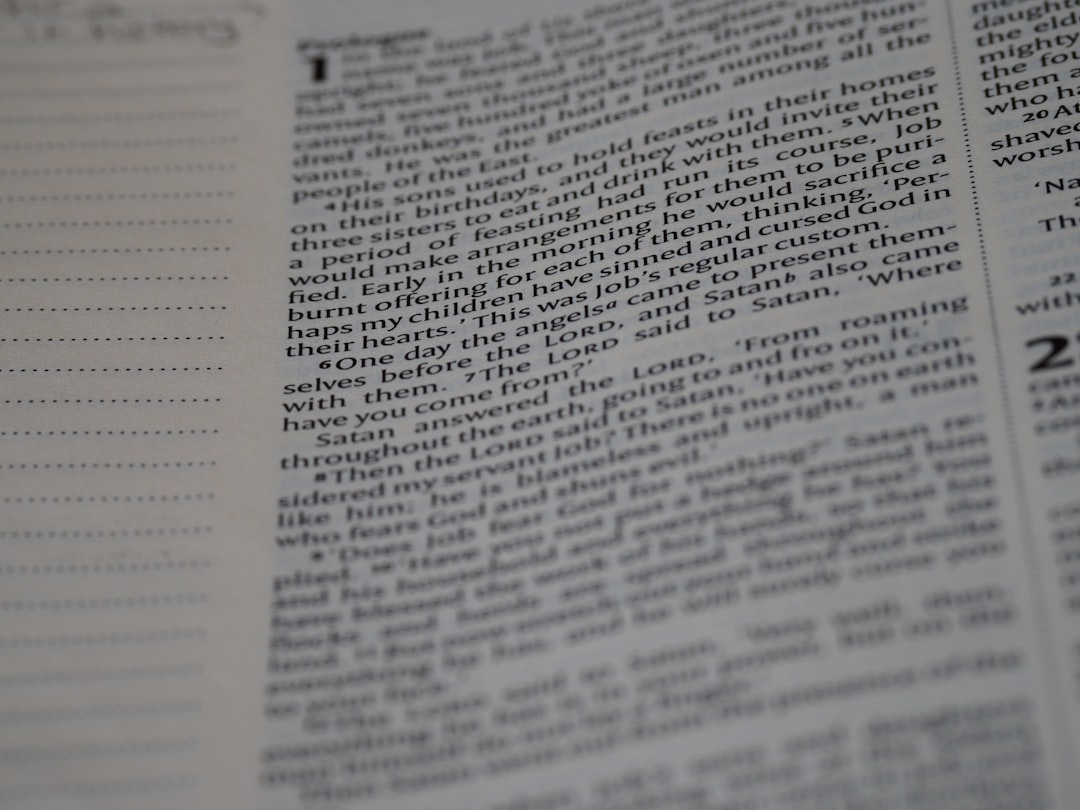Microsoft Word is one of the most widely used word processing tools. Yet, even reliable software isn’t immune to occasional problems. One particularly frustrating error message that users might encounter is: “Word experienced an error trying to open the file.” This vague message doesn’t offer much insight, leaving users puzzled and often worried about losing important content. Fortunately, this issue can typically be solved without too much trouble. Whether you’re attempting to open a document from an email attachment, a USB drive, or a local folder, there are multiple ways to resolve this issue.
In this article, we’ll explore the most common causes of this error and walk through various solutions to help restore access to your documents.
Common Causes of the Error
The “Word experienced an error trying to open the file” message can stem from various sources. Some possible causes include:
- File being corrupted during transfer
- Insufficient file access permissions
- File blocked by Windows security settings
- Word Protected View restrictions
- Antivirus software interference
Understanding these causes allows users to determine which fix might be the most relevant to their situation.
Effective Methods to Fix the Error
1. Unblock the File
Often, files downloaded from the internet or received via email get blocked by Windows as a security precaution. To unblock the file:
- Locate the file in File Explorer.
- Right-click the file and select Properties.
- In the General tab, look for a security note that says, “This file came from another computer and might be blocked.”
- Check the box next to Unblock if it exists.
- Click Apply and then OK.
This basic step resolves the issue in many cases, especially for documents received through external sources.
2. Disable Protected View in Word
Microsoft Word includes a feature called Protected View to shield you from potentially harmful content. However, it may also prevent legitimate files from opening.
To disable Protected View temporarily:
- Open Microsoft Word (without opening any document).
- Go to File > Options > Trust Center.
- Click Trust Center Settings.
- Select Protected View.
- Uncheck all the boxes:
- Enable Protected View for files originating from the internet
- Enable Protected View for files located in potentially unsafe locations
- Enable Protected View for Outlook attachments
- Click OK twice to exit.
Now try to open the file again. If the issue is resolved, remember to re-enable Protected View to maintain security for other files.
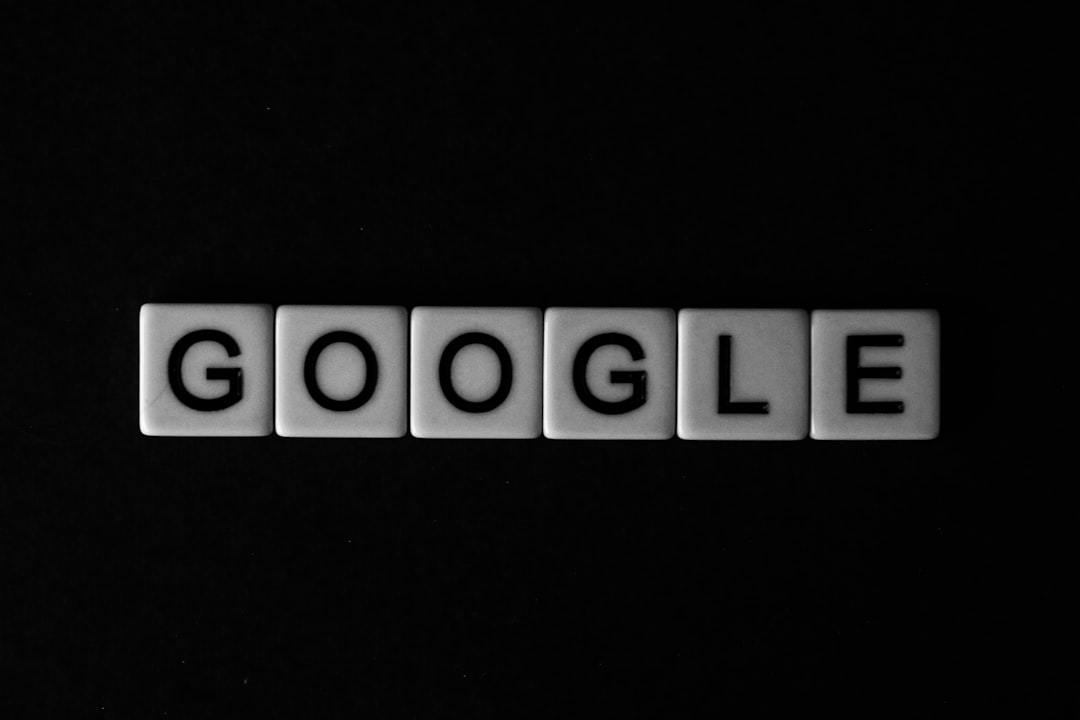
3. Repair the Word Document
If the file itself is corrupted, repairing it may solve the issue.
Follow these steps:
- Open Word and click on File > Open.
- Navigate to the problematic file.
- Click once on the file name, then click the small arrow next to Open and choose Open and Repair.
This feature attempts to automatically fix any detected errors in the document.
4. Change File Location
Sometimes the issue is not with the file itself but where it’s stored—particularly when it’s opened from external devices or network shares.
Try this:
- Copy the file to a local folder on your system (e.g., Desktop or Documents).
- Attempt to open the file from the new location.
This method bypasses some of the Protected View or permission-related restrictions that can come into play with remote or external locations.
5. Modify Trust Center Settings for File Block
Microsoft Word may restrict opening certain file types through its File Block settings.
To modify these settings:
- Open Word and go to File > Options > Trust Center > Trust Center Settings.
- Choose File Block Settings.
- Uncheck file types you want to allow Word to open.
- Ensure the box labeled “Open selected file types in Protected View” is unchecked as well.
- Click OK.
Be careful when changing these settings, as they impact the types of files Word will allow you to open.
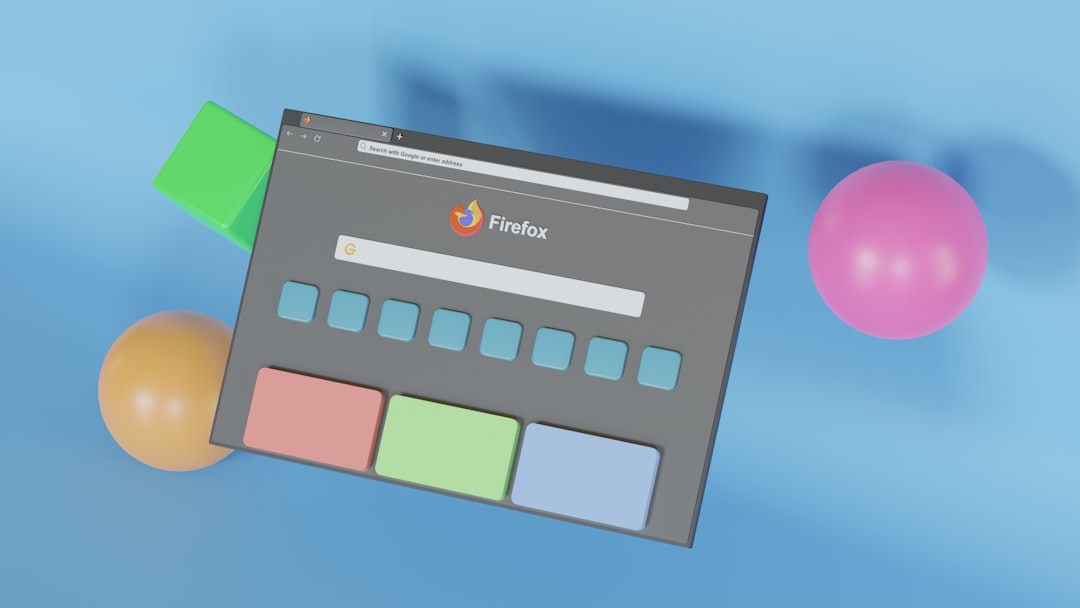
6. Check for Antivirus Interference
Sometimes antivirus software can block documents from opening if it suspects they are harmful—even when they are safe. In such cases, you may need to check your antivirus settings.
Steps include:
- Open your antivirus software’s dashboard.
- Look for a “quarantine” or “blocked files” section.
- If your file appears there, unblock or whitelist it.
- You may temporarily disable the antivirus, try opening the document, and re-enable it immediately after testing.
Important: Always ensure that the file is from a trusted source before disabling any security software.
7. Update or Repair Microsoft Office
It’s possible that your Word installation is corrupted or outdated. Try updating or repairing it:
- Open Control Panel and select Programs and Features.
- Find Microsoft Office in the list.
- Right-click and choose Change.
- Select Quick Repair or Online Repair, depending on your needs and internet connectivity.
After the repair, reboot your computer and attempt to open the file again.
Preventive Measures
To avoid facing this error in the future, consider the following tips:
- Always safely eject USB drives or external storage.
- Keep your antivirus and Office apps up to date.
- Use cloud storage like OneDrive or Google Drive, which automatically keeps backup copies of your documents.
- Avoid renaming file extensions manually unless necessary.
Frequently Asked Questions (FAQ)
- Q: Is it safe to disable Protected View permanently?
- A: No, it’s advised to only disable it temporarily for troubleshooting. Protected View is a security feature designed to protect users from unsafe files.
- Q: Can I trust the “Open and Repair” function in Word?
- A: Yes, “Open and Repair” is a built-in tool designed by Microsoft to recover corrupted documents. While it might not always restore every element, it’s a valuable first step.
- Q: What should I do if none of the above methods work?
- A: If all else fails, consider using a third-party document repair tool or restore a previous version if you have system backups enabled. Alternatively, contact Microsoft Support.
- Q: Is the error limited to DOCX files?
- A: No, this error can occur with DOC, DOCX, and even RTF files, depending on the underlying cause of the issue.
- Q: Will reinstalling Word delete my files?
- A: No, reinstalling Microsoft Word or Office does not delete your personal files. However, backups are always advised before making major changes.
In summary, while the “Word experienced an error trying to open the file” issue might feel alarming at first, it’s usually fixable through a few methodical steps. By understanding the root causes and trying the recommended solutions, users can regain access to their important documents with minimal disruption.