The Navy Standard Integrated Personnel System (NSIPS) is a web-based tool utilized by the United States Navy to manage personnel data. It is widely regarded as a critical system that helps sailors, personnel managers, and administrators handle essential tasks such as training records, evaluations, orders, and career management. Despite its importance, many users frequently encounter the “secure connection error” when attempting to access NSIPS via modern browsers like Chrome, Firefox, Edge, or Safari.
This error often stems from inconsistencies with website certificates, compatibility issues with the browser, or improper system settings that restrict secure connections. Fixing these errors may seem daunting, but following a systematic approach can help resolve them and grant successful access to NSIPS.
Understanding the NSIPS Secure Connection Error
The secure connection error generally appears when there is a problem establishing an encrypted connection between the browser and the NSIPS server. Browsers are very strict when it comes to SSL (Secure Socket Layer) or TLS (Transport Layer Security) protocols, and if the website’s configuration does not meet modern requirements, an error is thrown.
You might encounter messages like:
- “Your connection is not private”
- “SEC_ERROR_UNKNOWN_ISSUER”
- “ERR_SSL_PROTOCOL_ERROR”
- “This site can’t provide a secure connection”
These issues are particularly common with government and military websites requiring CAC (Common Access Card) authentication. NSIPS, in particular, uses authentication protocols and certificate authorities that may not be recognized by standard civilian network environments or updated browsers.

Steps to Fix NSIPS Secure Connection Error
There are several potential fixes. Below are the most effective solutions that can be implemented across any browser.
1. Ensure CAC Reader and Middleware Are Properly Installed
NSIPS requires a functioning Common Access Card reader and associated middleware. Make sure you have the following installed:
- ActivClient – The standard middleware for CAC
- Smart Card Drivers – These are often installed automatically but can be manually updated from the reader manufacturer
- Middleware certificates – Ensures that the browser can communicate with CAC hardware
After installing, restart your browser and insert your CAC before visiting the NSIPS portal.
2. Manually Install DoD Root and Intermediate CA Certificates
If your browser does not recognize the Department of Defense Certificate Authority, it will treat NSIPS as an untrusted site.
To fix this:
- Download DoD root and intermediate certificates from the official Cyber.mil portal
- Open your browser’s certificate manager
- Import the certificates into the Trusted Root Certification Authorities and Intermediate Certification Authorities stores
This allows the browser to recognize NSIPS as a valid and secure site.
3. Clear Browser Cache and Reset Settings
Old cached data or misconfigured security settings can affect your ability to access secure sites like NSIPS.
To clear cache:
- Go to your browser settings
- Select Privacy and security > Clear browsing data
- Choose Cookies and other site data and Cached images and files
- Click Clear data
Next, reset browser settings to default in case of configuration issues.
4. Use Internet Explorer or Edge in IE Mode
NSIPS was optimized for older browsers, and while Internet Explorer has been deprecated, Edge’s Internet Explorer mode helps bridge the gap.
To use IE mode in Edge:
- Open Microsoft Edge and go to Settings
- Click Default browser
- Enable Allow sites to be reloaded in Internet Explorer mode
- Go to NSIPS URL and right-click the tab > Select Reload in Internet Explorer mode
This method usually resolves secure connection problems due to better legacy support.
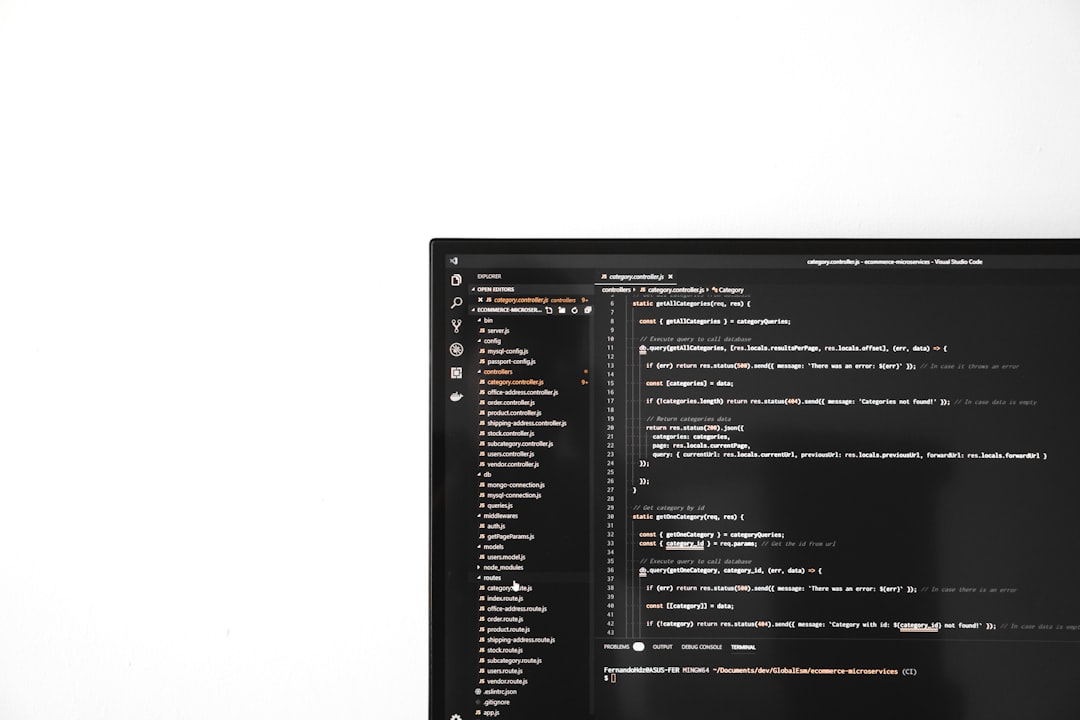
5. Adjust Security Settings in Your Browser
Some browsers may have advanced security measures that block older or non-standard encryption protocols.
In Firefox, for instance:
- Type about:config in the address bar
- Search for security.tls.version.min
- Set the value to 1 to allow TLS 1.0 and higher
This reduces restriction and may help in accessing legacy systems like NSIPS.
6. Add NSIPS as a Trusted Site
On Windows, adding NSIPS to the Internet Explorer/IE-mode trusted zone can resolve security validation issues.
- Open the Internet Options control panel
- Select the Security tab
- Click Trusted sites then Sites
- Add: https://nsipsprod.nmci.navy.mil or your appropriate NSIPS URL
Ensure the zone settings are not too restrictive after adding it.
7. Disable Antivirus or Firewall Temporarily
Sometimes, third-party antivirus or security software may block access to government websites due to their strict SSL scanning rules.
To test if your antivirus is the issue:
- Temporarily disable real-time protection
- Try reconnecting to NSIPS
- If it works, configure an exception within your antivirus settings for NSIPS
Important: Do not leave antivirus disabled for extended periods.
Best Browser to Use for NSIPS
While NSIPS is supposedly cross-platform, it is recommended to use Microsoft Edge (in IE Mode) or Internet Explorer if still available. These options provide the closest compatibility with the technology stack used in NSIPS.
Modern browsers like Chrome and Firefox can be used, but often require extensive manual configuration, such as installing DoD certificates or downgrading encryption constraints. Mac users are generally advised to use Windows environments when trying to access NSIPS.
Troubleshooting Tips
When resolving the secure connection error, here are a few final tips:
- Always run your browser as an administrator
- Make sure your CAC is not expired
- Ensure your system’s date and time are correct
- Try connecting on a government network(VPN or NMCI) if off-site access fails
Frequently Asked Questions (FAQ)
Q1: Why am I getting a “Your connection is not private” error on NSIPS?
This happens when the browser fails to verify the authenticity of NSIPS’s security certificate. Installing DoD certificates usually resolves this issue.
Q2: Does NSIPS work on macOS?
NSIPS does not officially support macOS. Even with a working CAC reader, compatibility issues remain significant. Users are advised to access NSIPS from a Windows computer with Edge in IE mode.
Q3: What is the role of CAC in accessing NSIPS?
The Common Access Card (CAC) acts as a secure authentication method for identity verification when logging into NSIPS. Access without a CAC is not possible for most features.
Q4: My CAC works on other sites but not NSIPS. Why?
While your CAC may be functional, NSIPS could be using specific certificates not present in your system. Manually importing DoD root certificates may be necessary.
Q5: Can I access NSIPS from a personal home computer?
Yes, but you need proper CAC
