Instagram, one of the most popular social media platforms, is known for its wide array of features that cater to users’ creativity. One such feature is the use of music notes to add background tracks to Stories and Reels, making them more engaging. However, it can be frustrating when the Instagram music notes feature stops working. If you’re facing this issue, don’t worry—the problem can often be fixed with some simple troubleshooting steps.
Why Instagram Music Notes May Not Be Working
There are several reasons why Instagram music may not be working properly. It could be related to network connectivity, outdated app versions, region restrictions, or even issues with your account. Below, we’ll explore different solutions to resolve these issues efficiently.
1. Check Your Internet Connection
The most common cause of Instagram features not working is unstable or weak internet connectivity. Ensure you are connected to a stable Wi-Fi network or have strong mobile data coverage. Try restarting your router or toggling your mobile data off and on again.
2. Update Your Instagram App
Instagram frequently updates its app to fix bugs and improve performance. If you’re using an outdated version of the app, some features, including music notes, may not work as intended. Visit the Google Play Store or Apple App Store and check for updates.
3. Clear Instagram Cache
For Android users, clearing the app cache can help fix minor glitches:
- Go to Settings > Apps > Instagram > Storage.
- Tap on Clear Cache.
After clearing the cache, open Instagram again and check if the music notes feature is working. iPhone users can try reinstalling the app, as iOS doesn’t have a standalone cache-clearing option.
4. Verify Your Region
Instagram’s music feature may not be available in all countries due to copyright restrictions. If you’re traveling or have switched to a region where this feature is unsupported, you won’t be able to use it. Consider using a VPN to access Instagram from a location where the music feature is available.
5. Log Out and Log Back In
Occasionally, logging out and back in can refresh your account and resolve temporary bugs. To log out, go to your profile, tap the three horizontal lines (menu), and select Settings > Log Out. Once you’re logged out, sign back in and check for any changes.
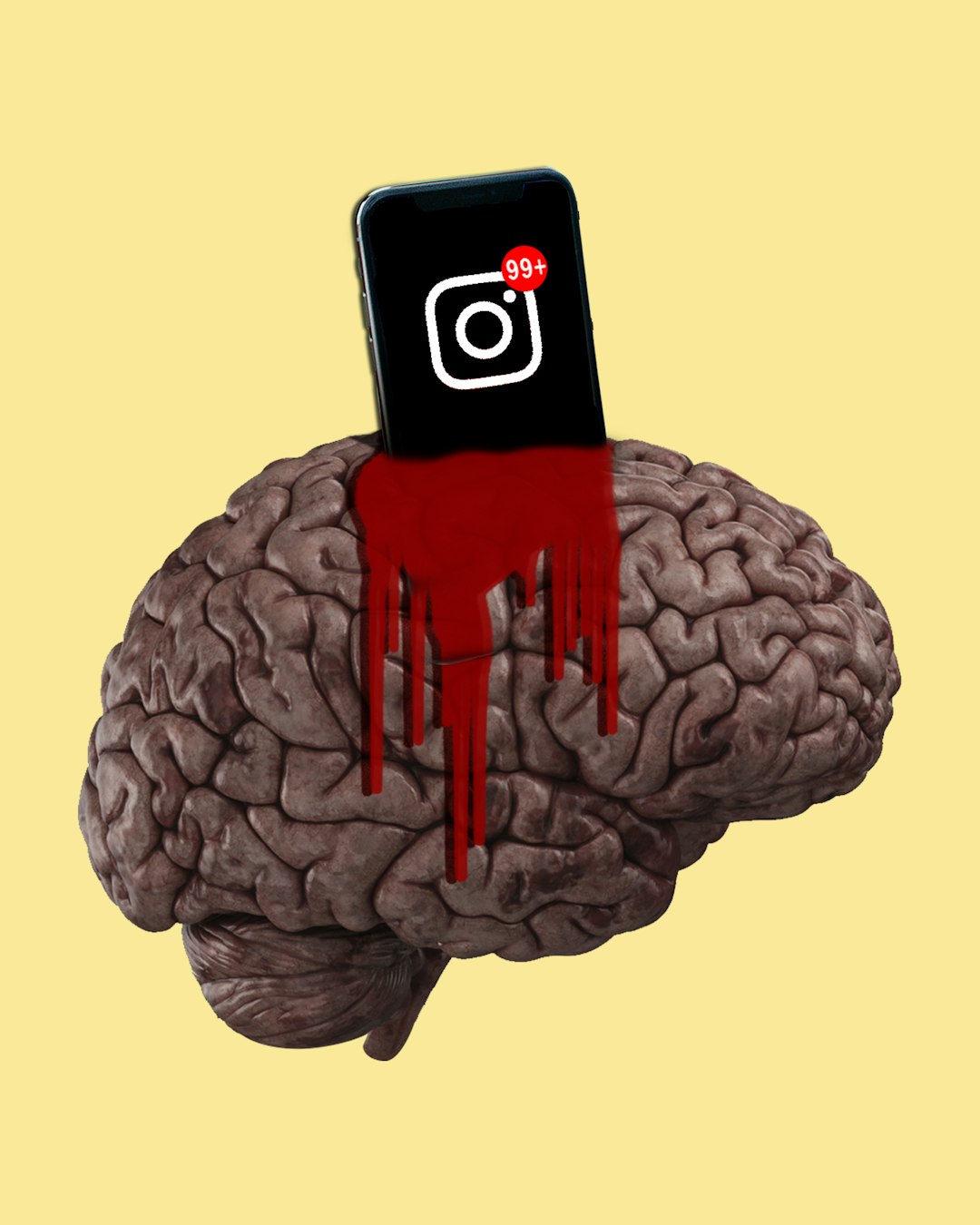
Advanced Solutions for Persistent Problems
6. Reinstall Instagram
Uninstalling and reinstalling the app can clear underlying issues that aren’t resolved by simple troubleshooting. Reinstall the app via your device’s app store and log back in to see if the music notes work correctly.
7. Switch to a Business or Creator Account
Instagram’s music library is more expansive for business and creator accounts. If you’re using a personal account, consider switching to one of these account types:
- Go to Settings > Account.
- Tap on Switch to Professional Account.
- Choose Creator or Business, and follow the prompts.
After switching, check if the music notes feature is available.
8. Report the Issue to Instagram
If none of the troubleshooting steps work, the problem might be on Instagram’s end. To report the issue:
- Go to your profile, tap the three horizontal lines, and select Settings.
- Navigate to Help > Report a Problem.
- Provide a detailed description of your issue and submit it.

Preventing Future Problems
To avoid facing this issue again, keep your Instagram app updated, maintain a stable internet connection, and monitor for any region-based restrictions. Regular app usage without excessive cache buildup or storage issues can also help prevent glitches.

FAQ
- Why can’t I find the music feature on Instagram?
This could be due to your region, account type, or an app glitch. Check if music is available in your country and update your app.
- Why won’t Instagram let me search for songs?
Search issues can often be fixed by clearing cache or reinstalling the app. Also, ensure your internet connection is stable.
- Can I use Instagram music on a personal account?
Yes, but the music library may be limited compared to what’s available to business or creator accounts. Switching accounts may unlock more options.
- What should I do if Instagram support doesn’t respond?
Be patient and continue checking for updates. If the issue persists, see if others in your region are experiencing the same issue, as it could be a widespread platform problem.
