Browser extensions can significantly enhance your web experience—until they start causing problems. One such popular tool is FoxyProxy, a browser extension that allows users to manage multiple proxy connections with ease. However, some users have reported an issue where FoxyProxy causes their browser to crash or behave inconsistently. If you’re facing this frustrating issue, don’t worry—this guide walks you through the steps to diagnose and fix the problem without losing your sanity.
TLDR (Too Long; Didn’t Read)
FoxyProxy may cause browser crashes due to outdated versions, corrupted settings, or conflicts with other extensions. Try updating FoxyProxy, clearing its data, or using browser Safe Mode to isolate the issue. If all else fails, reinstalling the extension or trying a different proxy tool may solve the problem. This guide offers a step-by-step walkthrough to get your browser back on track.
What Is FoxyProxy and Why Use It?
FoxyProxy is a powerful browser extension designed to simplify proxy management. Instead of having to manually configure your proxy settings each time, FoxyProxy allows you to create rules and manage multiple proxies with just a few clicks. It’s especially popular among:
- Privacy-conscious users wanting to mask IP addresses
- Web developers and QA testers who need to test from different locations
- Researchers accessing geo-restricted content
- People seeking to bypass internet censorship
Despite its usefulness, the extension can sometimes clash with browser components or other add-ons, leading to unexpected crashes.
Why FoxyProxy Might Be Crashing Your Browser
Like any software, FoxyProxy isn’t immune to bugs or compatibility issues. Here are some of the most common reasons users report related to browser crashes:
- Outdated Extension: Older versions of FoxyProxy may have compatibility issues with newer browser versions.
- Conflicting Extensions: Other extensions could interfere with how proxy settings are applied, leading to crashes.
- Corrupt Settings File: Corrupt configuration data or saved proxy profiles may cause the extension to fail.
- Heavy Resource Use: When numerous profiles or rule sets are active, they might burden system resources.
- Browser Bugs: Sometimes, it’s not FoxyProxy but the browser itself failing to handle proxy switching efficiently.

Step-by-Step Fixes to Resolve the Issue
Before uninstalling the extension entirely, try the following fixes one by one. Each method scales from simple to more advanced troubleshooting techniques.
1. Update FoxyProxy to the Latest Version
The most common and easily fixed issue is running an outdated version of the extension.
- Go to the browser’s extensions page (e.g., chrome://extensions or about:addons in Firefox).
- Click on Update if you see an update button.
- Alternatively, remove the extension and reinstall it from the Chrome Web Store or Firefox Add-ons site.
Updates often include stability improvements and bug fixes that may resolve your crashing issue.
2. Clear FoxyProxy Data and Reset Configuration
If the extension’s stored profiles or rules are corrupted, this can cause instability.
- Open the FoxyProxy settings panel.
- Export a backup of your configuration if needed.
- Use the reset or default option to clear all settings.
- Restart your browser and re-import essential configurations cautiously.
3. Disable Other Extensions Temporarily
Conflicts with other extensions are a surprisingly common issue. To check:
- Disable all extensions except FoxyProxy.
- Restart the browser and test whether the crashes continue.
- If the issue goes away, enable extensions one by one to identify the culprit.
Extensions managing cookies, network filters (like ad blockers), or VPN-related ones are most likely to interfere.
4. Test in Browser’s Safe Mode
Most browsers allow launching in a “Safe Mode” or equivalent state that disables extensions except built-in ones:
- In Firefox, click the menu → Help → Restart with Add-ons Disabled
- In Chrome, manual disabling is usually required; there’s no official Safe Mode, so disable manually as above
If FoxyProxy still crashes your browser even under these conditions, it could be an extension-level bug or browser limitation.
5. Check Console for Errors
Advanced users can inspect the browser console for logs related to the crash:
- Open Developer Tools (F12 or Ctrl+Shift+I)
- Click on the Console tab
- Look for red error messages that are traceable to FoxyProxy
These logs can help you better understand what’s going wrong and may help you file a bug report.
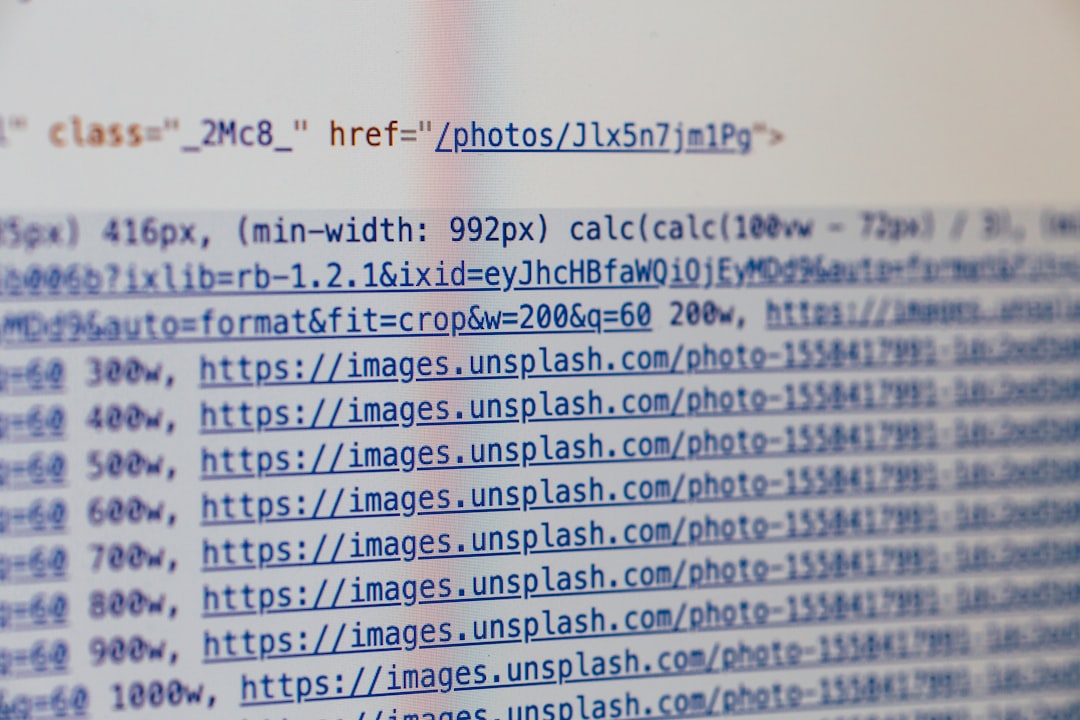
6. Reinstall FoxyProxy Completely
If none of the above solutions work, a complete reinstall may be your best shot:
- Go to your browser’s extension management page.
- Click Remove on FoxyProxy.
- Restart the browser to clear up any memory/cache residues.
- Visit the official store (Chrome Web Store or AMO for Firefox) and reinstall FoxyProxy.
This often resolves issues tied to corrupted installation or partially deleted files.
7. Try an Alternative Temporary Solution
If the problem persists and you’re on a deadline, you might need to temporarily switch to another proxy management tool. Consider:
- Proxy SwitchyOmega: Another powerful and user-friendly extension.
- Manual Proxy: Configuring proxies manually via browser settings.
- VPN Tools: Consider using browser-based VPNs like Windscribe or TunnelBear as a short-term solution.
Preventing Future Issues
Now that you’ve resolved the FoxyProxy crash issue, here’s what you can do to prevent it from popping up again:
- Stay Updated: Keep both your browser and FoxyProxy updated regularly.
- Audit Extensions Regularly: Periodically review and disable extensions you no longer use.
- Use Minimal Rules: Avoid complex and overlapping rule sets unless necessary.
- Create Backups: Regularly export your settings to re-import them if corruption occurs again.
When to Contact Support
If all troubleshooting fails and you continue to experience crashes, it may be time to reach out to FoxyProxy’s support team. Be sure to provide:
- Your browser version
- FoxyProxy version
- Steps to reproduce the crash
- Any error logs from your browser console
The development team actively maintains the plugin and usually responds to credible bug reports.
Final Thoughts
FoxyProxy is a handy tool that adds power and flexibility to your browsing experience. However, like all tools, it’s not without its flaws. If it’s causing your browser to crash, systematically approaching the problem with the above steps will increase your chances of a quick and painless fix. Once resolved, you’ll be able to enjoy the features of FoxyProxy without the constant worry of browser instability.
Always remember: keep things updated, keep it simple, and backup your configs!
