“`html
Encountering the Could not get lock /var/lib/dpkg/lock error on Ubuntu can be frustrating, especially when trying to install or update software. This error usually indicates that another process is using the package management system, preventing new actions from being executed. Fortunately, there are several reliable ways to resolve this issue.
Why Does This Error Occur?
The Ubuntu package manager (dpkg or apt) places a lock file in /var/lib/dpkg/ to prevent multiple processes from making changes at the same time. If an interrupted or background process retains this lock, or if a previous process did not terminate properly, the system may block new installations or updates.
Common Fixes
Here are some reliable methods to fix the issue:
1. Check for Running Processes
Before manually removing lock files, check if another process is actively using them. Use the following command:
ps aux | grep -i aptIf you see a process like apt-get or dpkg running, you should wait for it to complete. If it appears stuck or unresponsive, proceed to the next step.
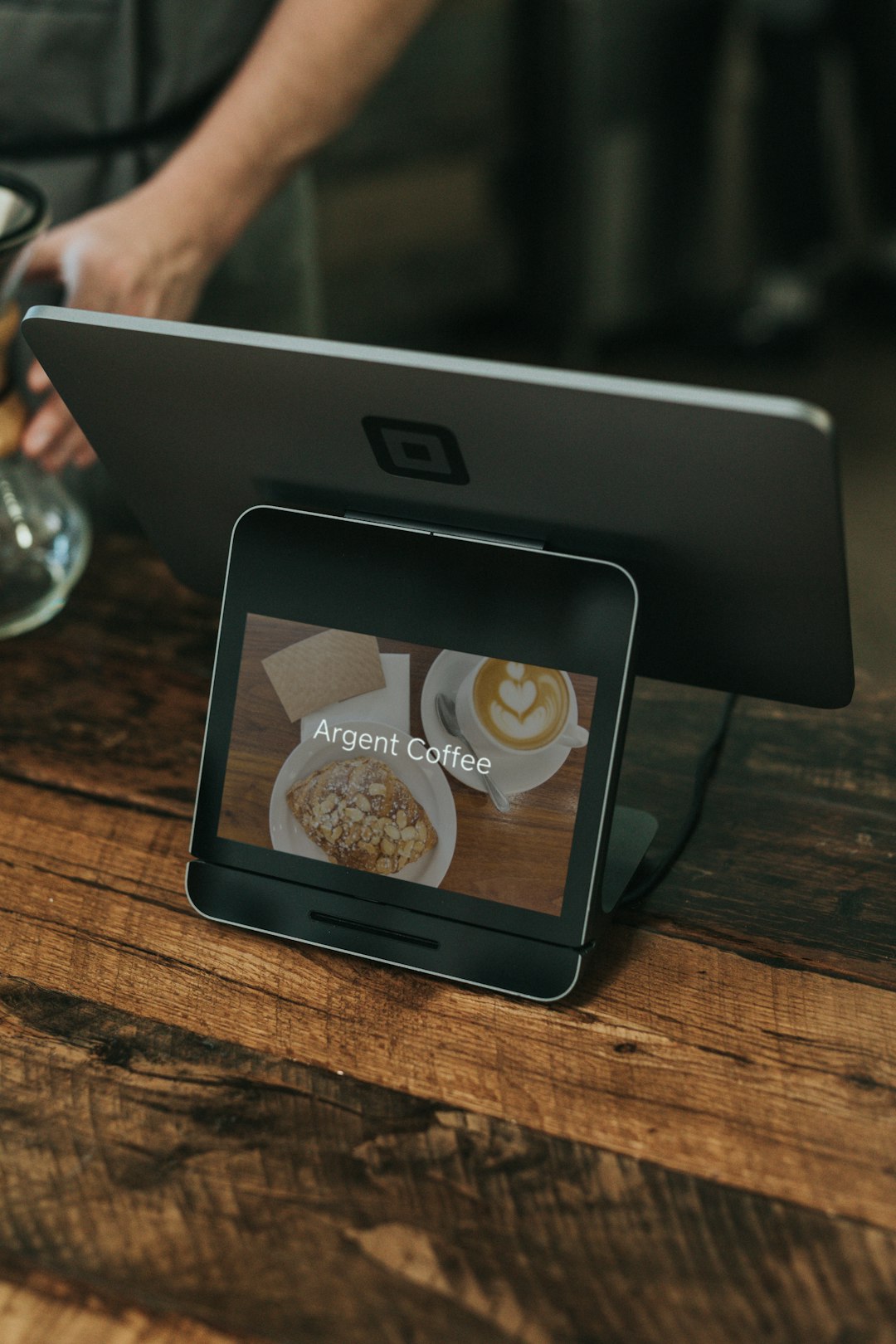
2. Kill Stuck Processes
If a package process is running but seems unresponsive, forcibly stop it with:
sudo killall apt apt-get dpkgOnce terminated, try running your apt or dpkg command again.
3. Remove Lock Files
If the issue persists, it may help to remove the lock files manually. Use these commands:
sudo rm /var/lib/dpkg/lock
sudo rm /var/lib/dpkg/lock-frontendAdditionally, clear any ongoing processes with:
sudo rm /var/lib/apt/lists/lockOnce done, reconfigure dpkg:
sudo dpkg --configure -a4. Restart Your System
One of the simplest yet effective solutions is to restart your system. This ensures no residual processes interfere when attempting to update or install software.
5. Use the “dpkg Recovery” Method
At times, corrupted package processes might be causing the issue. You can use the following commands to repair dpkg:
sudo dpkg --configure -a
sudo apt update --fix-missing
sudo apt install -fThese commands attempt to fix any broken or partially installed packages.
Preventing Future Issues
To avoid encountering this problem in the future:
- Always allow package installation and updates to finish before closing the terminal.
- Do not run multiple package management commands simultaneously.
- Regularly update your system to prevent software conflicts.
- Use
aptsafely by not interrupting ongoing processes.
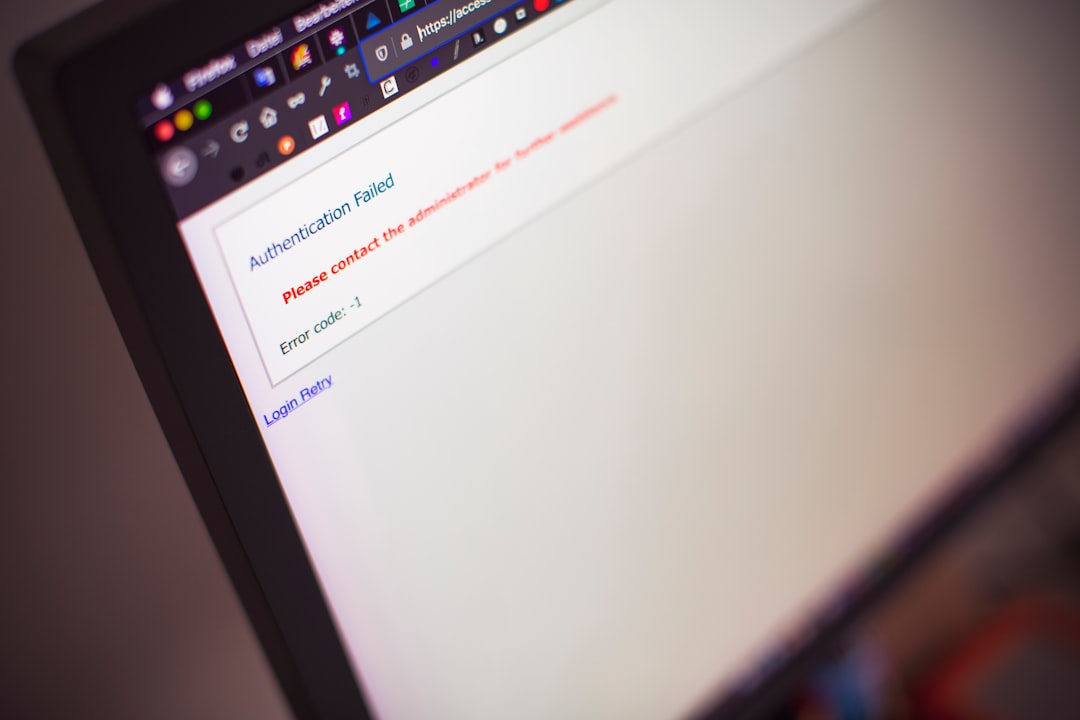
Conclusion
Resolving the Could not get lock /var/lib/dpkg/lock error requires identifying whether another process is still running or if a lock file needs to be removed. By following the steps outlined above, you can quickly regain control of the package manager and continue installing necessary software on your Ubuntu system.
If the problem persists despite these mitigations, consider analyzing system logs or consulting Ubuntu’s official community forums for additional assistance.
“`
