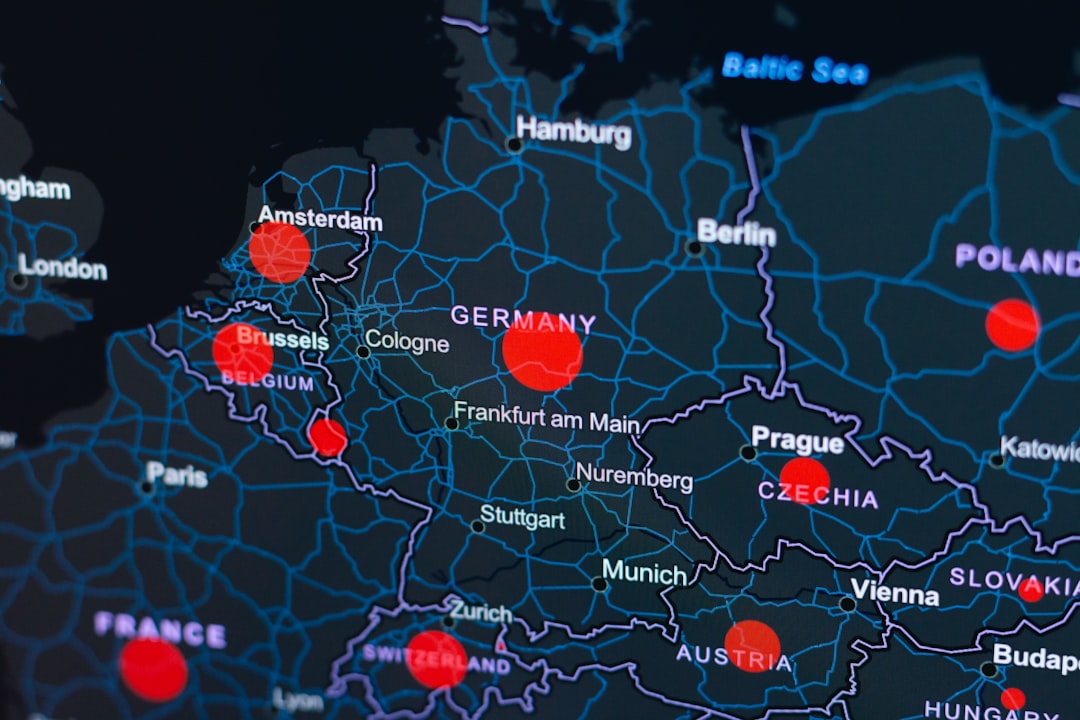For many users, a VPN (Virtual Private Network) is an essential tool for privacy, security, and access to geo-restricted content. However, like any software, VPN clients can encounter problems that prevent them from working correctly. Whether it’s connection failures, speed issues, authentication errors, or DNS leaks, solving VPN problems often requires a systematic approach. This guide offers a step-by-step troubleshooting process for resolving the most common VPN client issues.
1. Ensure You Have the Latest Version of the VPN Client
Before diving into more complex solutions, always begin with the basics:
- Check for updates: Most VPN clients have an auto-update mechanism, but it’s smart to verify you’re running the latest version manually.
- Reinstall the application: If problems persist, uninstall the VPN client completely, restart your device, and then perform a fresh install.
2. Restart Your Device and Router
Many VPN issues stem from temporary network glitches. Restart your device and router to refresh network settings and clear potential hang-ups. In many cases, this simple act resolves minor connection disruptions.
3. Verify Your Internet Connection Without the VPN
Disconnect from the VPN and try browsing the internet. This step determines whether the problem lies with your VPN or your internet connection:
- If the internet doesn’t work without the VPN, the issue is likely with your ISP or router.
- If it works fine, reconnect to the VPN and move to the next step.
4. Check Login Credentials and Account Status
Incorrect credentials can prevent you from connecting. Double-check the username, password, and server address provided by your VPN service. Also:
- Ensure your account is active: Subscription-based VPNs may suspend inactive or expired accounts.
- Enable two-factor authentication (2FA): If your VPN supports 2FA ensure it’s configured properly, as incorrect 2FA settings can block access.
5. Test with Different Servers
Sometimes specific VPN servers become overloaded or blocked, especially in regions with heavy firewall control or content restrictions. Switching servers usually solves connection and speed concerns. If your VPN client offers a server list:
- Try connecting to a nearby country or one with lower server load
- Avoid free or overcrowded servers for better performance
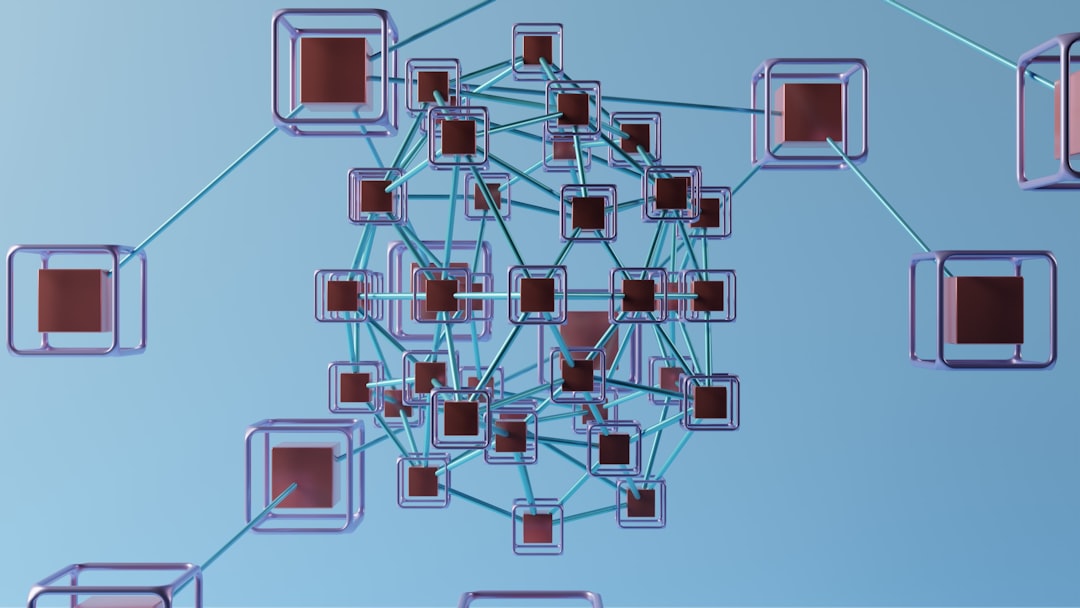
6. Change VPN Protocols
VPN protocols dictate how your data is encrypted and transferred. Common protocols include OpenVPN, IKEv2, WireGuard, and L2TP/IPSec. If one protocol fails or connects slowly, try another:
- OpenVPN: Highly secure and commonly supported but may be slower on mobile
- WireGuard: Modern, fast, and lightweight—suitable for most users
- IKEv2: Excellent for mobile switching and stability across networks
Visit your VPN client’s settings and manually change the protocol, then retry connecting.
7. Temporarily Disable Firewalls and Antivirus Software
Firewalls and antivirus programs can sometimes block VPN traffic. To test:
- Disable your firewall temporarily and reconnect the VPN
- Use exceptions or whitelists to allow the VPN client through your antivirus settings
- Remember to re-enable your firewall after testing
8. Resolve DNS Problems
DNS leaks can compromise your privacy and cause domain resolution failures. If you’re experiencing DNS errors:
- Switch to a public DNS like Google DNS (8.8.8.8) or Cloudflare DNS (1.1.1.1)
- Enable DNS leak protection in your VPN client settings
- Flush your DNS cache using Command Prompt:
ipconfig /flushdns

9. Check for Port Restrictions and Network Policies
Some networks restrict VPN ports, especially public or corporate Wi-Fi networks. If you’re unable to connect from certain locations:
- Try using ports 443 or 1194, which are commonly open for SSL and VPN traffic
- Configure stealth mode or obfuscated servers if your VPN supports them, to mask VPN signals from network filters
10. Investigate Device-Specific Issues
If your VPN works on one device but not another, the problem may be with OS-level configurations:
- Windows: Disable IPv6, ensure TAP adapters are installed and updated
- macOS: Grant full disk and network access to the VPN app in System Preferences
- Mobile devices: Ensure apps run in the foreground, and battery-saving settings don’t kill VPN processes
11. Contact VPN Provider Support
If all else fails, your best option may be contacting the VPN provider directly. Most paid services offer 24/7 live chat or email support, and their technical teams can help you dig into logs, diagnose server issues, or fix account-specific problems.
Additional Pro Tips:
- Use VPN split tunneling to avoid overloading your connection
- On Linux, use command-line utilities like openvpn and systemctl for better control
- Regularly restart the VPN client to refresh session keys and sockets
Frequently Asked Questions (FAQ)
- Q: Why does my VPN keep disconnecting randomly?
A: Common reasons include unstable internet connectivity, server timeouts, incorrect VPN protocol selection, or mobile power-saving features interrupting the connection. - Q: Can using a VPN slow down my internet speed?
A: Yes, VPNs encrypt and reroute traffic through remote servers, causing minor slowdowns. Choosing fast protocols like WireGuard and nearby servers can minimize this impact. - Q: I can’t access certain websites even with VPN. Why?
A: Some websites actively block IP ranges belonging to VPNs. Try switching servers or using obfuscated settings if available. - Q: Are free VPNs more prone to problems than paid ones?
A: Typically, yes. Free VPNs might offer fewer servers, slower speeds, and limited support, increasing the chance of connection and performance issues. - Q: What’s the best way to test if my VPN is working properly?
A: Visit websites like WhatIsMyIPAddress.com or DNS Leak Test while connected to the VPN to see if your IP and DNS match the server location.
By following this step-by-step VPN troubleshooting guide, users can diagnose and resolve most connection and performance-related issues effectively. Keeping your VPN client updated and configured correctly is key to ensuring a secure and seamless browsing experience.