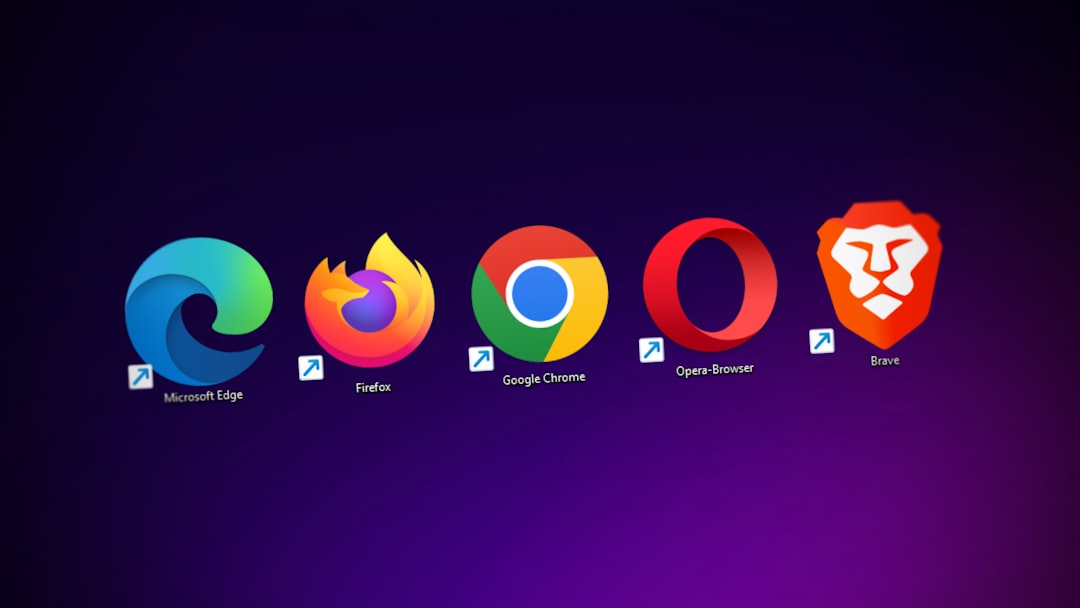Google Chrome is known for its speed, clean interface, and multitude of features that make web browsing seamless. One of its most convenient features is the ability to continue where you left off—reopening all the tabs from your last session when you relaunch the browser. However, this feature doesn’t always work as expected. Some users find that their tabs are missing when Chrome starts again, causing frustration and lost productivity.
Fortunately, there are several ways to troubleshoot and fix the issue when Chrome is not restoring your previous session properly. Below are some reliable methods to get this feature working again.
1. Verify Chrome’s Settings
Chrome must be properly configured to reopen your previous session. To confirm this:
- Open Chrome and click the three vertical dots (⋮) in the top-right corner.
- Select Settings.
- Under the On startup section, make sure “Continue where you left off” is selected.
If this option is not enabled, Chrome will default to opening a new tab instead of restoring your previous session.
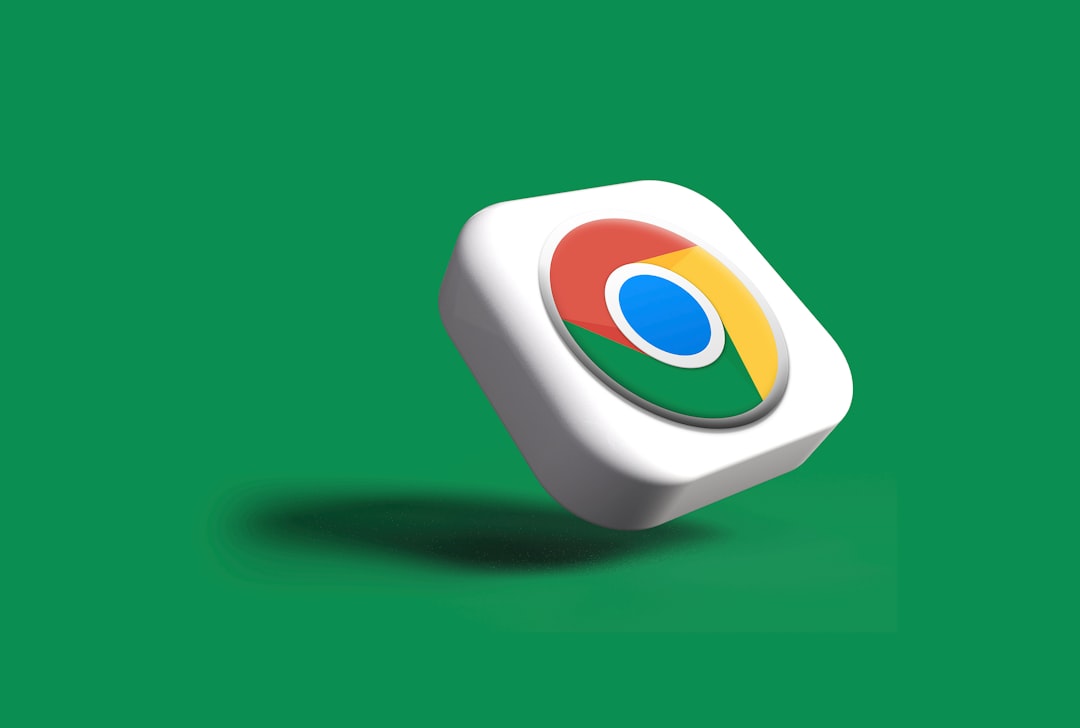
2. Check for Chrome Updates
Running an outdated version of Chrome can cause unexpected bugs, including issues with restoring sessions. To check for updates:
- Go to the Menu (⋮) > Help > About Google Chrome.
- Chrome will automatically check for and install updates if available.
- After the update, restart the browser and see if the issue is resolved.
Staying up-to-date ensures you benefit from the latest fixes and improvements.
3. Disable Problematic Extensions
Occasionally, certain Chrome extensions interfere with session management. Disabling them can help identify the issue:
- Navigate to Menu (⋮) > Extensions.
- Disable extensions one by one and restart Chrome each time.
- Check if your tabs are being restored correctly with each test.
Common culprits include session managers and aggressive ad blockers.
4. Avoid Using Incognito Mode
If you often browse in Incognito mode, keep in mind that Chrome won’t save any browsing data, including your open tabs. Hence, if you close Chrome while in Incognito, none of the tabs will be recoverable.
Ensure you use the regular mode if you want to take advantage of the continue feature.
5. Use Chrome’s History Feature
If your tabs aren’t restored automatically, the next best solution is retrieving them through Chrome’s history:
- Click Menu (⋮) and then History.
- You’ll see a list of recently closed tabs and windows.
- You can click on each item to reopen them manually.
Alternatively, press Ctrl+H (Windows/Linux) or Cmd+Y (Mac) to open your full browsing history.

6. Create a New Chrome User Profile
Corrupt user profiles can disrupt Chrome’s functionality. Creating a new profile can fix such issues:
- Navigate to the User icon in the upper-right corner of Chrome.
- Select Add or Manage people.
- Create a new profile and test if the “Continue where you left off” feature works correctly in it.
You can transfer bookmarks and data manually if the new profile functions as expected.
7. Check for Third-Party Interference
Security software, cleaners, or system optimizers such as CCleaner may delete Chrome’s session files. These tools can wipe browser data, preventing Chrome from recovering tabs.
Review such tools’ settings and ensure they don’t automatically clean Chrome session files or cookies.
8. Enable Chrome Sync
Chrome Sync can keep your tabs and session data backed up across devices. To set it up:
- Open Settings > You and Google > Sync and Google services.
- Ensure sync is turned on for “Open tabs”.
This way, your session can be restored even if you switch devices or close Chrome unexpectedly.
Final Thoughts
The inability to restore your previous session in Google Chrome can arise from a variety of causes, ranging from incorrect settings to third-party interference. By following the steps outlined above, you can systematically diagnose the issue and restore seamless browsing continuity.
Always make sure Chrome is up to date and that your extensions and third-party tools are not disrupting its normal operations. If all else fails, creating a new Chrome user profile often solves the problem where other methods fall short.
Your tabs are more than just open pages—they represent tasks, ideas, and often emotional investment. Taking the time to ensure Chrome handles them correctly is well worth the effort.