Running into the “Unable to Initialize” error on Badlion Client can be frustrating, especially when you’re moments away from enjoying your game. This guide is designed to provide a comprehensive and reliable walkthrough to fix this common yet pesky issue. Whether you’re an experienced user or a newcomer to Badlion, the solutions provided here should help you tackle the error effectively and get you back in the game quickly.
TL;DR
If you’re encountering the “Unable to Initialize” error on Badlion Client, it’s often due to outdated software, conflicting applications, or corrupted client data. Ensure your GPU drivers and Java installation are up to date, and disable conflicting overlays like Discord or NVIDIA. Temporary configuration errors can usually be resolved by reinstalling the client or deleting its configuration files. Continue reading for detailed, step-by-step solutions.
Understanding the “Unable to Initialize” Error
The “Unable to Initialize” error typically appears during the launch process of the Badlion Client, preventing the platform from starting Minecraft or even opening its own launcher interface. This can stem from a number of causes, including:
- Corrupted or missing files within the client
- Incompatible or missing Java Runtime Environment (JRE)
- Outdated GPU drivers
- Third-party application conflicts such as screen recorders or overlays
- Operating system or security settings blocking execution
Identifying the correct cause is often a matter of systematic troubleshooting. Let’s examine the most reliable methods to resolve this issue.
Step 1: Check System Requirements
Ensure that your PC meets the minimum requirements to run Badlion Client and Minecraft. If your hardware is out of date, improvements such as updating RAM, switching to an SSD, or upgrading your graphics card may be required. However, most modern PCs should be sufficient for Badlion Client.
Step 2: Update Graphics Drivers
Outdated or incompatible graphics drivers are a common culprit behind launch errors. Follow these steps:
- Identify your GPU (NVIDIA, AMD, or Intel)
- Visit the official driver website:
- Download and install the latest stable drivers
- Reboot your computer
This often resolves compatibility issues between the client and your hardware.

Step 3: Verify Java Installation
Since Badlion Client relies on Java to run Minecraft, an outdated or corrupt Java installation could be the problem. To fix Java issues:
- Uninstall any current Java versions via Control Panel
- Download the latest stable Java Runtime Environment (JRE) or Java Development Kit (JDK) from the official Java site
- After installation, restart your computer
Ensure that the Badlion Client is pointing to the correct version of Java in its configuration settings if applicable.
Step 4: Run Badlion as Administrator
Sometimes, a lack of proper permissions can prevent the client from initializing. Granting administrative rights ensures that all dependencies can execute correctly:
- Right-click the Badlion Client shortcut
- Select “Run as administrator”
If this resolves the issue, permanently enable this setting by going to:
- Properties > Compatibility tab > Check “Run this program as administrator”
Step 5: Temporarily Disable Antivirus and Windows Defender
Overprotective security software can mistakenly block the client from launching. Temporarily disable your antivirus and built-in protections:
- Pause or turn off third-party antivirus software
- Disable Real-time Protection in Windows Defender:
- Go to Settings > Update & Security > Windows Security > Virus & Threat Protection
- Click “Manage Settings” under “Virus & threat protection settings”
- Toggle off Real-time protection
Attempt to launch the Badlion Client again while protections are disabled.
Step 6: Close Background Applications
Some background applications can cause conflicts, especially those with overlays or hooks into game processes. These include:
- Discord (screen overlay enabled)
- NVIDIA GeForce Experience
- OBS or other screen recorders
- Third-party mod loaders
Use Task Manager (Ctrl + Shift + Esc) to close these applications and then re-launch Badlion.
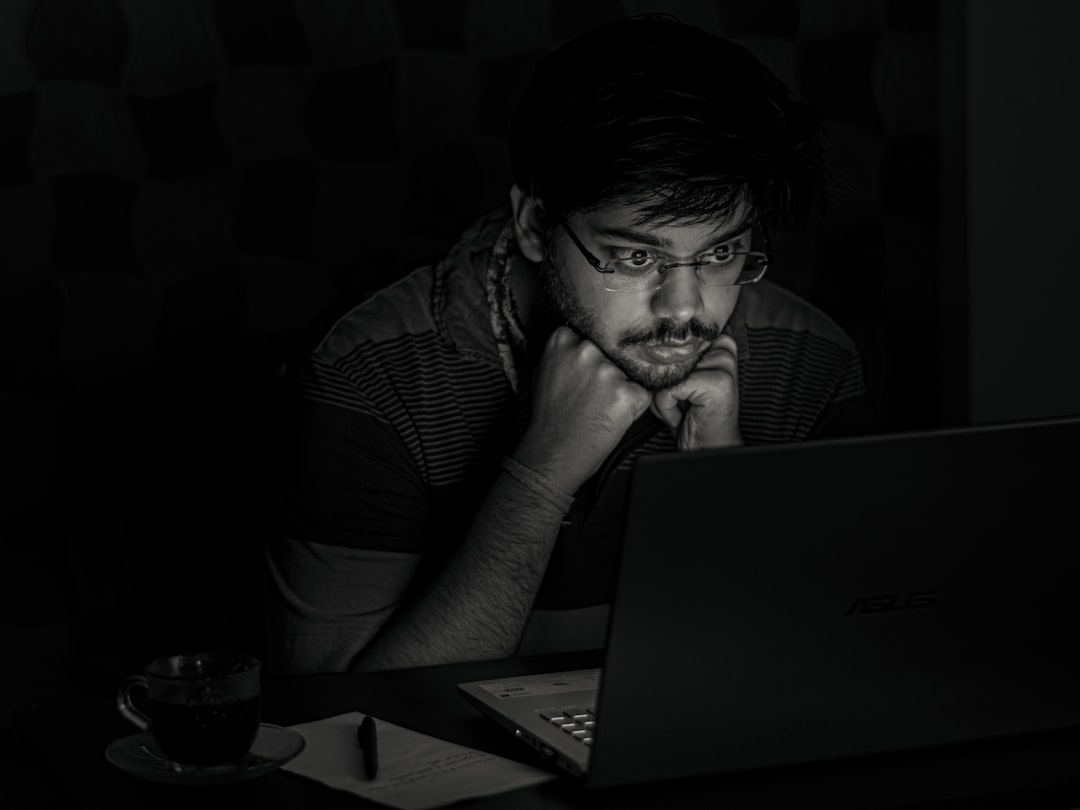
Step 7: Reset or Reinstall the Badlion Client
If you’ve tried the above and nothing seems to work, the client itself might be corrupted. Fully uninstall and reinstall it:
- Go to Control Panel > Programs & Features
- Uninstall “Badlion Client”
- Delete residual files from:
C:\Users\YourUsername\AppData\Local\Badlion Client
- Re-download the latest version from the official Badlion site
- Install and launch
Reinstalling ensures all configuration, log, and runtime files are reset to default.
Step 8: Set Environment Variables Correctly (Advanced)
Incorrect or conflicting PATH environment variables can interfere with Java or other dependencies used by Badlion. To inspect and modify:
- Search for “Environment Variables” in the Start menu
- Ensure no conflicting Java paths exist
- Add a new path if needed:
- Example for JDK:
C:\Program Files\Java\jdk-XX.X.X\bin
- Example for JDK:
- Restart your PC after saving changes
This step is usually only necessary if you’re managing multiple Java versions.
Alternative Suggestions
If the problem persists after all above attempts, consider the following:
- Try using a different Minecraft launcher to verify if the issue is exclusive to Badlion
- Contact Badlion Support with detailed diagnostics and logs
- Check subreddit or forums for recent widespread issues
Often, problems that multiple users experience simultaneously stem from backend or patching issues on Badlion’s end.
Final Thoughts
The “Unable to Initialize” error isn’t uncommon among Badlion Client users, but it usually can be solved through systematic trial and error. Begin with basic solutions like permission issues and driver updates before proceeding to Java-related and advanced system configurations. Keep everything updated and free of conflicts to ensure future stability.
If you’ve tried every method listed here and are still facing issues, don’t hesitate to reach out to Badlion’s official support or engage with helpful community platforms like Reddit or Discord.
Stay persistent — with a well-maintained system, Badlion Client should work beautifully.
