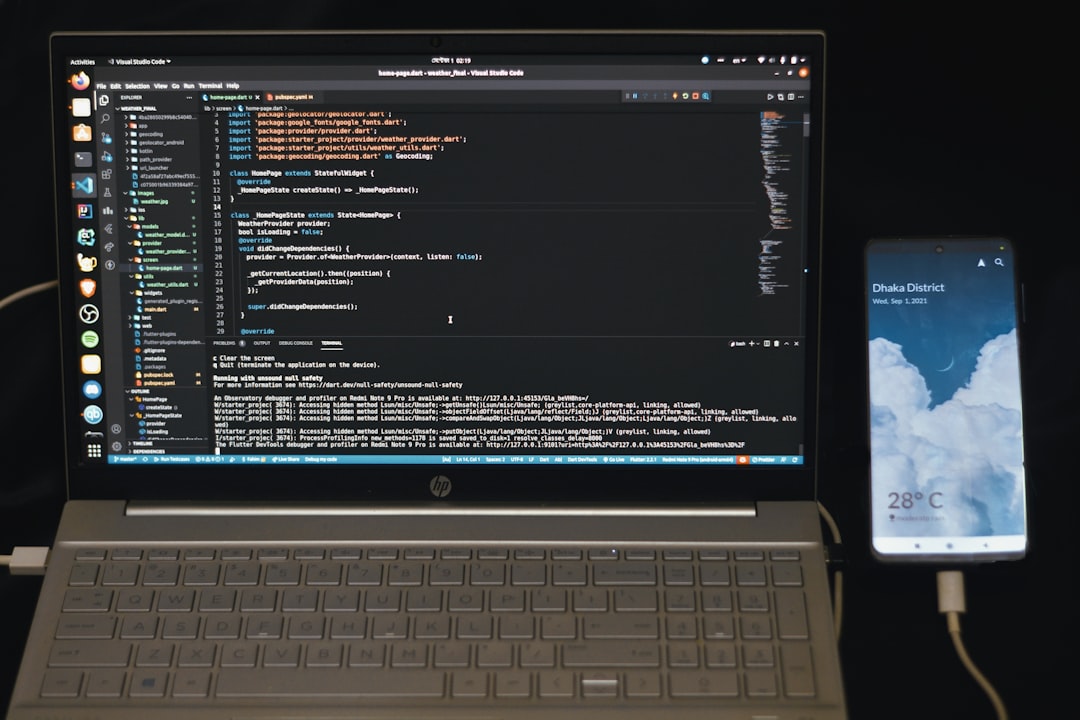So your HP laptop is acting up. Maybe it’s freezing, running slow, or just filled with stuff you don’t need. Sometimes, the best fix is to start fresh. That’s where a factory reset comes in. Don’t worry—it sounds techy but it’s actually super simple. Whether you remember your password or not, we’ve got you covered.
What Is a Factory Reset?
A factory reset wipes your laptop clean. It puts everything back to the way it was when you first got it. Like a fresh notebook: all the doodles and coffee stains are gone!
This means all your files, apps, and settings will be erased. So make sure to back up anything important—photos, papers, or that massive playlist you made.
When Should You Do a Factory Reset?
- Your laptop is super slow or keeps crashing.
- You’ve got a nasty virus that won’t go away.
- You’re selling or giving away your laptop.
- You just want a clean slate.
Alright, let’s get into how to do this. First, we’ll see how to reset with your password. Then we’ll cover what to do if you’re locked out.
How to Factory Reset an HP Laptop (With Password)
If you can log in, you’re golden. Here’s what to do:
- Click the Start menu (the little Windows icon on the bottom left).
- Select Settings (it looks like a gear).
- Click on Update & Security.
- From the menu on the left, click Recovery.
- Under Reset this PC, click Get started.
- You’ll get two options:
- Keep my files – Removes apps and settings, keeps your personal files.
- Remove everything – A complete wipe. Just like new.
- Choose the one you want and follow the prompts.
- Your computer will restart and begin the reset.
This process can take a little while, so make some popcorn!
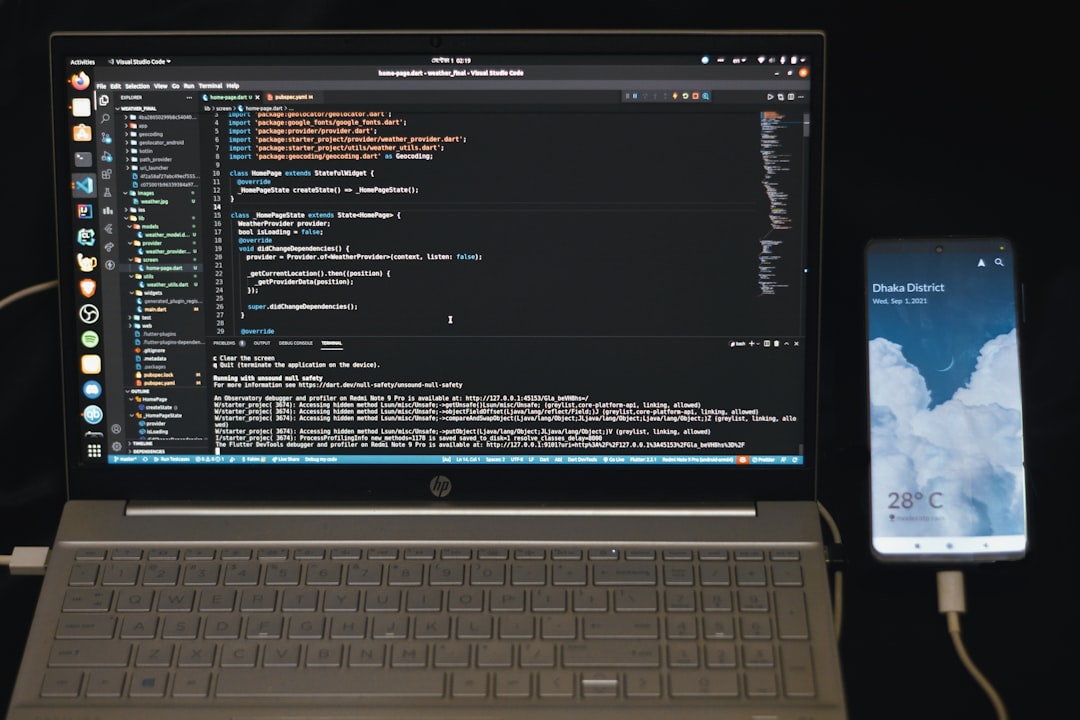
How to Factory Reset an HP Laptop (Without Password)
Forgot your password? Don’t sweat it. You can still reset your laptop using something called Recovery Mode.
Here’s how to do it:
- Turn off your laptop completely.
- Now press and hold the Power button and the Esc key at the same time.
- This opens the Startup Menu. From here, press F11.
- This will take you to Windows Recovery Environment.
- Choose Troubleshoot.
- Select Reset this PC.
- Again, you’ll get two choices:
- Keep my files
- Remove everything
- Pick one, and your laptop will do the rest.
Don’t worry, the laptop knows what it’s doing. Just let it work its magic!

Another Method: Using HP Recovery Manager
Some HP laptops come with a special tool called HP Recovery Manager. If you’ve got it, it makes things even easier.
To use HP Recovery Manager:
- Turn off your laptop.
- Press the Power button, then immediately press the F11 key repeatedly until Recovery Manager opens.
- Click on System Recovery.
- If asked, choose to back up your files (if you haven’t already).
- Follow the steps, and ta-da! Fresh laptop coming your way.
Note: If your laptop is too new, HP Recovery Manager might not be available. In that case, use the Recovery Mode method above.
What to Do Before a Factory Reset
Okay, let’s back up—literally. Here’s a handy checklist:
- Back up your files – Use an external hard drive, cloud storage, or even USB sticks.
- Sign out of accounts – For example, log out of your Microsoft or Gmail accounts.
- Have your charger ready – A dead battery halfway through reset? That’s no fun.
- Note down software licenses – If you have special downloaded programs, write down their keys.
After Factory Reset – What’s Next?
Once your laptop reboots, it’ll be like new. You’ll get the out-of-box setup where you choose your region, sign into Wi-Fi, and log in to your Microsoft account.
Time to reinstall your favorite apps, set your wallpaper, and get back to business (or fun).
Pro Tips
- Reset doesn’t fix hardware issues – If your keyboard doesn’t work or your screen is cracked, you might need repairs.
- Keep your files backed up even after reset – You never know when you’ll need something!
- Regular maintenance helps – Clean out junk files, run antivirus scans, and shut down your laptop every now and then.
FAQs
1. Will resetting remove Windows?
Nope! It keeps your current version of Windows. So if you had Windows 10 or 11 before the reset, you’ll still have it after.
2. Can I cancel the reset once it starts?
It’s not a good idea. Interrupting a reset might mess up system files. It’s best to let it finish.
3. What if I don’t see the reset options?
Your recovery partition might be damaged. In that case, you may need to use a bootable USB or contact HP support.
Final Thoughts
Resetting an HP laptop doesn’t have to be scary. Whether you remember your password or not, there’s a straightforward way to get your device squeaky clean.
Now that you know how, go give your laptop that fresh start it deserves. Happy resetting!