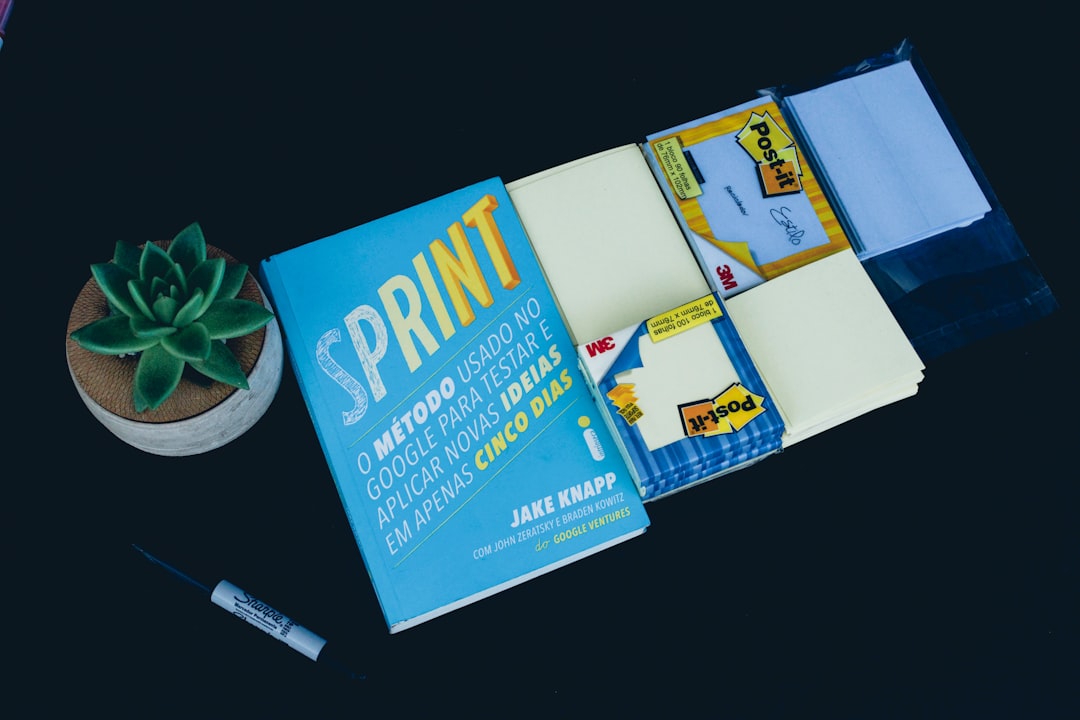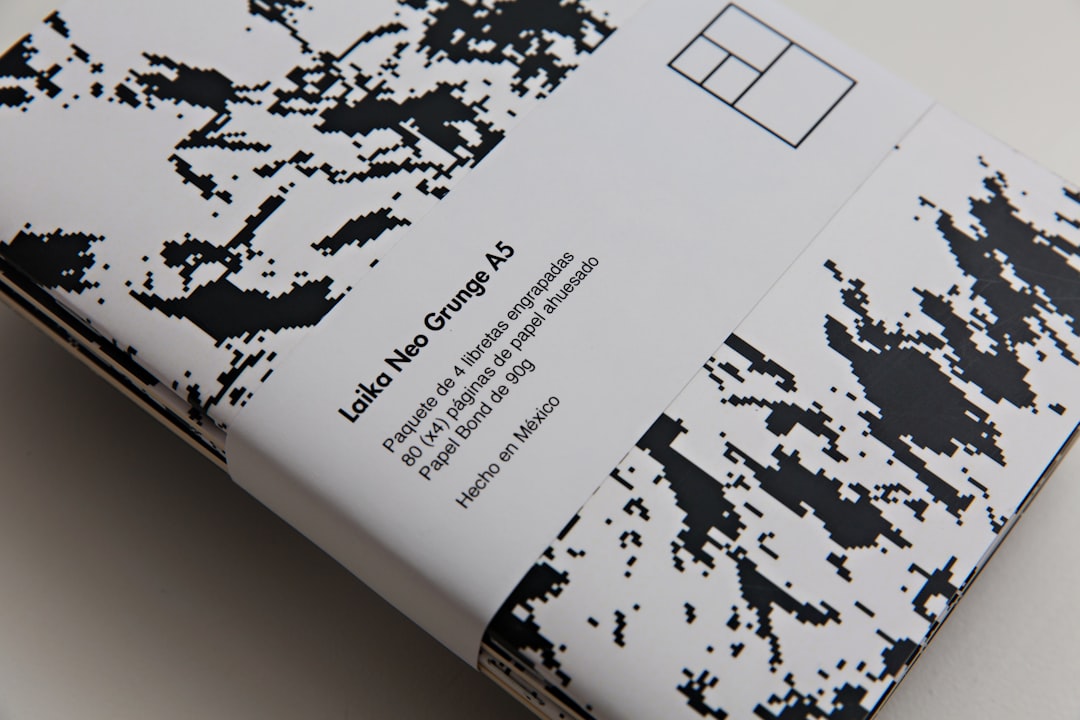So, you’re designing a double-sided brochure and want it to look professional? That’s awesome! But there’s one super important thing you absolutely must get right: bleed.
No, not the vampire kind. We’re talking about printing! 😊
Bleed is that extra bit of color or image that extends outside the final trimmed size of your design. It ensures there are no ugly white edges after the brochure is cut. Want a brochure that looks sleek and polished from front to back? Then let’s break this down!
What Is Bleed Anyway?
Imagine you’re coloring a picture for a frame. You go all the way past the lines so that when you cut it to fit, every edge is fully colored. That’s what a print bleed does.
It’s all about making sure the final piece doesn’t have any weird lines or empty spaces where colors or images should be.
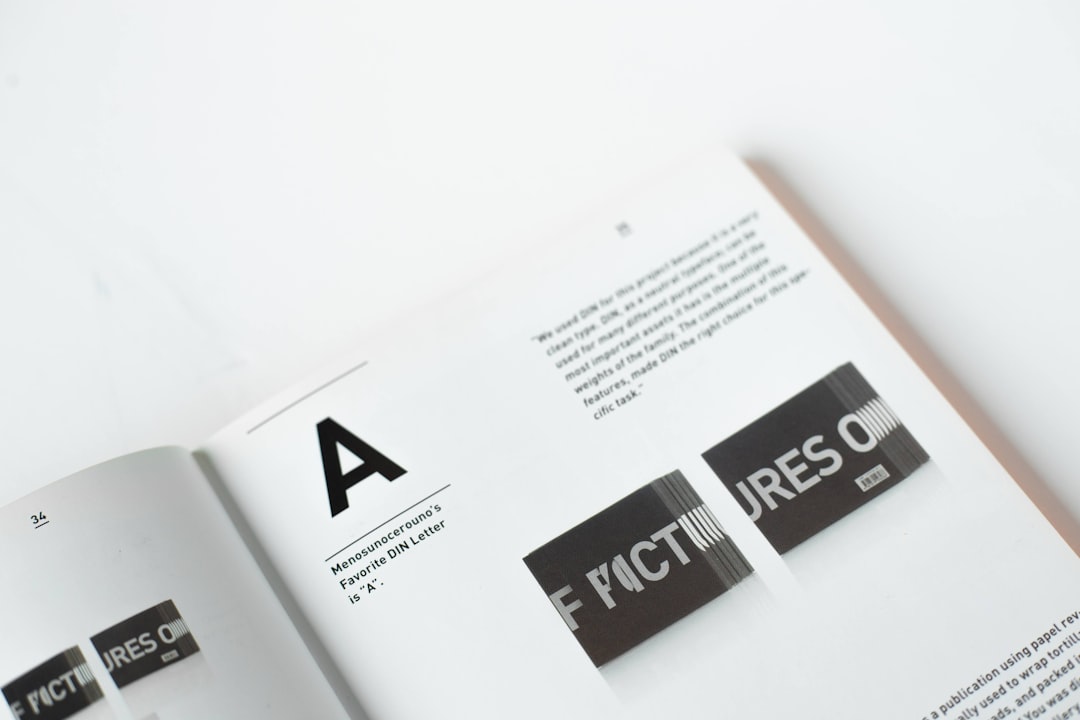
Here’s How to Nail It
Let’s walk through the key steps to ensure proper bleed for your brochure:
1. Know the Standard Bleed Size
Most printers ask for a bleed of 0.125 inches (or 3 mm) on every side. That means your design should extend an extra 0.125 inches beyond the finished size.
- If your brochure is 8.5″x11″, design it at 8.75″x11.25″.
- That gives your printer room to trim, so everything lines up perfectly!
2. Work With the Right Software
Use tools like:
- Adobe InDesign – great for print designs and setting bleeds.
- Adobe Illustrator – perfect for adding precise bleed margins.
- Canva Pro – yes, even Canva allows bleed now; just turn it on!
These platforms let you set up bleed from the start. Don’t skip this step!
3. Watch Out for the Trim Line
Set up three key zones in your design:
- Bleed Area: extends past the edge. This is trimmed off.
- Trim Line: the actual cut line.
- Safe Zone: keep text and logos inside this area (about 0.25″ from the edge).
If you put text too close to the edge, it might get cut off. That’s not fun!
4. Design Both Sides Correctly
Double-sided brochures are like sandwiches — both sides matter!
- Make sure you apply the same bleed settings to the front and back sides.
- Align elements like headers and text boxes so they match up when folded or flipped.
- Double check your design flips the right way horizontally, not vertically.
A common mistake is having the back side upside down. Yikes!
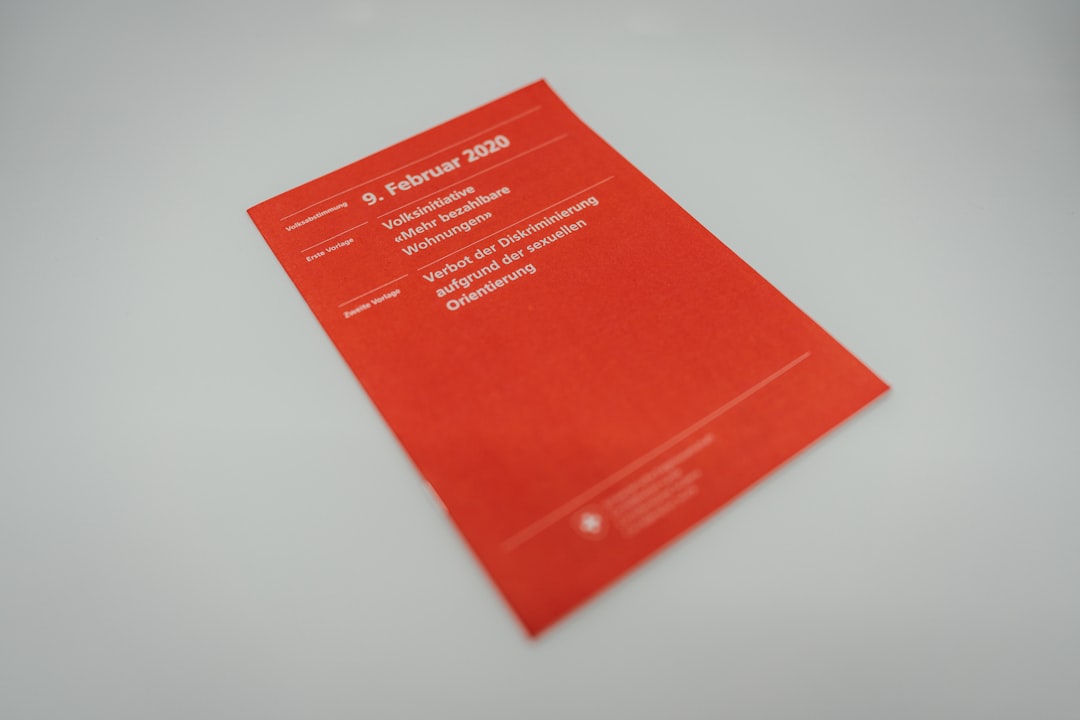
5. Export It Like a Pro
When you’re ready to save your brochure, use PDF Print format and check the box for “add bleed.”
- Include crop marks if your printer asks for them.
- Never just export a JPEG unless your printer specifically tells you to.
- Ask your printer for their preferred specs — they’ll love you for it!
Pro Tips for Brilliant Brochures
Wanna go the extra mile? Here are some golden nuggets:
- Use high-res images (300 DPI or more).
- Pick CMYK color mode, not RGB — printers use CMYK!
- Review a proof before you print 1,000 copies. Always. 😅
Final Bleed Checklist
Before you hit “Send to Print”, ask yourself:
- Did I add 0.125″ bleed on all sides?
- Are my important elements inside the safe zone?
- Did I align both sides correctly?
- Did I export with bleed and crop marks?
You Did It!
Look at you, mastering the art of brochure bleed! With these simple tips, your double-sided masterpiece is going to look ultra-slick and totally pro. 💼
So go ahead — design boldly, bleed smartly, and print like a champ!