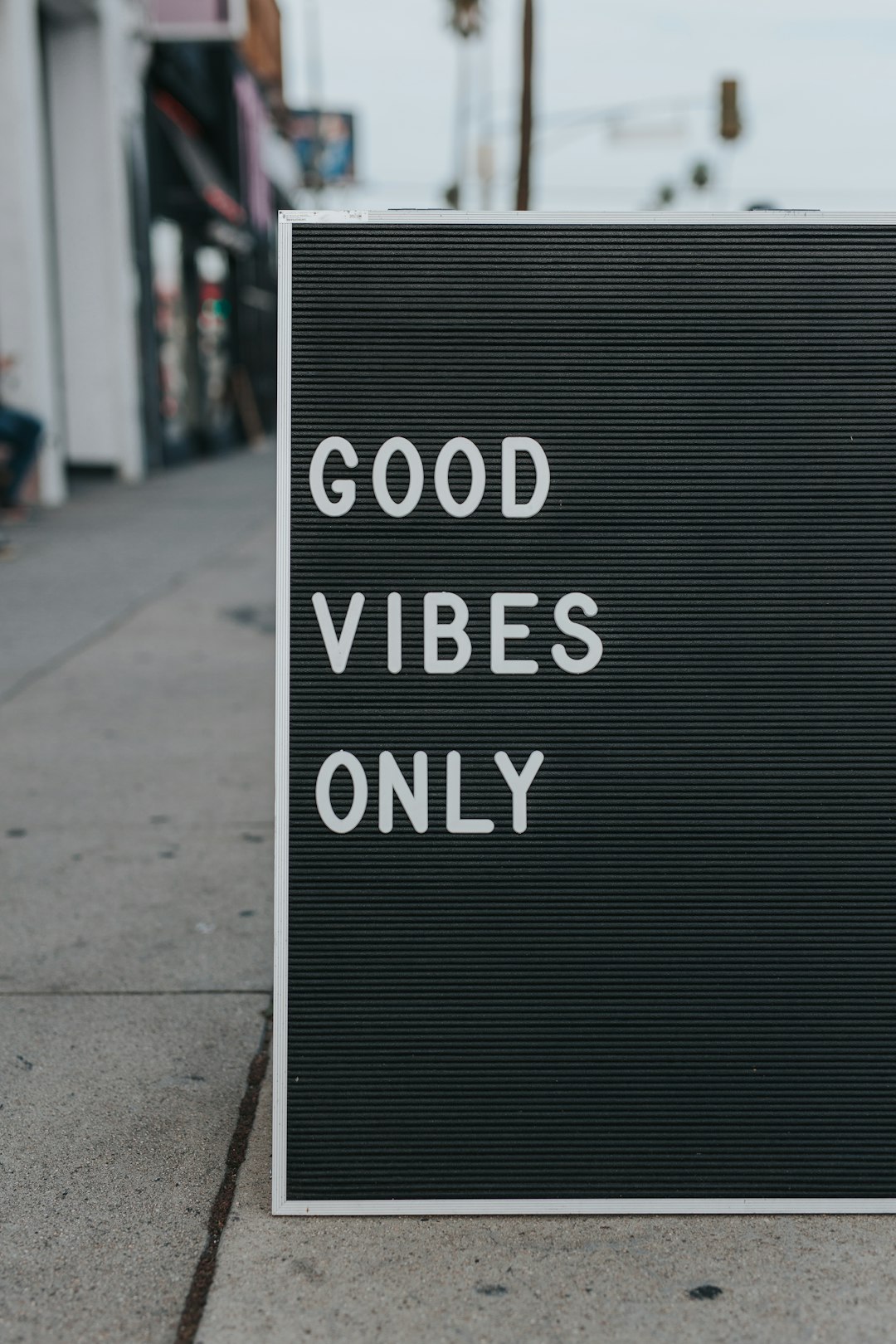Having a privacy policy page is a must. If you collect emails, names, or any personal data, you need to tell people how you handle it. Good news! It’s super easy to add one to your MailerLite account.
Why Do You Need a Privacy Policy?
A privacy policy builds trust. It also keeps you compliant with laws like GDPR and CCPA. If you’re sending emails or running a website, you should have one.
MailerLite makes it simple to add a privacy policy page. Let’s walk through the steps together!
Step 1: Write Your Privacy Policy
If you don’t have one yet, don’t worry. You can use a free privacy policy generator. Many websites offer templates that cover all the basics.
Your privacy policy should include:
- What data you collect
- How you use that data
- How users can opt out or request deletion
- Contact information
Once you have your privacy policy, copy it because you’ll need it in the next step.

Step 2: Add a New Page in MailerLite
MailerLite lets you create landing pages and websites. To add a privacy policy page, follow these steps:
- Login to your MailerLite account.
- Go to the Sites section.
- Click Create and choose Landing Page or Website.
- Select a template that fits your style.
- In the page editor, add a new text block.
- Paste your privacy policy into the text block.
Easy, right? Now let’s finish up.
Step 3: Link the Page to Your Forms
Once your page is ready, MailerLite will give you a unique URL. Copy this URL because you’ll need to add it to your sign-up forms.
Here’s how to do it:
- Go to your Forms section in MailerLite.
- Select the form you want to edit.
- Add a small text link that says Privacy Policy.
- Paste the URL of your new privacy policy page inside the link.

Optional: Add It to Your Email Footer
Your emails should also include a privacy policy link. It’s a good practice and reassures your subscribers.
To do this:
- Go to the Campaigns or Templates section in MailerLite.
- Edit an email template.
- Add a footer section or edit the existing one.
- Insert a text link with Privacy Policy and paste your page URL.
- Save the template so it appears in future emails.
Final Check
Before finishing up, make sure your privacy policy page:
- Loads correctly without errors
- Has clear, readable text
- Contains up-to-date contact information
- Is correctly linked in forms and emails
If everything looks good, you’re all set!
Conclusion
Adding a privacy policy to MailerLite is simple. It shows subscribers you care about their data and keeps you legally compliant.
Follow these steps and you’ll have a privacy policy page in just a few minutes. Now, go update your account and keep your subscribers happy!