Google Chrome has long been a powerful and customizable web browser, offering users flexibility and access to the latest internet technologies. However, from time to time, some built-in features may not suit every user’s preferences. One such recent addition is the “Search for Image with Google Lens” option, which appears when right-clicking on an image. For many users, this change replaces the classic “Search Google for this image” feature, and it’s not always a welcome update.
If you’re one of the users who values simplicity or prefers the old behavior, you might be wondering how to remove or disable this Google Lens option. While Google doesn’t offer a direct one-click way to completely turn off Lens-based image search from Chrome’s standard settings menu, there are several workarounds and methods that can restore the previous experience or minimize the interference of Google Lens.
Why Google Lens Replaced Traditional Image Search
Google Lens is part of Google’s broader push toward integrating more advanced technologies into its ecosystem. Lens enables enhanced image recognition and contextual searches — for example, identifying landmarks, extracting text from an image, or recognizing products. While this functionality is appreciated by some, many users find it unnecessary for basic image searches or are concerned about the privacy implications of uploading images to Google’s servers.
In earlier versions of Chrome, right-clicking an image gave you the straightforward option to “Search Google for this image.” Since 2022, that option has been replaced in many Chrome channels with “Search image with Google Lens,” even without user consent. Unfortunately, the lack of an explicit configuration in Chrome’s Settings menu makes disabling this feature somewhat more technical.
How to Disable “Search for Image with Google Lens” in Chrome
Here are the most effective methods to disable or work around the Google Lens integration in Chrome. Be aware that some steps may vary slightly depending on your operating system and Chrome version.
Method 1: Use Chrome Flags to Restore Classic Image Search
Chrome Flags are experimental features that allow users to enable or disable under-development browser features. Here’s how to attempt to revert to the old image search functionality:
- Open Chrome and type the following into the address bar:
chrome://flags - Press Enter.
- In the search box at the top, type: Lens.
- Locate the flag named “Enable Lens features in Chrome”.
- Click the dropdown next to it and select Disabled.
- Restart Chrome by clicking the Relaunch button at the bottom.
After restarting, right-clicking on an image should now offer the traditional “Search Google for this image” option instead of using Google Lens.
Note: Flags are not permanent settings and may become unavailable in future Chrome versions as Google removes old or temporary options. If the flag isn’t present, try the alternative methods listed below.
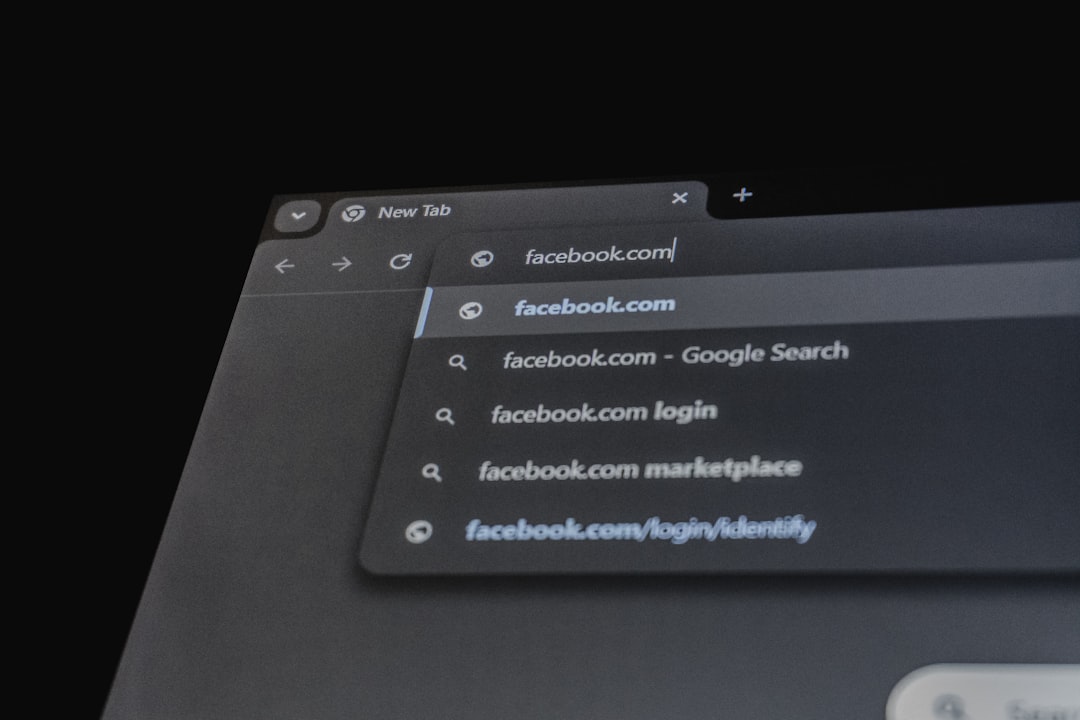
Method 2: Use an Extension to Emulate Classic Image Search
If Chrome’s internal flags are unavailable or have been deprecated in your build, you can install browser extensions that replicate the older behavior. Some popular and trusted extensions include:
- “Search by Image” – This allows you to right-click any image and perform a reverse image search using classic engines including Google, Bing, and Yandex.
- “Google Images Restored” – Although originally designed to restore older Google Images UI, some versions also deal with right-click context issues.
Steps to install such an extension:
- Open the Chrome Web Store.
- Search for an extension like “Search by Image”.
- Click “Add to Chrome”.
- Confirm installation.
Once added, right-clicking an image will now show new context menu options introduced by the extension, effectively bypassing Google Lens.
Method 3: Downgrade to an Older Chrome Version (Not Recommended)
One radical approach to restoring old functionality is reverting to an earlier version of Chrome where Lens was not integrated. However, this method is not recommended for the average user due to security concerns associated with outdated software.
If you do proceed with this method, you must also disable Chrome’s automatic updates to prevent the browser from upgrading itself again — a complex and risky process.
Risks include:
- Security vulnerabilities in older Chromium engines.
- Compatibility issues with websites and web apps.
- Lack of technical support from Google.
A more secure and sustainable approach is using flags or extensions whenever possible.
Alternative Workaround: Use a Different Browser
If your goal is to completely avoid using Google Lens or if none of the above solutions are viable, consider switching to an alternative browser for specific tasks. Browsers such as Mozilla Firefox, Brave, or Microsoft Edge offer image search via classic engines without forcing Google Lens integration.
These browsers can still access Google Images, and you can manually upload or drag-and-drop images onto the Google Images search bar for similar results. Some even have native or third-party add-ons that bring back the right-click reverse image search function.
Bonus Tips: Manually Searching Google for Images Without Lens
If quick right-click functions are less important to you, this manual route always remains an option:
- Right-click the image and select Copy image address.
- Go to Google Images.
- Click the camera icon in the search bar.
- Select “Paste image URL” and enter the copied link.
- Press Search to view results.
This method ensures classic Google search behavior and avoids Lens entirely, albeit with a few extra steps.
The Future of Google Lens in Chrome
While Google continues to push innovative features like Lens, it’s evident that not every user agrees with the changes, especially when older, more straightforward functionalities are replaced without much user input. The company’s push toward centralized AI and vision-based search tools may eventually become standard, but resistance from privacy-conscious and power users is likely to shape the development of alternatives and user-driven tools.
Best practice: Keep your browser updated, monitor the conversation in Chrome developer forums, and report your use-case to Google Feedback if you believe the classic image search should be preserved.
Conclusion
Disabling or replacing “Search for Image with Google Lens” in Chrome may involve extra steps, but it is possible through Chrome Flags, browser extensions, or even switching browsers for specific workflows. Whether you’re concerned about privacy, functionality, or simply prefer the old user interface, you are not without options.
As Google refines its services, user feedback will continue to play a critical role in shaping future updates. In the meantime, the solutions outlined above can help you regain control over your browsing experience and how you search for images.
