Staying organized is tough. Especially if you’re managing a blog, YouTube channel, or social media presence. That’s where a content calendar comes to the rescue. And what if I told you that you could build an awesome, flexible, and good-looking content calendar using Notion? Yes, the app we all love for being easy, smart, and clean!
In this guide, we’ll walk through how to set up your own content calendar in Notion. It’s fun, beginner-friendly, and only takes a little bit of time to master.
💡 What is a Content Calendar?
Let’s start with the basics. A content calendar is simply a schedule. It helps you plan what content to publish, when to publish, and where to publish it. Whether you’re posting on Instagram, writing daily blog posts, or running a podcast, it keeps you on track and accountable.
Notion makes this easy by letting you build pages, schedules, and databases—all in one place.
🚀 Step 1: Create a New Page in Notion
Open Notion and click the “+ New Page” button on the sidebar. Title it something like “Content Calendar” or “My Editorial Plan.”
Now, choose a layout. Notion gives you a few options. Select the Board, Table, or Calendar view. Don’t worry—you can switch between them anytime.
- Calendar: Best for visually seeing content by date.
- Table: Amazing for quick edits & status updates.
- Board: Want a Trello-like view? Use this one!
Let’s go with Calendar View for now. You can always adjust later.
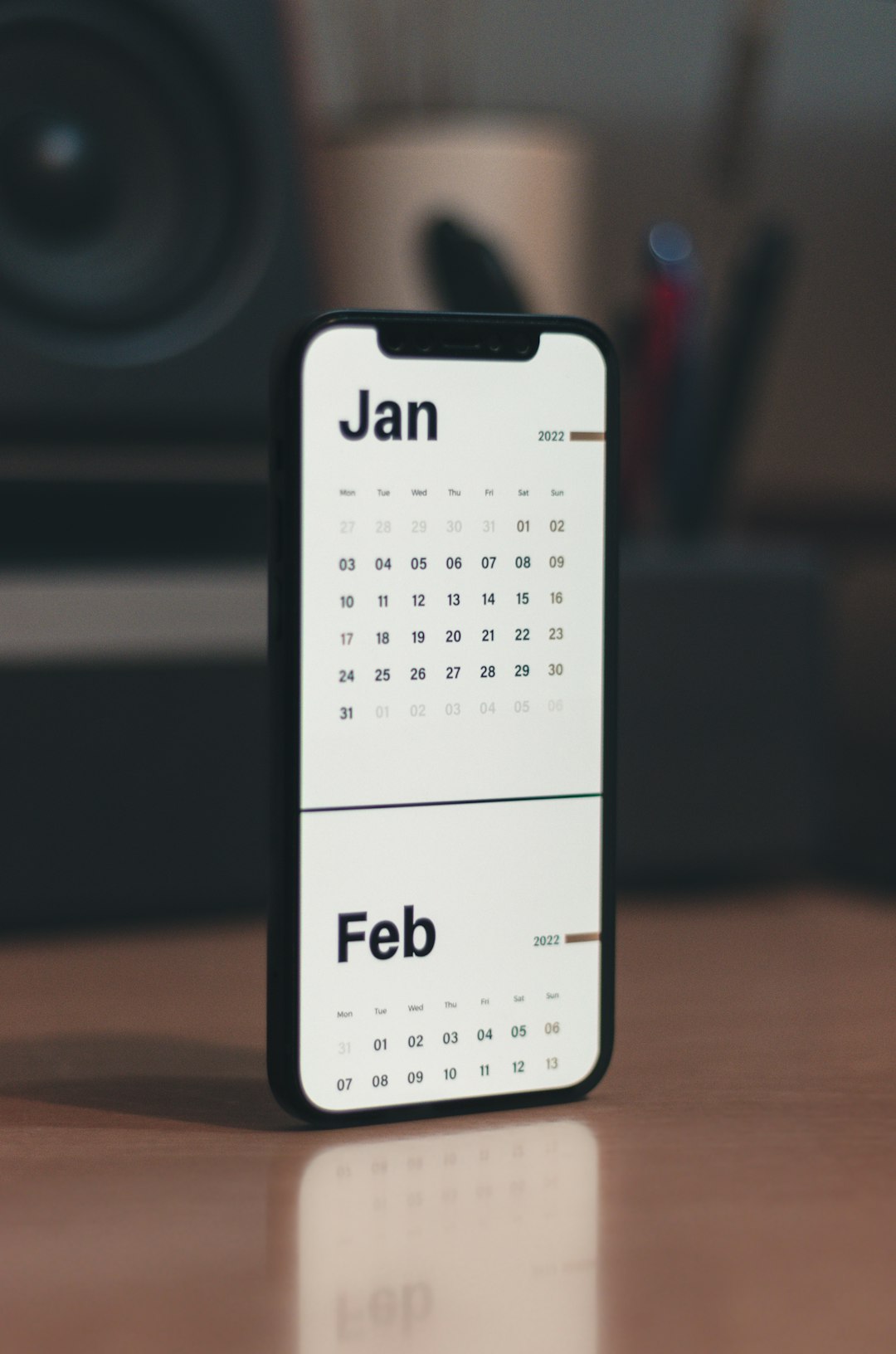
🛠️ Step 2: Add Properties to Your Calendar
Click the big “+ New” button on your calendar. This opens a blank card where your content planning magic will begin!
Add the following properties to each card so you can see details at a glance:
- Title – What is the post called?
- Content Type – Blog post, Instagram Reel, Video, etc.
- Platform – YouTube, Facebook, Twitter, Substack…
- Status – Idea, Drafting, Editing, Scheduled, Published
- Due Date – When will it go live?
- Assigned To – Only if you work with a team!
To add these, click on the three dots at the top right corner, then choose “Properties” > “Add a property”. Choose the type like Text, Select, or Date based on what you need.
✏️ Step 3: Add Your Content Ideas
Now comes the fun part—filling in your content ideas!
- Click on a date in the calendar.
- Name your idea.
- Add details like platform, content type, and notes.
- Set the status to Idea to start.
Do this for all your planned content in the next week or month. Suddenly, you’ll start to see a beautiful lineup of what’s coming next!
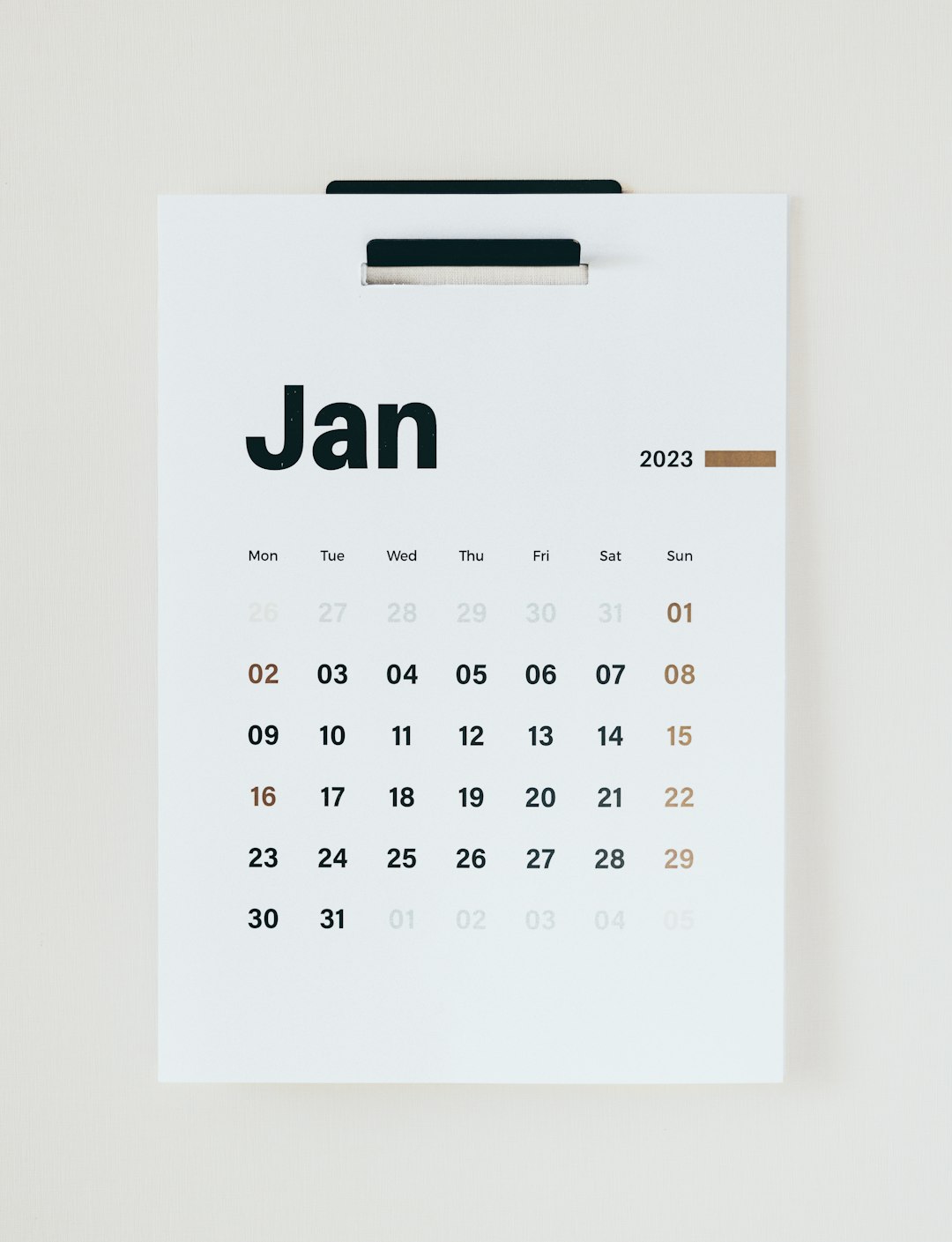
🎯 Step 4: Filter & Sort for Mega Productivity
Notion lets you filter your calendar view so you can focus only on what matters today. You can:
- Filter by Status to only see Drafts
- Sort by Due Date to prioritize busy weeks
- Create Custom Views for each platform (e.g., Twitter only)
This helps prevent overwhelm and keeps your planning organized.
Want to get fancier? Create a Board View grouped by Status! That way, you can drag and drop content from “Idea” to “Published.” Super satisfying!
📌 Step 5: Add Templates for Speed
Do you write the same kind of posts often? Like listicles, how-tos, or product reviews? Save time by using Notion templates!
- Open a new content card
- Click the drop-down arrow beside “New”
- Select “+ New Template”
- Add a content structure (like headings, checklists, emojis)
Next time you create a content idea, just click “New” and choose your saved template. Boom! Instant structure.
🔄 Step 6: Review Weekly
Your Notion calendar won’t help much if you don’t check it. Set 15 minutes each Monday morning to review your week:
- Mark items as Published
- Reschedule posts if needed
- Add new ideas
- Clear out content that’s no longer relevant
Weekly check-ins keep your calendar fresh and your brain less fried. Stick with it!
📱 Bonus Tip: Access On-the-Go
Using the Notion mobile app, you can check on your content ideas or make updates whenever inspiration strikes. In line at the coffee shop? Jot down your next viral post idea in seconds!
🎉 Why You’ll Love It
Still wondering if a Notion content calendar is right for you? Here’s why it rocks:
- Customizable – Tailor it for your style
- Visual – Choose between tables, calendars, boards
- Collaborative – Share it with teammates easily
- Efficient – Track everything in one place
🧠 Pro Tips for Power Users
- Use Synced Databases for related projects. For example, link your idea hub to your calendar!
- Color-code your content by platform or type with Labels
- Create a Content Archive View for published posts

💬 Final Thoughts
Content doesn’t just create itself. Good planning makes publishing easier, more consistent, and even more fun!
With Notion as your content calendar tool, organizing your content becomes less about spreadsheets and more about creativity. So go on—open Notion, make a new page, and start planning your brilliant content ideas.
Before long, you’ll wonder how you ever created without it!
