Whether you’re looking to improve accessibility, personalize your iOS experience, or simply make your text pop, changing the text color on your iPhone can be both functional and fun. While Apple doesn’t offer direct options for customizing system-wide text colors like some Android devices may, there are still effective ways to change text colors through built-in features, third-party apps, and customization settings.
This complete guide will explain how to change text color on your iPhone using a variety of tools and settings—whether for everyday use, messaging enhancements, or accessibility improvements.
1. Using Accessibility Features
Apple is known for its strong commitment to accessibility. If your goal is to increase readability by changing or inverting text colors, there’s a built-in solution just for that.
Smart Invert and Classic Invert
These settings change the display’s color scheme, which can make text easier to read depending on your preferences or needs. Here’s how to access them:
- Go to Settings > Accessibility.
- Tap Display & Text Size.
- Toggle on Smart Invert or Classic Invert.
Smart Invert tries to minimally affect images and media, while Classic Invert applies a broader inversion across your device. These options change the appearance of everything on screen, including text colors.
Color Filters
Another accessibility tool is Color Filters, designed primarily for colorblind users but useful for anyone wanting different screen hues.
To enable color filters:
- Navigate to Settings > Accessibility > Display & Text Size.
- Tap Color Filters and toggle the switch on.
- Choose from options like Grayscale, Red/Green Filter, Blue/Yellow Filter, etc.
These filters subtly alter the text and display colors throughout your device, offering a way to change text appearance without altering individual app settings.
2. Customizing Text in iMessage
If your main goal is to spice up how your messages look, then the Messages app (iMessage) offers a few creative ways to present text using effects and apps.
Using Message Effects
Though iMessage doesn’t support direct color changes to text, it allows dramatic introductions of texts using balloons, lasers, confetti, and screen effects. Here’s how:
- Type a message in iMessage.
- Press and hold the send button.
- Select Bubble or Screen to preview and apply effects.
While this doesn’t change text color, these visual effects can add flair and personalization.
Using Third-Party Keyboards and Apps
For those who want to truly change the color of text in messages, consider using a third-party app or keyboard that supports color formatting.
- Color Text Bubbles – lets you send colored message bubbles in iMessage.
- Fonts – includes a variety of font styles and text color options.
- Cool Fonts – includes colored and styled keyboards for more expressive messages.
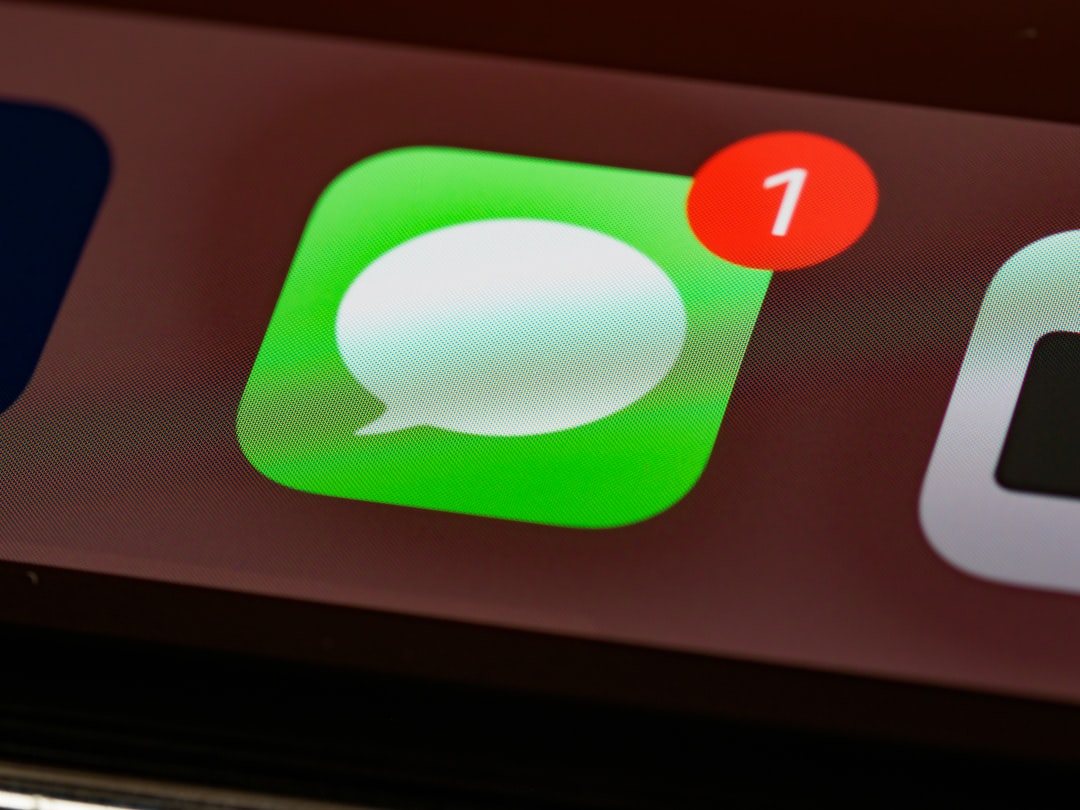
To use these apps:
- Download the third-party app from the App Store.
- Go to Settings > General > Keyboard > Keyboards.
- Tap Add New Keyboard and select the app’s keyboard.
- Use the new keyboard in Messages to type with colors and formats.
3. Changing Text Color in Notes and Other Apps
While the default iOS Notes app has limited formatting options, some features introduced in iOS 15 and newer allow for basic text customization.
Using Rich Text in Notes
To format text in the Notes app:
- Open a note or create a new one.
- Tap the text format icon (Aa).
- Choose from headings, bullet points, and other stylings. Unfortunately, text color isn’t included yet.
For more options, consider using third-party note-taking apps like Microsoft OneNote or Notability, both of which offer full text color customization.
Using iOS Shortcuts and Automation
If you’re tech-savvy, the Shortcuts app allows some creative scripting that can trigger pre-formatted messages or launch specific colored text scenarios in compatible apps. However, this requires advanced familiarity with the Shortcuts app and app-specific support.
4. Changing Text Color in Emails
Email formatting on the iPhone Mail app includes basic text styling—bold, italic, and underline—but not color. But, Apple Mail does allow for colored text under the right conditions.
Changing Email Text Color (via HTML email or third-party apps)
To change text color in emails:
- Use a third-party email app like Gmail or Outlook which supports color styling directly.
- Compose or paste your text from a desktop HTML email editor (such as in Gmail for web).
- The formatting, including colors, usually carries over when sent and viewed on iPhone.
Alternatively, build rich emails on your computer and sync them via iCloud or another mail service to send from your iPhone with colored text preserved.
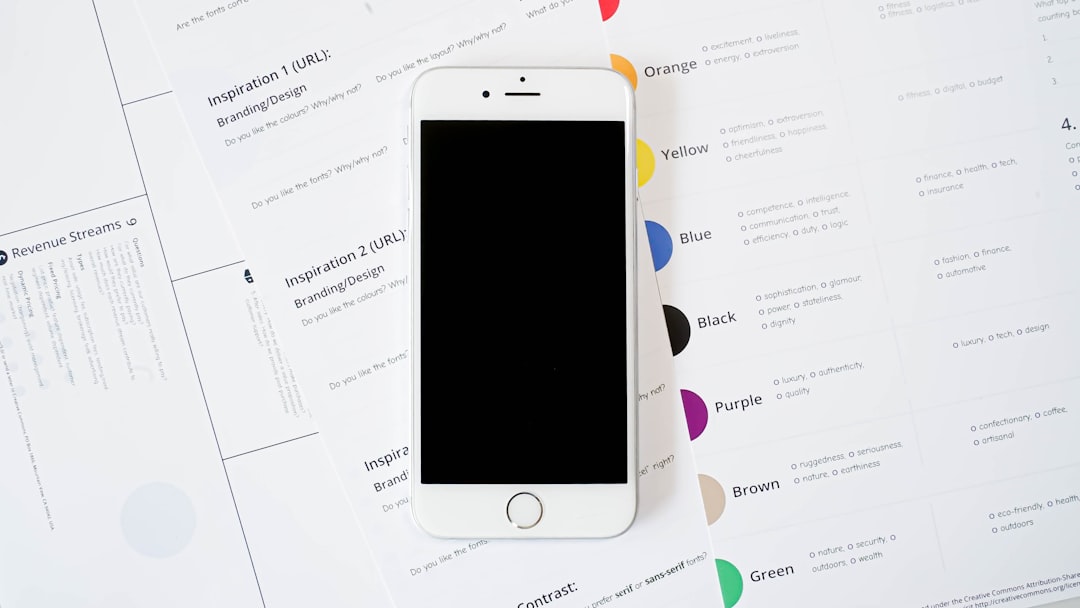
5. Changing Text Color on Home Screen and Widgets
While Apple doesn’t let users directly change text color of app labels or system UI, widgets and third-party apps like Widgetsmith or Color Widgets can display colored text on your iPhone home screen.
Using Widgetsmith
- Download Widgetsmith from the App Store.
- Create a new widget, choosing text type or calendar.
- Customize the text color, background, and font to your style.
- Add it to your home screen by long pressing and selecting “Edit Home Screen”.
This gives your iPhone a personal, colorful flair—even if standard app text remains untouched.
Final Thoughts
While iOS doesn’t allow complete system-wide text color customization out of the box, there are plenty of creative and functional ways to work around it. Whether you’re aiming for legibility or lavish aesthetics, there are tools—from built-in accessibility settings to expressive text messaging apps—that can help you achieve the perfect look for your iPhone screen.
Remember: when using third-party apps, always review app permissions and data privacy settings to ensure your information stays secure.
With the right mix of tools and creativity, you can bring a more personalized and accessible iPhone experience to life.
