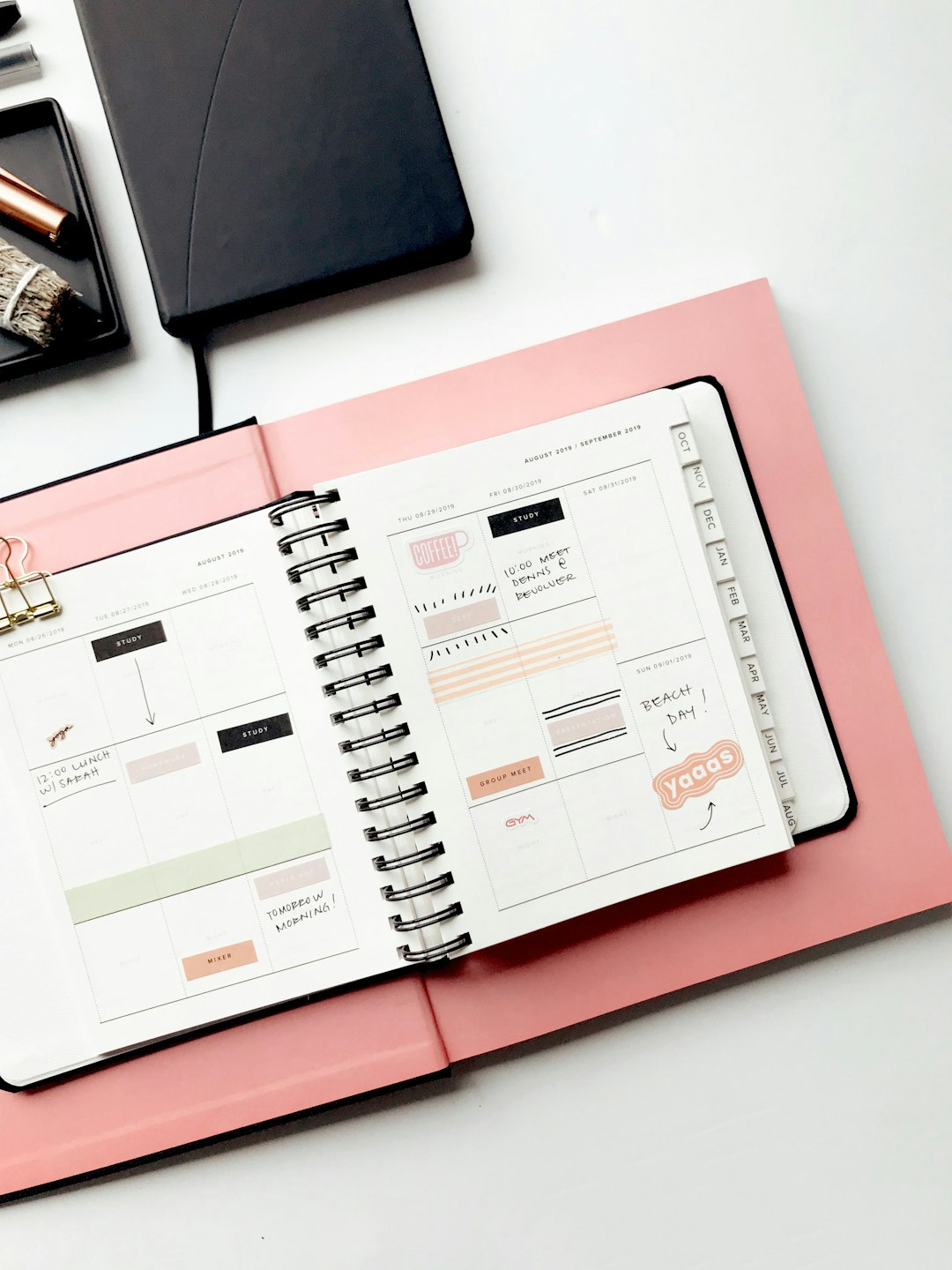Creating a PowerPoint template is an essential skill for anyone who regularly presents information in a professional or academic setting. A well-designed template not only saves time but also ensures consistency and visual appeal across all slides. Whether for business presentations, classroom lectures, or conference talks, a customized template enhances the effectiveness of the message. This article outlines the step-by-step process for building a practical and visually cohesive PowerPoint template.
Step 1: Open Slide Master View
To start creating a template, one must first access the Slide Master view. This function allows for global changes to slide design and layout across the presentation.
- Open PowerPoint and go to the View tab on the toolbar.
- Select Slide Master. This opens the master slide deck, which controls the formatting for associated layouts.
Here, changes made to the primary Master Slide will trickle down to all individual layout slides below it. It is the core of any PowerPoint template development.
Step 2: Choose and Customize the Theme
PowerPoint offers a range of built-in themes that can be customized to fit branding or personal preferences.
- Click on Themes under the Slide Master tab.
- Choose a base theme that closely aligns with the desired look.
- Customize font styles, colors, and background images to create a unique feel.
Consistency in fonts and colors plays a key role in the look and readability of slides. Organizations often rely on templates to keep branding intact.

Step 3: Design Layouts
Each template should provide users with a variety of predefined layouts, such as title slides, content slides, and comparison slides. These layout slides act as the blueprint for all content to come.
In Slide Master view:
- Click on each layout underneath the main Master Slide and customize text boxes, placeholder positions, and background elements.
- Add any logos or watermarks, but be sure not to crowd the slide.
- Create additional custom layouts if needed, by right-clicking and selecting Insert Layout.
Designing flexible but structured layouts ensures that future users can adapt them easily while maintaining a unified design.
Step 4: Set Default Fonts and Colors
To ensure uniform typography and color schemes throughout the presentation, set default font families and color palettes.
- In the Slide Master tab, click on Fonts and Colors.
- Select or create a new font combination typically used in company communications.
- Choose a color palette that enhances readability and fits brand guidelines.
These choices should be subtle yet distinct enough to emphasize hierarchy in text, such as headings versus body content.
Step 5: Save As a Template
Once all design elements are in place, it is time to save the file as a PowerPoint template (.potx).
- Click File > Save As.
- Choose the file format PowerPoint Template (*.potx).
- Save the file in a location where it can be easily accessed when creating new presentations.
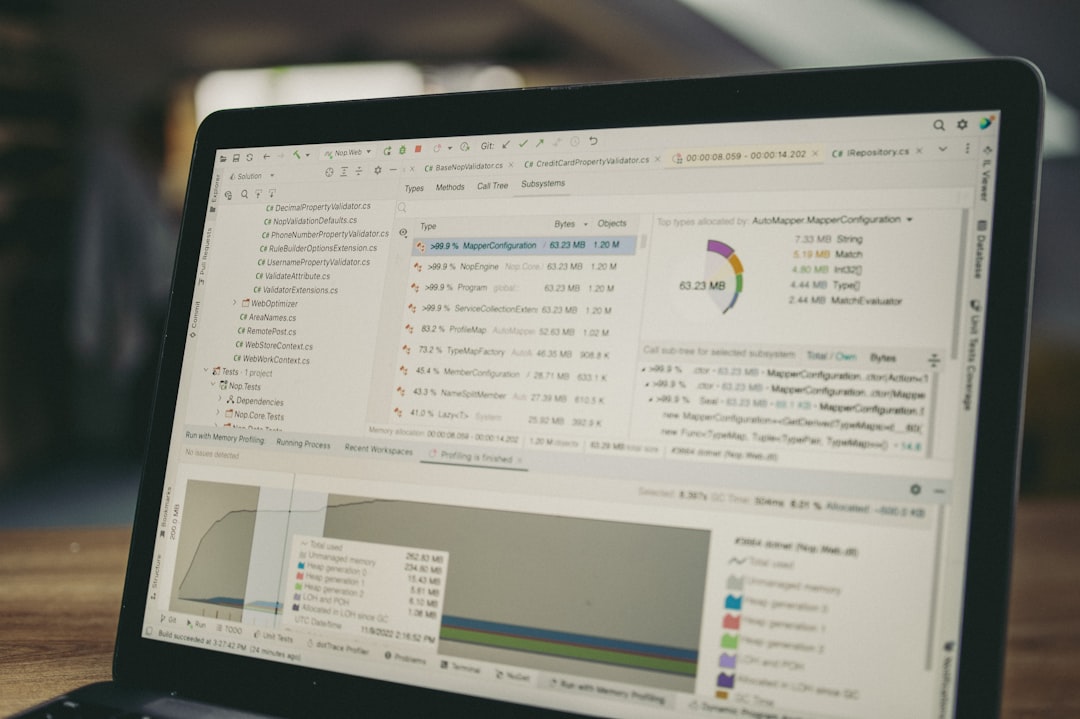
This ensures that the custom design can be reused in future presentations or shared across teams.
Tips for a Great Template
- Simplicity is key: Avoid clutter and excessive use of colors or fonts.
- Plan for variety: Provide several layouts to meet different content needs.
- Test visibility: Make sure text contrasts well with the background to improve legibility in all lighting conditions.
Frequently Asked Questions
- What is a Slide Master and why should I use it?
- The Slide Master controls the appearance of all slides in a presentation. Using it saves time and ensures uniform design across your presentation.
- Can I reuse my template in other presentations?
- Yes, by saving your file as a .potx PowerPoint Template, you can use it again for any future project.
- How do I update an existing template?
- Open the .potx file, make desired changes in Slide Master View, and save again. This updates the core design for all future presentations using that template.
- Should I include custom fonts?
- Yes, but keep in mind recipients must have those fonts installed on their devices. Otherwise, substitute fonts may change your layout unintentionally.
- What’s the ideal size for images and logos?
- Keep images optimized for web and screen display, ideally less than 1MB, and use high-resolution logos no larger than necessary to avoid visual clutter.