Microsoft Excel is an essential tool used by professionals, students, and businesses around the world for managing data, running financial models, and performing analytical tasks. However, one common and frustrating issue many users encounter is the “Microsoft Excel Cannot Paste the Data” error. This error can disrupt workflow and cause confusion, especially when you are copying and pasting large amounts of data between spreadsheets.
This detailed, step-by-step guide will walk you through the most effective ways to fix this error. Whether you’re copying from workbook to workbook, between worksheets, or within a single workbook, we’ve compiled a list of practical solutions to help resolve the issue reliably.
Understanding the Error
The “Cannot Paste the Data” error in Excel usually appears when there is a conflict between the data being copied and the destination range. The reasons could include mismatched cell formats, merged cells, array formula inconsistencies, workbook protection, or limitations in what Excel allows based on the source content.
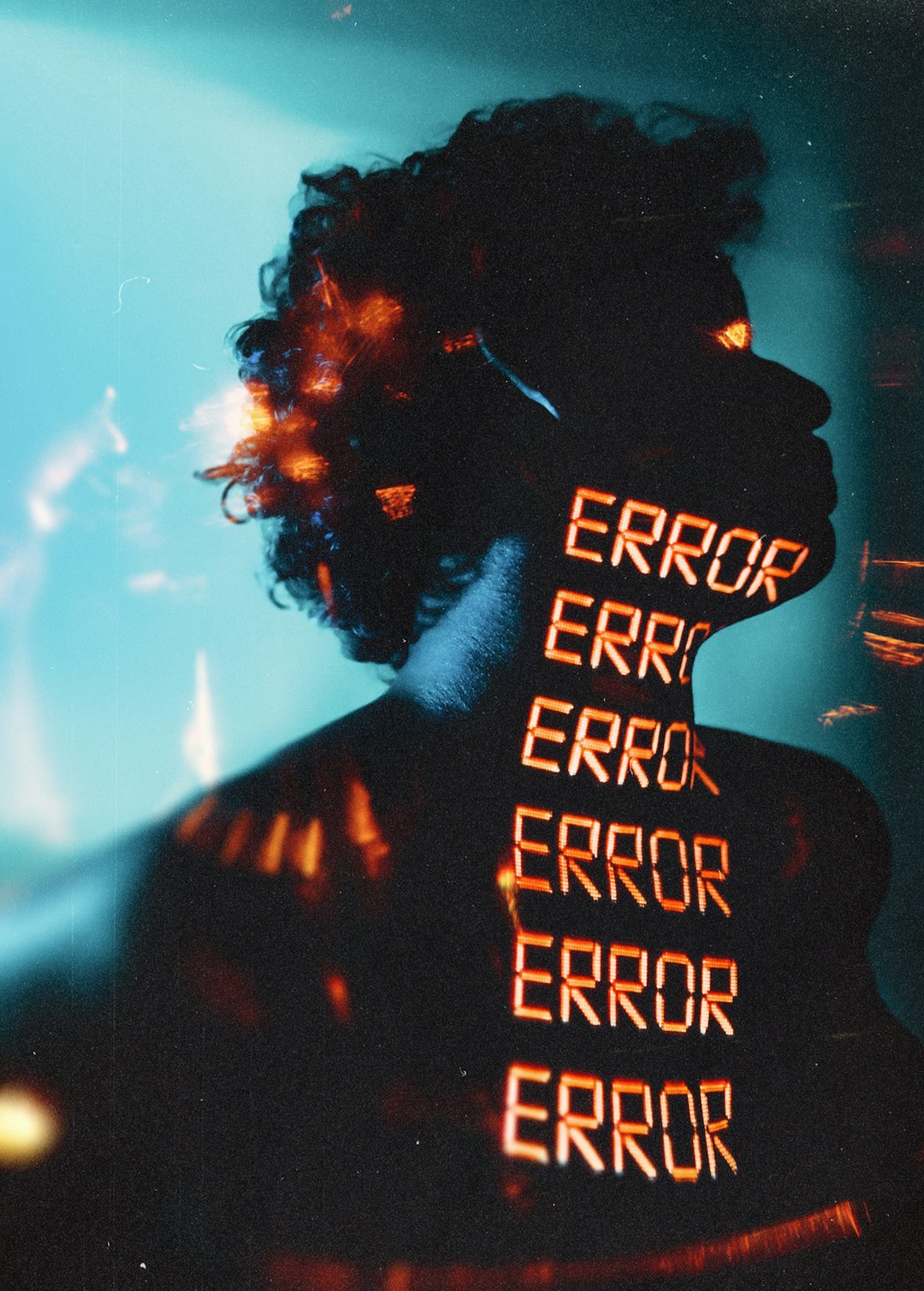
Common Causes of the “Cannot Paste the Data” Error
- Copying a range that includes merged cells into an unmerged range, or vice versa.
- Pasting data into a protected sheet or into locked cells.
- Copying an array formula or dynamic data and trying to paste where it cannot expand properly.
- Differences in row or column sizes between source and target ranges.
- Excel clipboard bug or memory issues when large datasets are involved.
Step-by-Step Solutions to Fix the Error
Let’s explore several effective steps to resolve this error. Try each in sequence until the issue is resolved.
Step 1: Check for Merged Cells
One of the most common culprits behind this error is merged cells. If you’re trying to paste data into or from a range that contains merged cells, Excel will often restrict this operation.
- Select the range you’re trying to copy.
- Go to the Home tab and click on Merge & Center to unmerge cells.
- Repeat this process in the destination range as well.
- Once all cells are unmerged, attempt the copy-paste operation again.
Pro Tip: Use Find & Select → Go To Special → Merged Cells to highlight all merged cells in a sheet.
Step 2: Match the Target Selection Size
When copying and pasting ranges, especially in large tables, Excel expects the source and destination ranges to match perfectly in row and column count.
- Before pasting, select a destination range that matches the exact size of the copied data.
- Use Ctrl + Shift + ↓ + → to highlight the exact number of cells.
- If needed, insert blank rows or columns to make space before pasting.
This ensures that Excel knows where to paste every cell and avoids confusion that leads to paste errors.
Step 3: Unprotect Workbook or Worksheet
Another reason for paste failures can be protection settings that lock specific cells or entire worksheets.
- Go to Review → Unprotect Sheet.
- If a password is required, enter it to unlock the sheet.
- Once unprotected, try to paste your data again.
After completing the task, consider re-enabling protection to maintain data integrity.
Step 4: Use Paste Special
If you’re pasting data that includes formulas, formatting, or other elements, using Paste Special can help avoid compatibility issues.
- Copy your data as usual (Ctrl + C).
- Right-click on the destination and choose Paste Special.
- Select from options like Values, Formulas, or Formats to control what is pasted.
This bypasses hidden structures or formulas that may cause errors in the default paste method.
Step 5: Break Array Formulas
Array formulas (formulas that use braces { }) can restrict where and how data is pasted if you’re copying from a range governed by them.
- Check for array formulas by pressing Ctrl + / in the formula bar.
- Recalculate or remove unnecessary array formulas via Formulas → Name Manager.
- Convert relevant ranges to standard formulas or static values.
Pasting into or from array formula ranges often requires extra care and cannot always be done freely.
Step 6: Restart Excel and Clear Clipboard
Occasionally, the error comes from a problem with Excel’s clipboard or internal memory.
- Close all Excel files and restart the application.
- Use Task Manager to ensure no Excel processes are running in the background.
- Also, clear your clipboard using Clipboard → Clear All under the Home tab.
This refresh may resolve temporary glitches, especially after heavy usage or copying ranges from multiple files.
Step 7: Paste to a New Workbook
If you’re copying data across workbooks and encountering issues, there’s a chance the destination workbook has conflicting styles or settings.
- Open a new blank workbook (Ctrl + N).
- Try pasting your data here first to isolate the issue.
- If it works, consider copying from the new workbook into the original one, piece by piece.
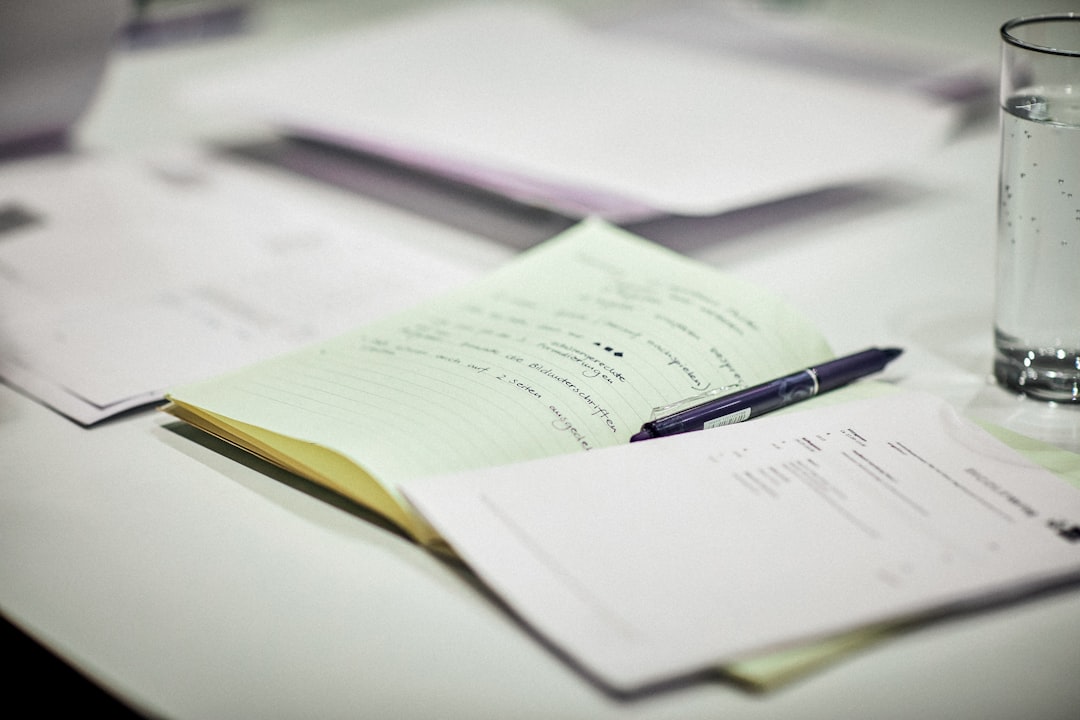
Additional Tips and Best Practices
Use Consistent Cell Formats
Mismatched cell formats like text, date, and number can sometimes interfere with paste operations.
- Before copying, format all source and target cells to the appropriate type using Home → Number Format.
Limit Use of Special Features During Data Transfer
Try to avoid using slicers, pivot tables, or named ranges directly in your pasted data. Break those links to minimize potential paste issues.
Ensure You Are Not Copying Hidden Rows or Columns
Hidden elements can confuse Excel’s paste mechanism.
- Unhide all rows and columns before copying.
- Use Go To Special → Visible Cells Only to select just what’s shown.
When to Consider Rebuilding the Workbook
In cases where none of the above steps work, your Excel file may have become corrupted or over-complicated with too many layers of formulas, macros, or links.
In such scenarios:
- Back up all data.
- Create a new workbook and manually re-enter critical formulas and data.
- Copy contents piece by piece to identify which section causes the breakdown.
This is often the last resort but can lead to a more stable and reliable file in the long run.
Conclusion
The “Microsoft Excel Cannot Paste the Data” error might seem like a random glitch, but it usually stems from identifiable and fixable issues. Whether due to workbook protection, formatting inconsistencies, or range mismatches, applying the right set of solutions can help you resolve the issue systematically.
By following the steps outlined above, you’ll not only eliminate the error but also improve your understanding of how Excel manages data, leading to a smoother and more controlled use of the software in the future.
Remember, patience and methodical troubleshooting are key when dealing with Excel errors. Always work on a backup copy of your files to prevent unintended data loss or complications.
For those who frequently work with large datasets or multiple Excel files, consider automating routine processes with Power Query or VBA scripts to reduce the chances of encountering manual errors like this in the future.
