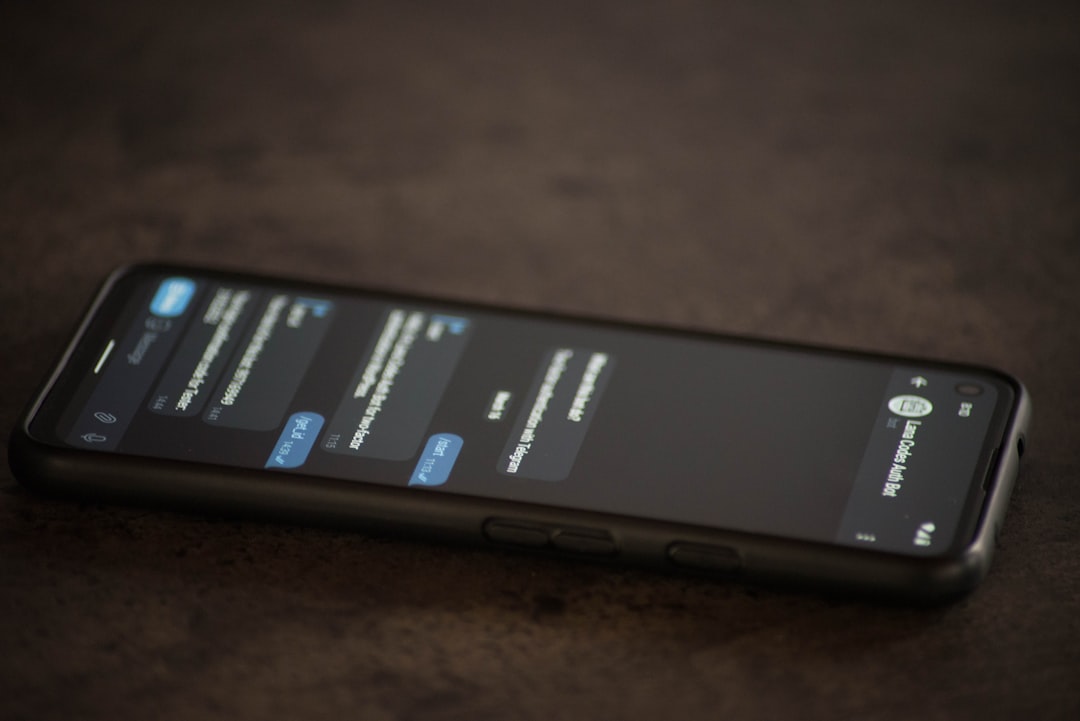You’re all set to hop on a voice call with your friends on Discord. Headphones are on, snacks are ready, and your hype level is off the charts. But wait—what’s that? Your screen says “DTLS Connecting” and just… stays there. No sound. No connection. No fun!
Don’t worry. Let’s break down what’s happening, why Discord gets stuck on “DTLS Connecting,” and how you can fix it. We’ll keep it light, simple, and maybe even a little fun. 😊
🔍 What Is “DTLS Connecting” Anyway?
First, let’s understand what this message even means. DTLS stands for Datagram Transport Layer Security. It’s a security protocol.
In friendly terms, it’s like a digital secret handshake between your computer and Discord’s servers. This secret handshake makes your voice chat safe and private by encrypting the data being sent.
So when your Discord says “DTLS Connecting,” it’s essentially trying to complete this handshake. If it gets stuck, that means it’s not able to secure a safe voice connection.
💥 Common Causes of the “DTLS Connecting” Issue
A bunch of different things can cause this connection hiccup. Some are techy, but don’t worry—we’ll keep it plain and simple.
- Network Problems: Discord can’t connect to its voice server due to internet issues.
- Firewall or Antivirus: Your system might be blocking the connection.
- VPN or Proxy: These may mess with the connection protocol.
- Router Settings: Certain routers have security settings that block DTLS.
- Outdated App or Drivers: Old software can lead to glitches.
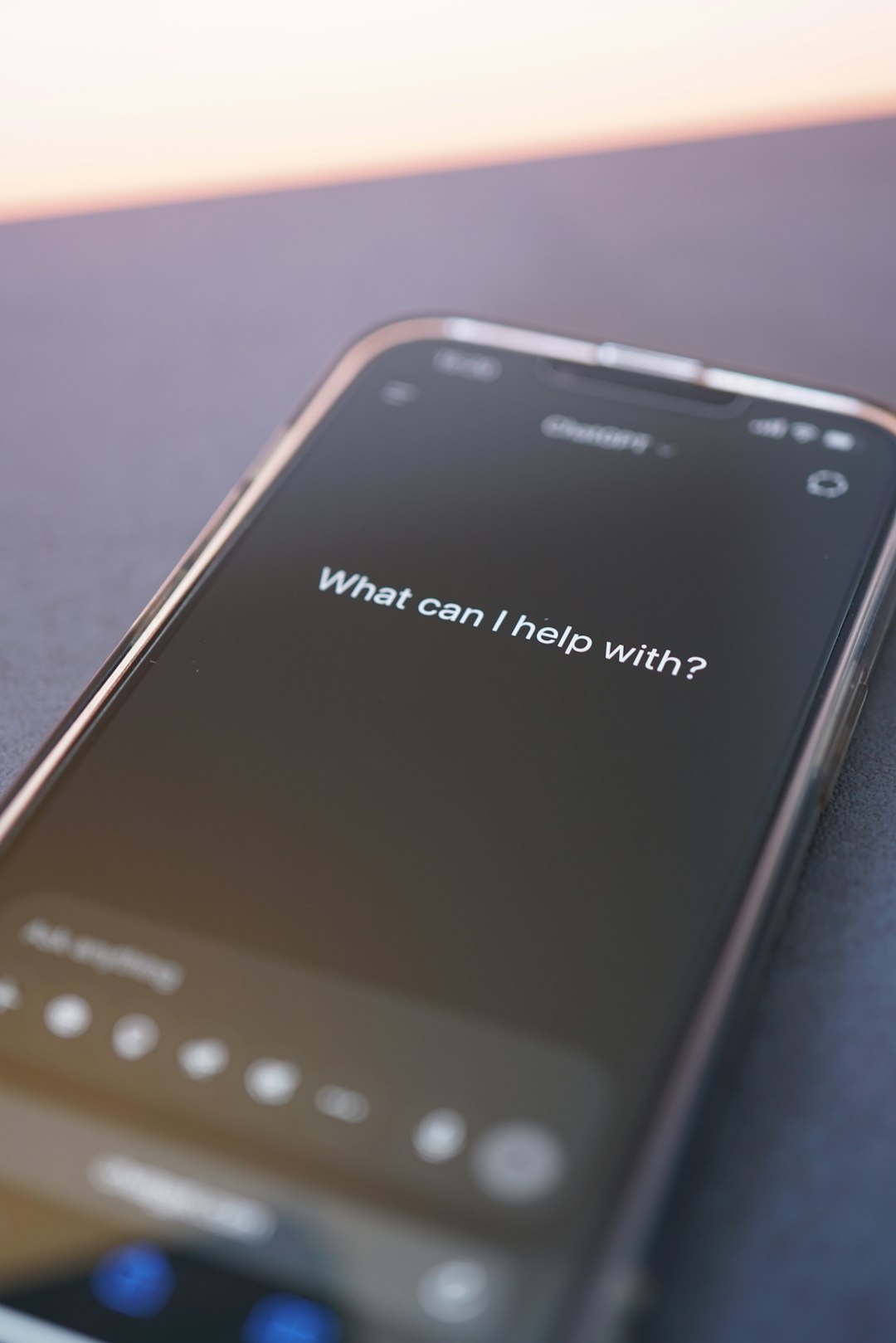
✅ Quick Fixes You Can Try
Let’s jump into the good stuff—the solutions! Try these one by one and see what works.
1. Restart the App and Your System
Classic advice but it works more often than you’d think.
- Close Discord completely.
- Restart your computer.
- Re-open Discord and see if you connect.
If that didn’t help, keep going. We’ve got more tools in the toolbox!
2. Switch Voice Regions
Your voice chat channel might be having server issues.
- Ask the server admin to change voice region in Discord server settings.
- Try again after the switch.
Different regions, different servers. Sometimes that’s all it takes.
3. Check Your Internet Connection
Sounds basic, but your Wi-Fi might just be acting up.
- Restart your modem and router.
- Try connecting through a wired Ethernet connection if possible.
- Run a speed test to check for internet slowdowns.
4. Turn Off VPN or Proxy
VPNs are great for privacy but not always for Discord connections.
- Disconnect any VPN you’re using.
- Go to your network settings and disable any proxy settings.
Then, restart Discord and test voice chat again.
5. Check Firewall and Antivirus Settings
A security program might be too strict.
- Open your firewall or antivirus settings.
- Whitelist or allow Discord through the firewall.
- Disable the security software temporarily and test connection.
Reminder: Just remember to turn security software back on when you’re done!

6. Update Everything
Old stuff causes bugs. Keep things fresh!
- Update Discord to the latest version.
- Update your operating system.
- Update your router firmware (check your router manufacturer’s site).
- Update your audio drivers.
7. Reset Voice Settings in Discord
Sometimes, Discord’s own settings need a reset.
- Go to User Settings > Voice & Video.
- Scroll down and click Reset Voice Settings.
- Confirm and restart the app.
🛠️ Advanced Fixes (If All Else Fails)
If you’ve tried everything and the DTLS demons still remain, try these next-level tricks.
1. Use Discord Web App
If the desktop app’s acting funky, go for the web version.
- Head to Discord.com and log in.
- Join a voice call and see if it connects.
If it works on the web but not on the app, the problem is likely in your app installation.
2. Reinstall Discord
Let’s go nuclear. Blow it up and start fresh (not literally!).
- Uninstall Discord from your computer.
- Delete leftovers: go to
%AppData%and%LocalAppData%and delete Discord folders. - Reinstall from the official Discord website.
This clears up corrupted files and bad installs that might be messing things up.
3. Change DNS Server (Bonus Fix!)
Your DNS (Domain Name System) helps translate web addresses. If your DNS is slow or broken, Discord might have trouble connecting.
Try Google DNS:
- Go to your network adapter settings.
- Set DNS to 8.8.8.8 and 8.8.4.4.
This often helps with weird connection issues.
🤔 Still Not Working?
At this point, it’s time to call in the pros.
- Contact Discord Support.
- Explain what you’ve tried so they can dive deeper.
- Be patient — they’re usually quick and helpful!
💡 Pro Tips to Avoid DTLS Problems in the Future
Now that you’ve hopefully solved it, here’s how to keep your voice chats smooth:
- Keep your app updated.
- Use a good, stable internet connection (preferably wired).
- Avoid sketchy VPNs or weird network tools.
- Check your firewall settings when installing new security software.
Stay ahead of the problem so you can keep chatting and gaming worry-free.
🎉 Final Words
“DTLS Connecting” might sound like a monster from a sci-fi movie, but it’s really just a tech hiccup. And now, you’ve got the tools to squash it!
Whether it’s updating software, checking router settings, or turning off security roadblocks, there’s always a way to fix the problem. So next time Discord acts up, you’ll know just what to do.
Happy chatting, and may your voice calls be forever stable! 🎧