The Wacom Cintiq 22HD remains a cornerstone device in the world of digital illustration and professional graphic design. As an industry favorite, its seamless functionality hinges not only on its hardware caliber but also on correct connectivity setup and driver maintenance. This article delves into the essentials of ensuring optimal performance through proper driver clean-installs and understanding port prioritization on your workstation.
Understanding the Importance of Driver Management
A graphics tablet like the Cintiq 22HD relies on precise communication between the device and the operating system. This communication is facilitated through device drivers, which serve as translators between your hardware and software environment. Unfortunately, over time, these drivers can become corrupted, outdated, or conflicts may arise, especially after Windows or macOS updates.
Clean-installs of Wacom drivers are often required for resolving issues such as:
- Unresponsive pen input
- Display connectivity failures
- Lag or jitter during use
- Tablet not being recognized by Wacom Desktop Center
Proactively managing drivers ensures that the Cintiq 22HD continues to perform reliably and efficiently, especially in high-demand studio environments.
How to Perform a Clean-Install of Wacom Drivers
Whether you are troubleshooting problems or upgrading to a new operating system, a clean install of Wacom drivers is one of the most effective first steps in your toolkit. Here is the recommended procedure:
- Disconnect the Wacom Cintiq from your computer.
- Uninstall all existing Wacom drivers:
- On Windows: Go to Control Panel > Programs > Uninstall a program. Find any entries labeled “Wacom”, right-click, and choose Uninstall.
- On macOS: Use the Wacom Utility to remove installed drivers.
- Restart your computer to clear memory caches that may hold residual driver data.
- Download the latest driver version from the Wacom official site.
- Install the downloaded driver before reconnecting your tablet.
- Once the installation has completed and your system has restarted, reconnect the Cintiq 22HD and verify function using the Wacom Desktop Center.
A clean-install is a reliable reset, setting the foundation for a stable connection and optimal functionality across software suites like Adobe Photoshop, Illustrator, Corel Painter, and others.
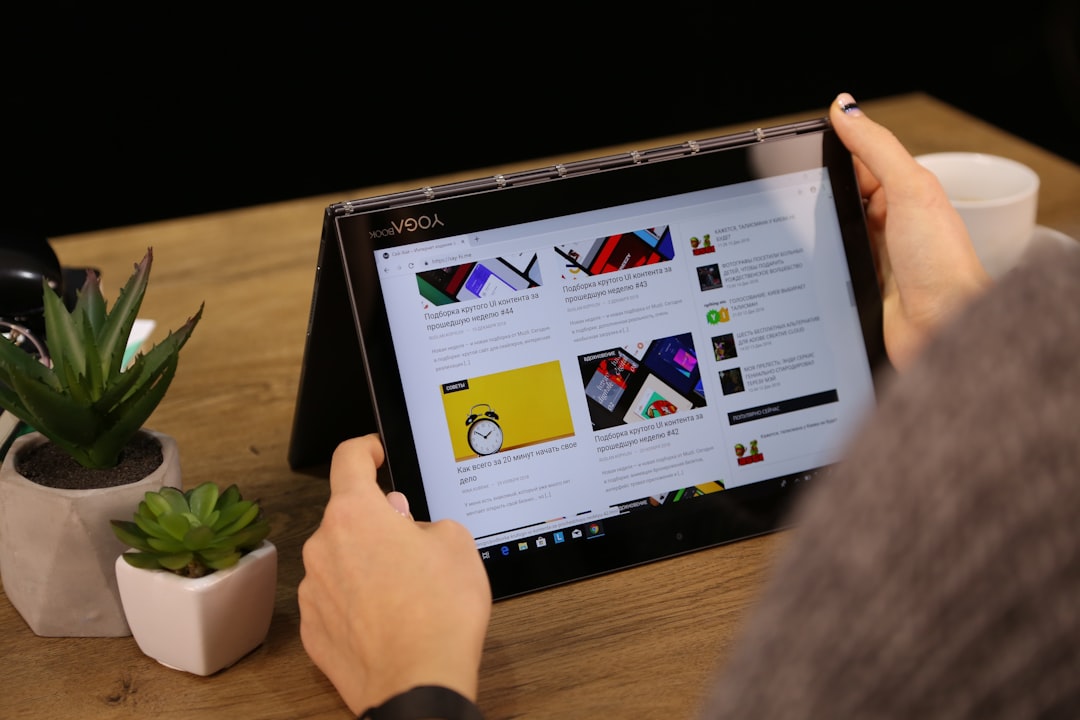
Connectivity Overview: Ports and Their Priorities
The Cintiq 22HD uses a combination of HDMI or DVI, USB-A, and power connections to interface with your computer and to function correctly. Ensuring each connection is routed to the correct type of port is crucial in avoiding signal degradation, input delay, or system instability.
Here’s a breakdown of each critical port and the best practices for ensuring optimal connectivity:
1. Video Interface (Display Signal)
The Cintiq 22HD typically connects via an DVI-I or HDMI video port. Video signal transmission is sensitive to cable quality and adapter usage. Monitors that display inaccurate resolution, color calibration issues, or blank screens frequently suffer from compromised video paths.
Recommendations:
- Use a direct DVI or HDMI connection from the Cintiq to your graphics card. Avoid using multi-layered adapters, particularly if they go through converters like HDMI to VGA.
- If using a USB-C-only laptop or docking station, invest in a high-quality USB-C to HDMI adapter that specifically supports DisplayPort Alternate Mode.
2. USB Connection (Data and Pen Input)
The USB-A cable from the Cintiq allows pen input and touch signals to be transferred to the computer. Incorrect port selection can lead to intermittent signal drops or the tablet not being recognized.
Recommendations:
- Connect directly to a USB-A 2.0 or 3.0 port on your computer. Avoid passive USB hubs, especially those used for peripherals like keyboards or mice.
- If using a USB hub, ensure it is powered and supports data transmission, not just charging.
System instability and ‘ghosting’ of the cursor during use often trace back to underpowered or incorrectly routed USB connections.

3. Power Supply
The final piece of the connectivity puzzle is adequate and stable power. The Cintiq 22HD requires a dedicated external power adapter for use. A common troubleshooting oversight is confusing USB power transfer as sufficient for full device functionality.
Best Practices:
- Always use the original power supply designed for the Cintiq 22HD model.
- Ensure that the outlet used is not part of an overloaded surge protector or shared extension.
Power inconsistencies can lead to subtle glitches, such as dim screen brightness, intermittent shut-offs, or display flickering.
Things to Avoid When Connecting a Cintiq 22HD
Sometimes, the issue lies not in what you’re doing but in what you’re inadvertently doing wrong. Avoid these common connectivity pitfalls:
- Mixing multiple Wacom drivers. If you have more than one Wacom device (like an Intuos), running on clashing legacy drivers may lead to recognition errors.
- Using long or low-quality video cables or USB extensions. These introduce latency and risk data corruption.
- Hot-plugging frequently without powering off. Although USB ports support hot-swapping, repeated connecting and disconnecting can over time damage the port pins or cause logical corruption in device recognition.
Advanced Tips for Stable Performance
Once your Cintiq 22HD is connected and running drivers correctly, consider these additional steps to future-proof your workstation:
- Manually assign port priorities in BIOS/UEFI. Some systems allow configuration of USB port behavior and power management. Keep tablet-related ports exempt from auto-suspend power saving policies.
- Disable Windows Ink or macOS Ink if unwanted influence on brush behavior is observed. Some artists prefer alternative pen data handling through applications like Lazy Nezumi Pro or custom brush smoothing algorithms.
- Use Calibration Tools within the Wacom Tablet Properties. This ensures accurate pen tip tracking, especially after moving or rotating the stand.

Conclusion
The investment in a professional-grade display tablet like the Wacom Cintiq 22HD deserves thorough setup and maintenance protocols. Mismanagement of drivers or connection ports can result in frustration that impairs creative productivity. By following a structured clean-install process and understanding port selections and their electrical/data priorities, users can ensure fluid, consistent drawing experiences over the long term.
Whether you are a freelance illustrator, a game designer, or a professional studio artist, treating the Cintiq not just as a peripheral but as a fine-tuned tool will elevate your workflow in every project.
