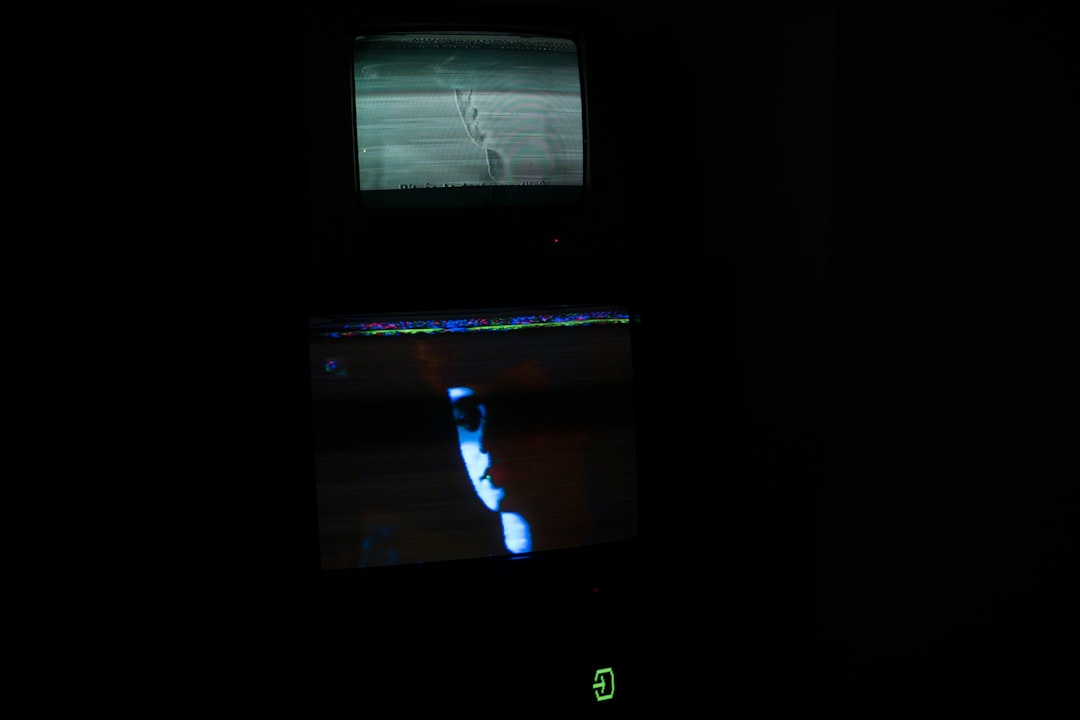If you’re a fan of Battlefield 2042, you know how thrilling the game can be. Giant maps, futuristic weapons, and all-out chaos. But nothing kills the mood faster than an error code—especially the infamous Error Code 15 7a.
Don’t worry. You’re not alone. Many gamers have faced this issue. And guess what? It’s usually easy to fix! Let’s break it down so you can get back in the action.
What is Error Code 15 7a?
Error Code 15 7a usually appears when you’re trying to connect to Battlefield 2042 servers. It means there’s a problem with the connection between your console or PC and the game’s servers. Think of it like trying to call someone but getting a busy tone.
It might look scary with all those numbers, but it’s really just a signal that something went wrong during the matchmaking or login process.
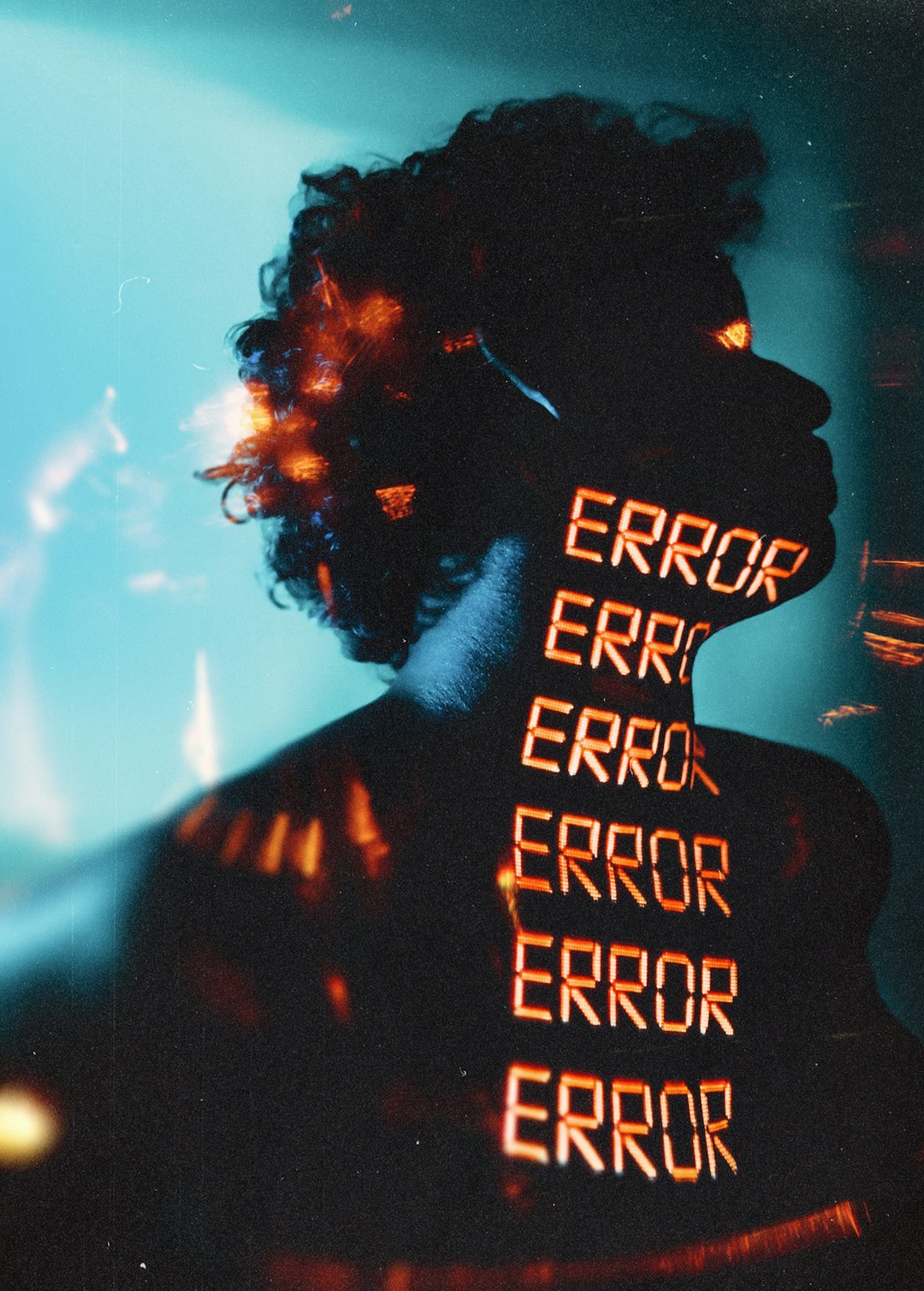
What Causes Error Code 15 7a?
This error can pop up for a few reasons. Here are the most common:
- Server Issues: Sometimes the Battlefield servers are just down. Yes, it happens even to big games.
- Internet Problems: A weak or unstable internet connection can block your access to the servers.
- Firewall or Security Software: Your firewall might think the game is suspicious and block it.
- Outdated Game Files: Missing or corrupted game data can prevent you from connecting.
- Network Configuration: Settings on your router like NAT type can mess things up.
How to Fix Battlefield 2042 Error Code 15 7a
Now for the good part. Let’s fix it! Try these steps one by one until the problem goes away.
1. Check Server Status
Before you do anything else, check if the Battlefield 2042 servers are live. Visit EA’s official server status page or search “Battlefield 2042 server status” online. If servers are down, just sit tight. There’s nothing you can do but wait.
2. Restart Everything
It sounds basic, but it works. Turn off your game, device, and even your router. Then switch them all back on. A fresh start can clear out glitches.
3. Check Your Internet Connection
- Try using a wired Ethernet connection if you’re on Wi-Fi.
- Run a speed test to make sure your internet isn’t dragging.
- Close other apps or devices that might be hogging the bandwidth.

4. Adjust Firewall and Antivirus
Your firewall or antivirus might be stopping Battlefield 2042 from doing its job. Add the game to your firewall’s “allowed” or “exceptions” list. Make sure your antivirus isn’t blocking it either.
5. Update or Repair the Game
Using a PC? Open your game launcher (like Steam or Origin) and find the option to verify or repair the game files. This will replace any corrupted data. Also, check for updates. An old version of the game might not connect properly.
6. Change DNS Settings
This trick often helps:
- Go to your internet settings.
- Find “DNS” and choose to set it manually.
- Use Google DNS: 8.8.8.8 and 8.8.4.4.
- Save and restart your router.
This can make connections smoother and fix weird errors.
7. Contact EA Support
If nothing works, don’t throw your controller! Reach out to EA Help. Their support team can guide you through more advanced fixes.
Final Thoughts
Getting Error 15 7a in Battlefield 2042 can be super frustrating. But now, you’ve got the tools to fix it like a pro. Just follow the steps above, keep calm, and keep your squad ready.
Remember, most of the time it’s either a quick server issue or something minor on your end. So don’t give up too soon — victory on the battlefield awaits!