If you’ve ever opened DaVinci Resolve, stared at a sea of buttons, and immediately closed it out of fear, don’t worry—you’re not alone. The good news is that going from total cluelessness to confident editing is absolutely possible, even if you don’t yet know the difference between a ripple cut and a slip edit. With the right guidance and some hands-on practice, you can transform your scrambled footage into a polished masterpiece. Welcome to the beginner’s blueprint for mastering DaVinci Resolve—your ticket from zero to video hero.
TLDR;
DaVinci Resolve can feel overwhelming at first, but with step-by-step tutorials tailored for beginners, you can learn everything from cutting clips to adding cinematic flair. This guide covers the essential tools, workflows, and tips you need to start editing like a pro. Even if you’ve never edited a single frame before, this article will lead you through your first successful project. You’ll soon be slicing, color grading, and exporting with confidence.
Why Choose DaVinci Resolve?
There are dozens of video editors out there, but DaVinci Resolve stands out for good reason. It’s completely free (with an optional paid version), offers professional-grade tools, and is used in Hollywood productions. Better still, it has a fairly gentle learning curve—if you approach it the right way.
Here’s what makes Resolve a beginner-friendly powerhouse:
- Free to Use: The free version is packed with features, no watermark or nag screens.
- Professional Tools: Everything from color grading to audio mixing is built-in.
- Flexible Workflow: Switch between editing, sound, and effects in a single program.
- Stable and Fast: Designed to handle even 4K footage with ease on most systems.
Getting Started: What You Need to Know First
Before diving in, let’s set expectations. Don’t expect to create Oscar-winning edits in a day. Start simple, and give yourself permission to suck at first—that’s how you improve. Here’s what you’ll need to begin:
- Download DaVinci Resolve: Visit Blackmagic Design’s official site.
- A Mid-Range Computer: Ideally with at least 8GB RAM and a dedicated GPU.
- Practice Footage: Use your phone videos or download free stock footage online.
Step 1: The Layout—Meet Your New Editing Playground
When you first open DaVinci Resolve, it can feel like walking into the cockpit of a spaceship. But don’t worry—we’ll break it down. DaVinci Resolve is divided into pages, each serving a distinct purpose:
- Media Page: Where you import and organize your clips.
- Cut Page: A streamlined editing overview for fast edits.
- Edit Page: The main workspace for detailed editing.
- Fusion: For advanced visual effects (you’ll touch it later).
- Color: The legendary color grading panel.
- Fairlight: Where you polish your audio.
- Deliver: The final step, where you export your masterpiece.
As a beginner, focus mainly on the Edit page. It’s where most of the action happens.

Step 2: Importing and Organizing Your Footage
Inside the Media page, right-click in the media pool and select “Import Media”. Choose the video clips, images, or audio you want to work with. It’s a good habit to organize your media into bins (folders) early on. For example:
- Main Footage
- B-Roll
- Music & SFX
- Voice-over
- Text Files (Script & Notes)
This will save time later and keep you sane during complex edits.
Step 3: Basic Cuts and Trims (Yes, You Can Do This!)
Now that your media is loaded, head to the Edit page. Here’s where you’ll actually start cutting. There are a few key tools to get familiar with:
- Selection Tool (A): Move things around.
- Blade Tool (B): Make cuts in the timeline.
- Trim Edit Mode (T): Adjust edit points more precisely.
To make a basic cut:
- Drag a clip to the timeline.
- Use the Blade Tool to split it into parts.
- Switch back to the Selection Tool and delete unwanted sections.
That’s it—your first edit!
Step 4: Adding Transitions, Music, and Text
Now that you’ve made basic cuts, let’s add some polish.
Transitions
In the Effects Library on the left panel, find Video Transitions. Drag and drop effects like “Cross Dissolve” between clips for smooth transitions. Be sure not to overdo it—too many transitions can feel amateurish.
Adding Music
Drag audio files to the audio tracks below your video clips. You can fade music in and out by right-clicking the clip and selecting “Add Audio Transition.”
Text & Titles
In the Titles section of the Effects Library, choose from basic to animated text options. Drag it onto the timeline, then edit the text in the Inspector panel.
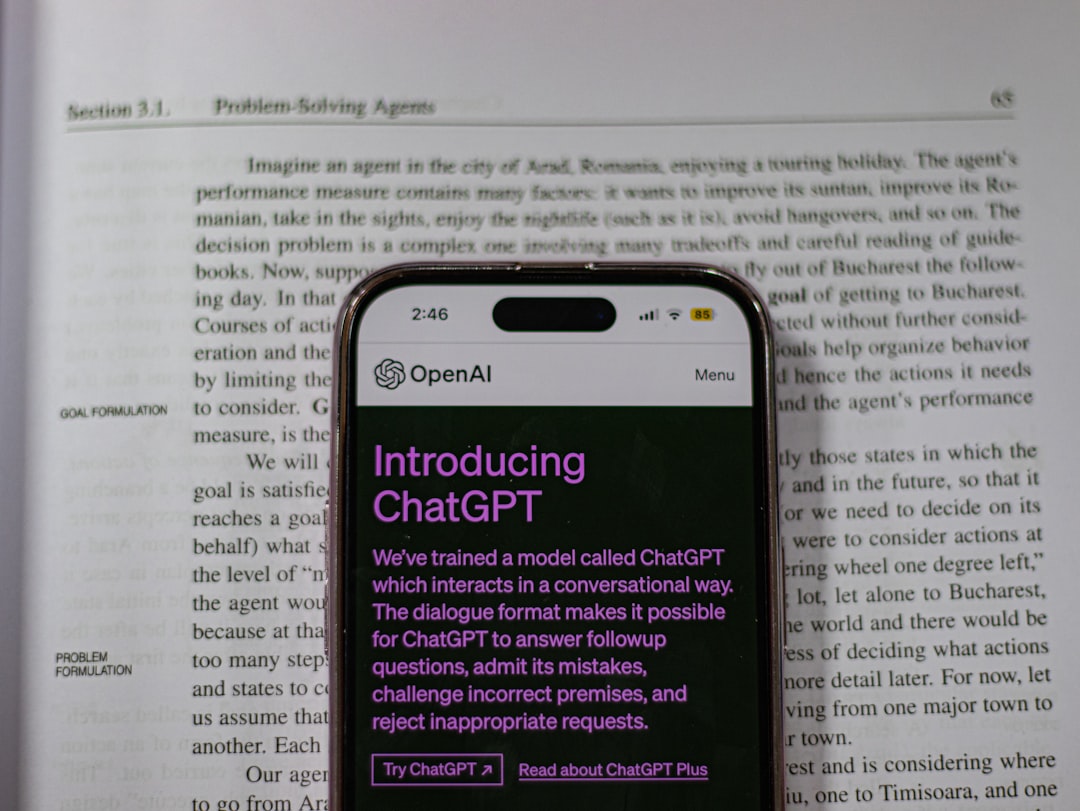
Step 5: A Taste of Color Magic
DaVinci Resolve shines when it comes to color correction. While pros dive deep, beginners can stick to the basics:
- Go to the Color Page.
- Click the clip you want to adjust.
- Use the primary wheels to tweak brightness (Lift/Gamma/Gain).
- Boost color with the Saturation slider in the lower panel.
Try not to aim for Instagram filters. Start small—adjust the colors so the footage looks natural and balanced.
Step 6: Exporting Your First Masterpiece
Once you’ve edited your video, it’s time to render it.
- Head to the Deliver Page.
- Choose a preset like “YouTube 1080p” for simplicity.
- Name your file and select the destination folder.
- Click Add to Render Queue, then Start Render.
Congratulations! You’ve just completed your first editing session with DaVinci Resolve.
Helpful Resources & Beginner Tutorial Channels
If you’re ready to go deeper, here are some tutorial channels that break things down exceptionally well for beginners:
- Casey Faris: Clear, concise tutorials with visual examples.
- MrAlexTech: Covers everything from editing to color grading.
- Davinci Resolve Official: In-depth training from the creators themselves.
Also, the DaVinci Resolve User Manual is massive but incredibly detailed. It’s worth bookmarking for when you’re stuck.
Final Thoughts: Your Hero’s Journey Has Just Begun
Learning to edit is like learning a new language—the hardest part is starting. But now that you’ve got your first project under your belt, each one will get easier. DaVinci Resolve offers unlimited potential, from hobby-level vlogs to professional commercials. And best of all, you started at zero and are now well on the way to becoming a true video hero.
So go ahead—launch Resolve, make that first cut, and remember: every hero starts with a rough draft.
