For professionals working with Rocket Matter, the cloud-based legal practice management software, efficient document handling is non-negotiable. So when PDF exports began arriving corrupted mid-download, panic understandably ensued. PDFs are central to legal communication and deliverables—pleadings, invoices, contracts—and being unable to reliably download them can derail productivity and hurt client trust. After hours of troubleshooting and community chatter, an unlikely suspect emerged: the browser cache. In this article, we’ll unpack exactly what happened, why it happened, and how one surprisingly simple action—a browser cache flush—resolved a maddening issue that had stumped even the tech-savvy.
TL;DR
Rocket Matter users experienced corrupted PDF exports during download due to cached data from prior sessions interfering with browser-based rendering. The issue was inconsistent, affecting random documents and browsers. After testing server endpoints, device settings, and file converters, clearing the browser cache finally restored normal functionality. This common but often overlooked action resolved what appeared to be a more complex technical failure.
Understanding the Problem: Symptoms and User Reports
It began innocuously enough. Legal professionals started reporting partially downloaded PDFs—some truncated mid-document, others failing to open entirely. A few users saw a cryptic error message like “File format not recognized,” while others downloaded zero-byte files that looked complete but couldn’t be opened.
The symptoms weren’t restricted to one browser or OS. Chrome, Firefox, Safari—each showed the same erratic failures. Moreover, this wasn’t an issue with brand-new features or unstable beta testing environments. Users with historically stable workflows suddenly saw production-level exports break down overnight.
- Corrupted file headers – Opening the file in a PDF reader often triggered parsing errors.
- Truncated downloads – Files only partially completed before halting without warnings.
- Unpredictability – The same document might fail for one user and work fine for another.
This inconsistency puzzled both users and developers. Was it a Rocket Matter server bug? Network instability? Malware on end-user devices? The initial assumption was that the exporting function on Rocket Matter’s side had degraded.
The Rabbit Hole: Diagnosing the Failure
The first logical step was checking Rocket Matter’s infrastructure to ensure their export servers weren’t introducing errors. Their status page, however, showed green lights across the board. Tech teams ran tests and confirmed their systems were producing clean, uncorrupted PDFs end-to-end under test conditions.
Next came network diagnostics. Users tried exporting from home, office, VPN, and mobile hotspots. Still, inconsistent results. While some PDFs opened without issue, others failed on the spot or corrupted only during specific times of day. The randomness intensified the frustration.
Interestingly, when users downloaded the same PDF through an incognito or private browsing window, the issue often vanished. This clue turned the focus toward the browser environment itself.
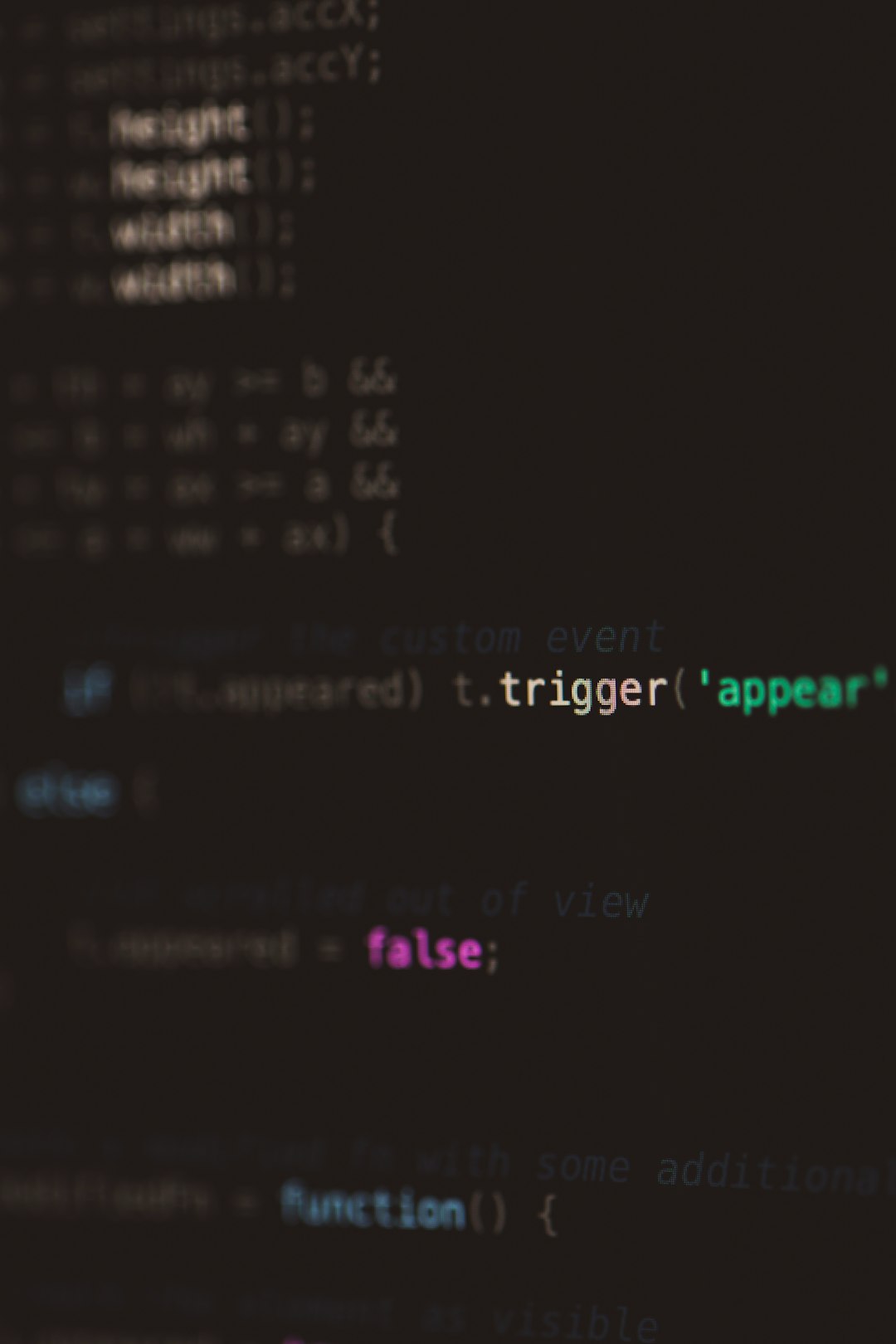
Enter the Culprit: Cached Data Collisions
It turns out that Rocket Matter’s web interface, like many browser-based apps, relies on cached resources—scripts, temporary files, and even partial downloads. In some cases, a browser might ‘remember’ a prior incomplete download or misinterpret file headers due to cached MIME-type associations.
Here’s a simplified breakdown of what was happening:
- A user downloaded a PDF file that failed for some temporary reason (timed-out session, interrupted connection).
- The browser stored the failed attempt in the cache, including headers and routing paths.
- Later, when the user attempted to download the same or similar PDF, the browser tried to “optimistically” reuse cached paths—resulting in a corrupted transfer.
In essence, the browser was serving up stale or incomplete resources with the mistaken intent of being helpful and efficient. This is great when dealing with static content like images or scripts, but disastrous when freshness and integrity—like with a new PDF—are critical.
The Ghost Fix: A Simple Cache Flush
Once the cache hypothesis took shape, a few intrepid users tried clearing their browser cache—and magically, the problem disappeared. No more partial files. No more zero-byte PDFs. Rocket Matter downloaded as quickly and cleanly as before.
Here’s how you can replicate the fix:
How to Clear Browser Cache
- Google Chrome: Go to Settings → Privacy and Security → Clear browsing data → Check “Cached images and files” → Confirm
- Mozilla Firefox: Menu → Settings → Privacy & Security → Cookies and Site Data → Clear Data → Cached Web Content
- Safari: Preferences → Advanced → Enable “Show Develop menu” → Develop → Empty Caches
After the cache flush, restart your browser and try the download again. In nearly all user-reported cases, this resolved the issue instantly—no more cache collisions, no more corrupted files.
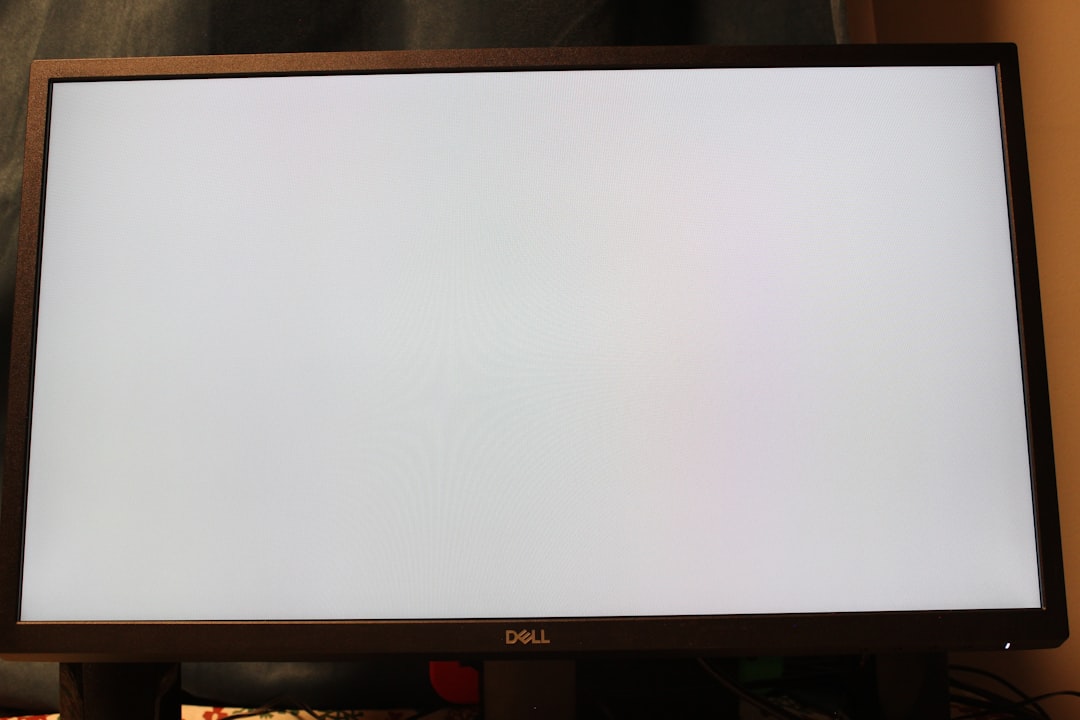
Behind the Scenes: Why the Cache Breaks PDFs
To understand technically why the browser cache can sabotage PDF downloads, we must recognize how file transfers work in modern web applications. Browsers use HTTP headers to determine how to display or store a file—for instance, whether to open it in-browser or force a download.
If a cached version of a script or header misidentifies the file type or designates an incorrect encoding (like application/octet-stream instead of application/pdf), the file may be misinterpreted at download. If the cache holds fragments of a previously failed transfer, it may literally stream corrupt data on top of a legitimate file request.
In rare cases, a web application’s update might include new headers while the browser stubbornly sticks to old cached ones—leading to behavioral mismatches. Most browsers are good at managing updates, but every now and then, cached gunk ruins the party.
Why It Was Hard to Detect
This issue was particularly difficult to trace because of the following:
- It mimicked server problems – Users assumed Rocket Matter’s servers were serving bad files.
- It varied by user – Only users with certain cached data experienced the issue.
- It was sporadic – One day a file failed, the next it worked.
Worse, the highly collaborative nature of legal teams (who may share devices or switch between browsers) added a layer of unpredictability. A file downloaded fine for one user and corrupted for another—increasing confusion and support loads.
Best Practices to Prevent Future Issues
Rocket Matter and similar SaaS platforms operate in a constantly evolving browser environment. While caching boosts performance, it can be a double-edged sword. Here are proactive steps users can take to avoid this and similar issues:
- Use Incognito Mode for time-sensitive downloads.
- Periodically clear your browser cache, especially after major updates or glitches.
- Enable automatic file integrity checks like file size matching or checksums (if your organization supports it).
- Keep browsers updated to ensure compatibility with modern web features and standards.
Conclusion: The Power of Digital Housekeeping
What began as a suspected server problem on Rocket Matter turned out to be a client-side quirk tied to modern browsers’ overzealous caching behaviors. While tempting to deep-dive into log files or file repair tools, the elegant solution—a simple cache flush—once again proves the importance of basic hygiene in digital workflows.
So if your PDFs ever start acting up, remember: it might not be a bug—it could just be your browser trying to be too helpful. Clear that cache, reboot the session, and reclaim your workflow.
After all, when corruption creeps in mid-download, sometimes the fix lies not in complex code but in good old browser housekeeping.