Excel’s VLOOKUP function is a powerful tool for searching and retrieving information in large data sets. When it works correctly, it streamlines processes and saves valuable time. However, many users find themselves frustrated when VLOOKUP returns errors or incorrect results. Understanding why it’s not working is the first step toward fixing the issue.
This guide walks through the most common reasons behind VLOOKUP problems and provides practical troubleshooting steps that users can follow to ensure their formulas work as intended.
Common Reasons Why VLOOKUP Is Not Working
There are several reasons why VLOOKUP might fail. Some issues are related to data formatting, others to how the formula is constructed. Let’s look at the most frequent problems and how to resolve them.
1. Lookup Value Not Found
If VLOOKUP returns a #N/A error, chances are the value you’re looking for doesn’t exist in the first column of the table array. However, it’s not always that simple. Sometimes, the value seems to be there but VLOOKUP still can’t find it.
Possible causes:
- Leading or trailing spaces in either the lookup value or the data in the table.
- Different formatting types—such as numbers stored as text.
- Invisible characters such as non-breaking spaces or line breaks.
Fix: Use functions like TRIM() or CLEAN() to clean up both your data and your lookup value. Also, use ISTEXT() or ISNUMBER() to check formatting differences.
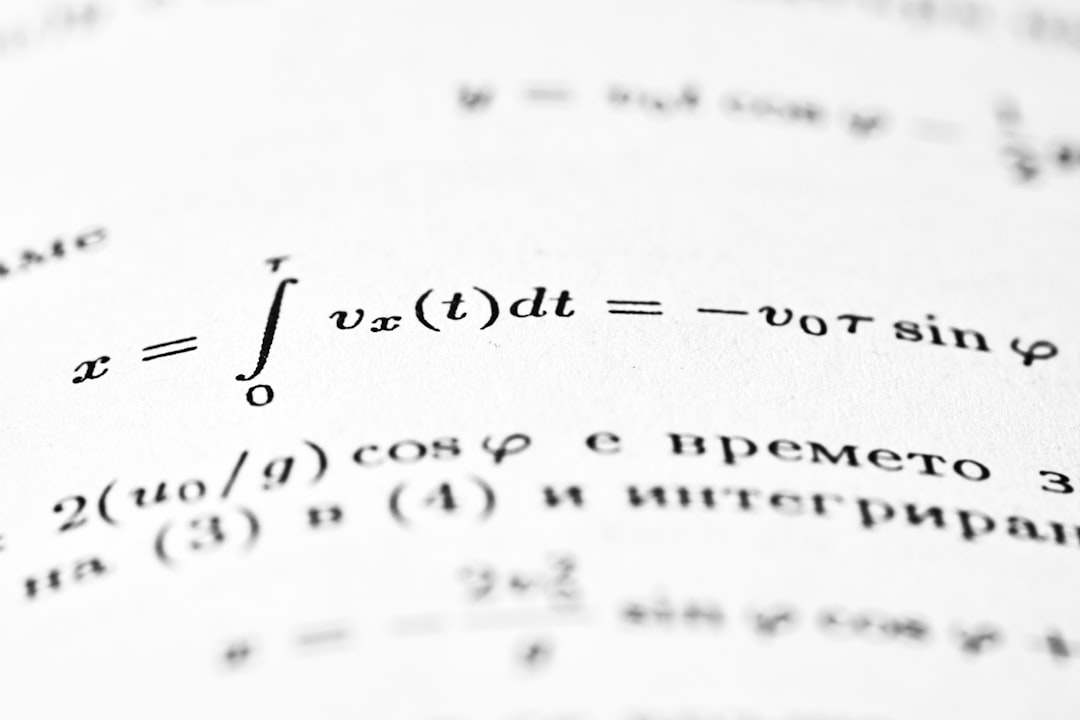
2. Incorrect Column Index Number
VLOOKUP requires the column index number to know which column’s data to return. If the column index number is too low, too high, or incorrect due to a dynamic data structure, you’ll get either incorrect or not meaningful results.
Fix: Double-check the column index number to ensure it corresponds to the correct column in your table array. Alternatively, consider using MATCH with INDEX for dynamic column selection.
3. Range Lookup Argument Is Set Incorrectly
One common mistake is misunderstanding the fourth (and optional) argument of VLOOKUP, known as range_lookup.
Options:
TRUE– For approximate match (data must be sorted in ascending order).FALSE– For exact match.
Problem: If you omit this argument, Excel assumes TRUE, which often leads to inaccurate results or wrong matches when the data is not sorted.
Fix: Always use FALSE unless you specifically need an approximate match and know your data is sorted.
4. Lookup Table Not Defined Properly
If your table array is misaligned or doesn’t encompass all necessary columns, VLOOKUP won’t return the result you expect. It may not even give an error—it’ll just return incorrect data.
Fix: Ensure that the table array spans from the lookup column to the result column. If using dynamic ranges or structured tables, confirm all columns are included.
5. Using VLOOKUP with Merged Cells
Merged cells in the lookup range can break VLOOKUP. Even though merged cells may look visually correct, they disrupt how Excel evaluates cell values.
Fix: Avoid using merged cells in VLOOKUP-related data. Instead, format text to wrap or center across selection without merging.
6. Duplicate Values in Lookup Column
VLOOKUP stops at the first match it finds. This behavior can lead to confusion if your lookup column has duplicate values and you’re expecting something else further down.
Fix: Clean your data to remove duplicate values, or consider using FILTER() or INDEX/MATCH for advanced scenarios that require more than the first match.
7. Lookup and Table Are in Different Worksheets or Files
Many users attempt to create VLOOKUP formulas that pull data from another sheet or even a different workbook. If the external file is closed or the sheet name is incorrect, the formula can fail.
Fix: Verify the syntax of your reference. Make sure:
- Sheet names are enclosed in single quotes if they have spaces (e.g.,
'Sheet 1'!A1:B10). - External workbooks are open if required, or update the reference path accordingly.
8. Data Types Don’t Match
Excel is particular about data types. Even if two values look the same, one might be a number, and the other could be text. This mismatch causes VLOOKUP to fail in finding the value.
Fix: Use TEXT(), VALUE(), or -- (double unary operator) to convert values to consistent types across both the lookup value and the table array.
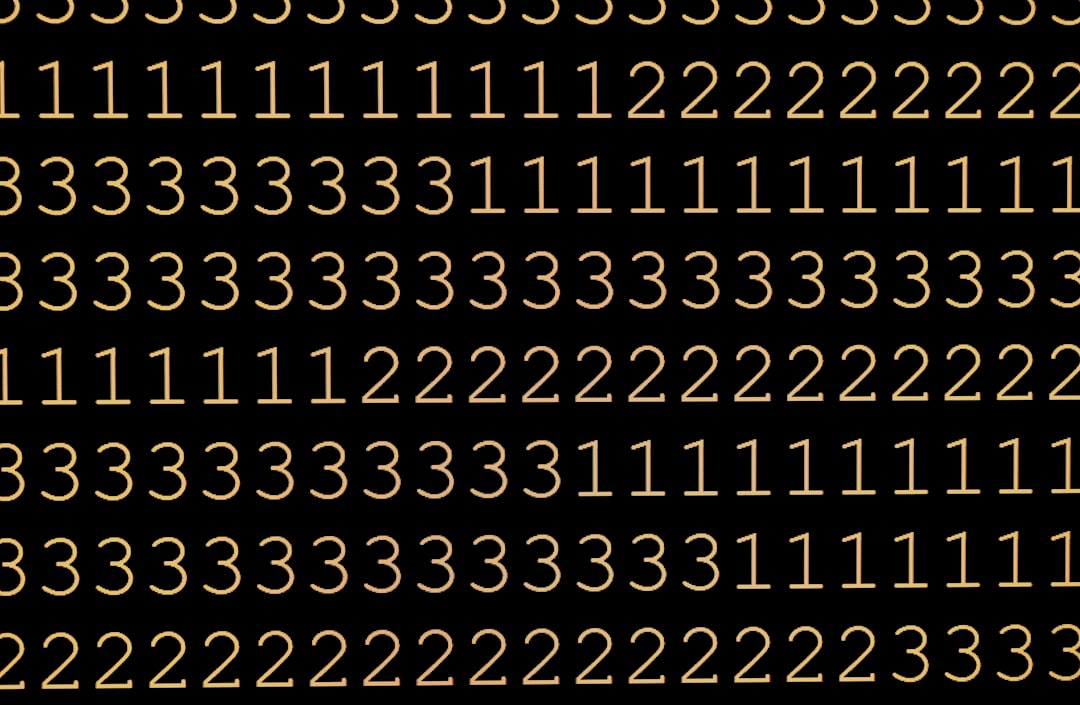
Best Practices to Avoid VLOOKUP Pitfalls
- Clean your data regularly: Remove extra spaces, standardize formatting, and verify no irregular characters exist.
- Use named ranges: Makes formulas easier to read and maintain.
- Use structured tables: Helps ensure the correct range is always included.
- Switch to INDEX/MATCH or XLOOKUP: These newer methods offer more flexibility and don’t require static column indexing.
When to Use Alternatives Like XLOOKUP
Microsoft has introduced XLOOKUP in Excel 365 and Excel 2019 as a superior alternative to VLOOKUP and HLOOKUP. XLOOKUP overcomes most of VLOOKUP’s limitations, such as:
- No need to specify a column index—it works like INDEX/MATCH.
- Searches both vertically and horizontally.
- Returns multiple columns if needed.
- Handles errors more gracefully.
For users who often find themselves battling VLOOKUP errors, considering a shift to XLOOKUP might be a long-term solution.
Frequently Asked Questions
- Q: Why is my VLOOKUP returning #N/A even though the value exists?
A: Most likely due to formatting mismatches, extra spaces, or unseen characters. UseTRIMand check data types. - Q: How do I fix a VLOOKUP that gives wrong results?
A: Double-check the column index number, ensureFALSEis used for exact match, and verify your table array is correctly defined. - Q: Can I use VLOOKUP across different sheets?
A: Yes, but you must reference the worksheet name in quotes and ensure the workbook is open if external. - Q: Should I use VLOOKUP or INDEX/MATCH?
A: INDEX/MATCH offers more flexibility and is generally preferred for dynamic or advanced formulas. - Q: What does #REF! mean in VLOOKUP?
A: It usually indicates that the column index points outside the range of your table array.
VLOOKUP remains a valuable function in Excel but can often trip up users due to a myriad of small, sometimes hidden issues. By carefully auditing each part of your formula and understanding potential pitfalls, you can confidently troubleshoot when things go awry.
