The Sengled app is your magic wand for controlling smart bulbs. With just a few taps, you can dim lights, change colors, and create cozy moods. But what happens when the app misbehaves? Don’t toss your phone! Fixing the Sengled app on Android or iOS can be easy—and even a little fun.
First, Take a Deep Breath 😮💨
We’ve all been there. You try to turn off your living room lights and…nothing. The app crashes, it freezes, or refuses to connect. Before you panic, let’s troubleshoot with a smile 😊.
1. Check Your Internet Connection
Without Wi-Fi, the Sengled app is basically a flashlight with dreams. Make sure your phone is connected to a strong and stable network.
- Open your browser and try loading a website.
- If it’s slow or not working, you might have an internet issue.
- Restart your Wi-Fi router for good luck!

2. Restart the App
Sounds too simple to be true, right? But it works more often than you’d think.
- Close the app completely. Swipe it away from your recent apps list.
- Reopen the app. Still not working? Try the next step.
3. Update the Sengled App
Outdated versions can cause all sorts of weird glitches. Check for updates:
On Android:
- Open the Google Play Store.
- Search for “Sengled”.
- Tap Update if it’s available.
On iOS:
- Go to the App Store.
- Search “Sengled” and hit Update if needed.
4. Check App Permissions
The Sengled app needs access to things like Bluetooth and location. Make sure you’ve granted the right ones.
For Android:
- Go to Settings > Apps > Sengled.
- Tap Permissions.
- Allow necessary permissions like Location and Nearby Devices.
For iOS:
- Open Settings > Sengled.
- Make sure permissions like Location and Bluetooth are on.
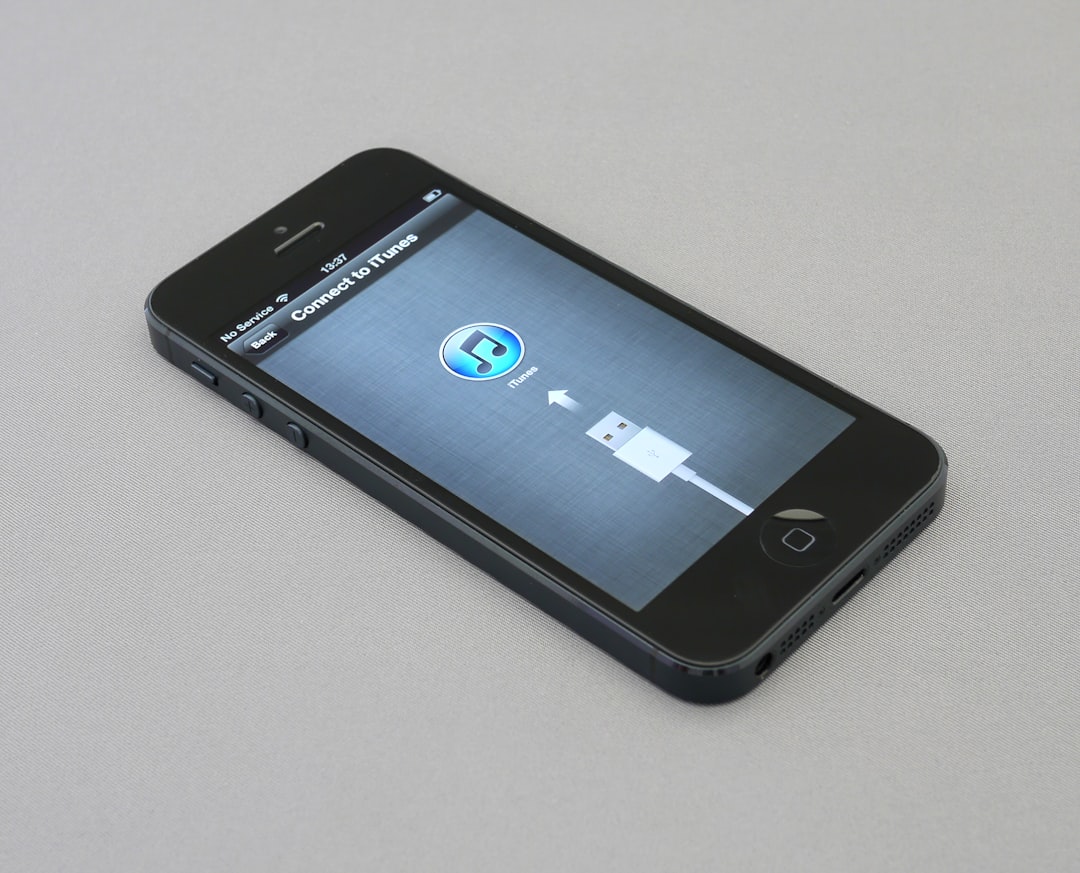
5. Reboot Your Phone
Yes, we’re saying to turn it off and back on again. It’s the classic tech rescue move for a reason!
- Hold the power button.
- Tap Restart or shut it down and turn it back on.
- Then launch the Sengled app again.
6. Clear App Cache (Android Only)
On Android phones, clearing the app cache can solve hidden issues.
- Go to Settings > Apps > Sengled.
- Tap Storage & cache.
- Hit Clear Cache. You can also try Clear Data (but you’ll need to log back in).
7. Log Out and Log Back In
Sometimes sessions get stuck. Logging out and back in can refresh the system.
- Open the Sengled app.
- Go to Settings or Account.
- Tap Log Out, then log back in with your credentials.
8. Reinstall the App
Still not working? Time for a clean slate.
- Delete the Sengled app from your phone.
- Go to the App Store or Google Play Store.
- Download and install Sengled again.
- Log in and see if it’s behaving now!
9. Is Your Bulb Connected?
Maybe it’s not the app. The bulb might’ve dozed off 💤.
- Check if the bulb is getting power.
- Make sure it’s paired with the app correctly.
- If needed, reset the bulb and re-pair it using the app instructions.
10. Check for System Updates
Sometimes your phone’s operating system needs an upgrade too.
On Android:
- Go to Settings > System > Software Update.
On iOS:
- Go to Settings > General > Software Update.
Outdated systems can mess with new app releases.
11. Try a Different Device
Have a tablet lying around? Or another phone?
- Download the Sengled app on the other device.
- Log into your account and see if the issue is phone-specific.

12. Contact Sengled Support
If nothing has worked so far, don’t stress. Sengled’s support team lives for this stuff.
- Visit the official Sengled website.
- Use their chat or support request form.
- Explain what’s happening and what you’ve already tried.
Bonus Tips
Sometimes smart home tech just needs a little TLC. Keep things smooth by following these tips:
- Use 2.4GHz Wi-Fi. Sengled products usually prefer this over 5GHz.
- Don’t overload your Wi-Fi. Too many devices may cause lag.
- Label bulbs properly. It helps you not get confused later.
Final Thoughts
Technology can be moody, just like us! But with a little detective work, you can fix most Sengled app issues easily. Restart things, check your internet, update the app, and remember—you’re smarter than your Smart Bulb.
With these 12 simple tips, you’ll be back to dazzling your friends with your color-changing bulbs in no time. Happy lighting! 🌈💡
