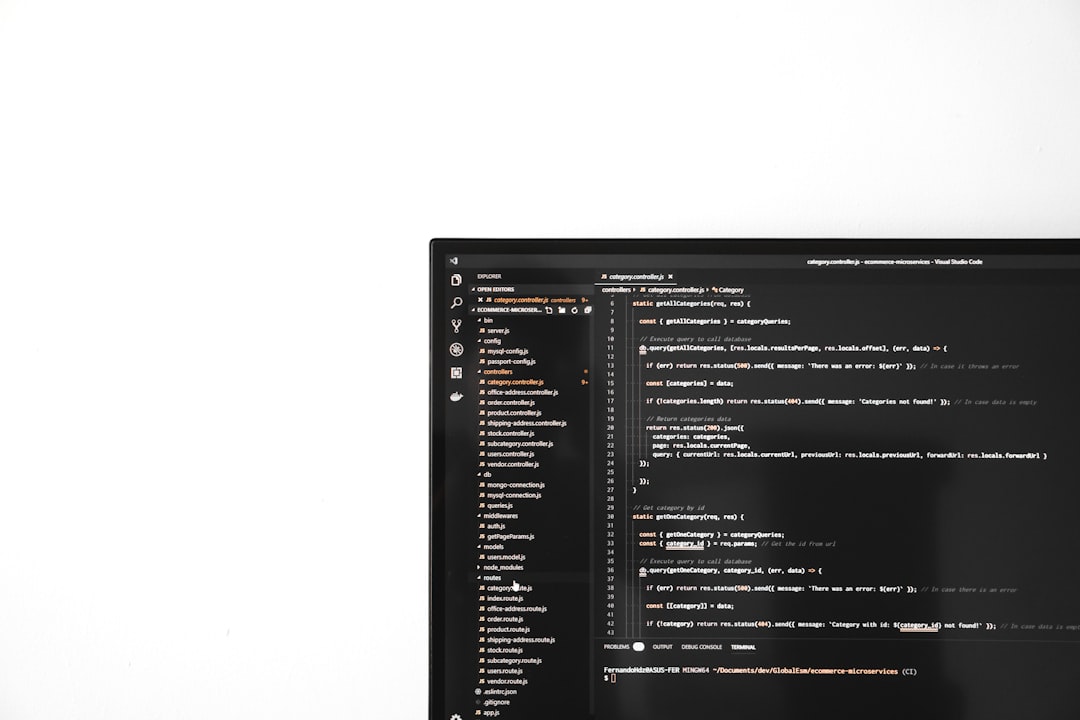Have you ever opened Task Manager in Windows and noticed a mysterious process called fontdrvhost.exe running in the background? You might have wondered what it does, whether it’s essential, and most importantly, if it’s safe. In this comprehensive guide, we’ll dive deep into what fontdrvhost.exe is, why it’s necessary, and how to keep it from turning into a security concern.
What Is fontdrvhost.exe?
The file fontdrvhost.exe, short for Usermode Font Driver Host, is a legitimate Windows system process introduced with Windows 10 and present in all later versions. Located in the C:\Windows\System32 folder, it runs in the background as a vital part of the Windows graphics subsystem.
Its primary role? To manage fonts in user mode, which significantly improves system stability and security. Previously, font rendering was conducted in kernel mode, increasing the risk of system crashes or vulnerabilities. With fontdrvhost.exe, the font drivers now operate in a more secure environment, making the system less prone to crashes due to font-related issues.
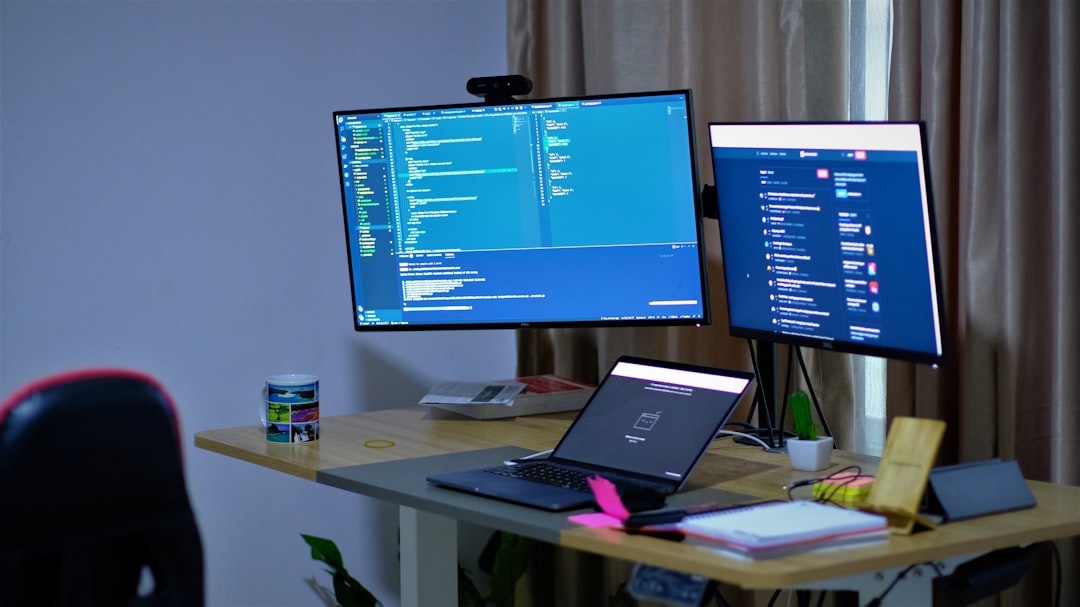
Why Is fontdrvhost.exe Running On My PC?
Whenever your system needs to render text—whether it’s in an application, on a website, or inside Windows itself—fontdrvhost.exe springs into action. It collaborates with other processes to properly load, render, and display fonts on your screen. Some specific tasks that may trigger its activity include:
- Opening a document that uses custom or system fonts
- Launching graphics-heavy applications like Adobe Photoshop
- Rendering multi-language text
- Using software that installs custom fonts dynamically
It’s a background utility, so you usually won’t notice it unless you’re digging through Task Manager. A stable Windows system depends heavily on it for accurate and efficient font rendering.
Is fontdrvhost.exe Safe?
In most cases, yes, fontdrvhost.exe is completely safe. Since it’s a core Windows system process, it’s digitally signed by Microsoft, meaning it’s verified and protected from tampering. However, like many system processes, there is a slight chance it could be mimicked by malware.
To ensure the process is legitimate, follow these steps:
- Open Task Manager (press Ctrl + Shift + Esc).
- Find fontdrvhost.exe in the list under the Details or Processes tab.
- Right-click and choose Open file location.
- If it opens to
C:\Windows\System32, it’s likely safe. Any other location should raise a red flag.
You can also check the digital signature of the file:
- Right-click on fontdrvhost.exe and select Properties.
- Go to the Digital Signatures tab.
- Verify that the signer is Microsoft Windows.
Common Issues and Fixes
Although generally harmless, users sometimes report high CPU or memory usage linked to fontdrvhost.exe. While it’s rare, if you’re experiencing performance issues, here’s what you can do:
1. Restart Your Computer
The simplest fix for temporary glitches is a quick reboot. This can clear any stuck processes or excessive memory use.
2. Run Windows Update
Font-related functions can be affected by outdated components. Always make sure your system is up to date:
- Go to Settings > Update & Security > Windows Update and click Check for updates
3. Scan for Malware
If fontdrvhost.exe is consistently using a lot of resources or located outside the System32 directory, perform a full malware scan. Use Windows Defender or a trusted third-party antivirus program.
4. Check Installed Fonts
Corrupted or incompatible fonts can cause fontdrvhost.exe to malfunction. Use the Fonts settings page to check installed fonts:
- Open Control Panel > Appearance and Personalization > Fonts.
- Look for duplicate or strange-looking font names and remove suspicious entries.
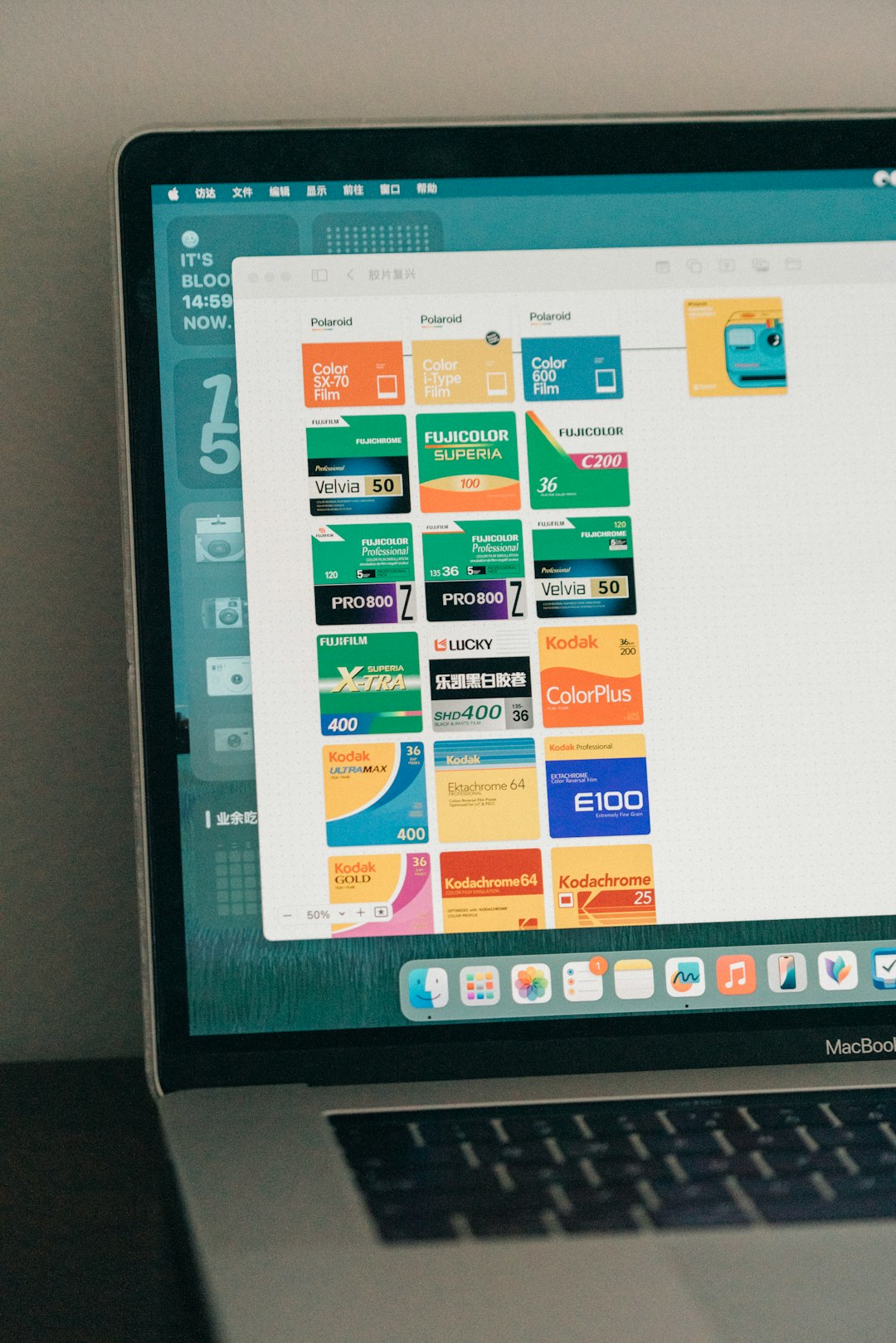
5. System File Checker
If problems persist, you can use the System File Checker (SFC) tool in Windows to restore corrupted system files.
sfc /scannowRun this in an elevated Command Prompt (right-click and choose Run as administrator) and follow the on-screen instructions.
Can You Disable fontdrvhost.exe?
Technically, you could try to disable it, but it’s not recommended. Font rendering is a critical part of the Windows graphical interface. Removing or disabling fontdrvhost.exe will lead to serious UI issues and could cause system instability.
If you’re concerned about its behavior, it’s better to troubleshoot or reset your font cache rather than eliminate the service altogether.
Performance Impact
Under normal conditions, fontdrvhost.exe consumes minimal system resources. On most systems, its CPU and memory usage remain low unless fonts are being actively rendered or manipulated. If you notice periods of high usage, it’s often tied to specific applications rather than the fontdrvhost process itself.
Here are few activities that might temporarily spike its usage:
- Launching font-heavy applications
- Installing new fonts
- Using high-resolution displays
Security Best Practices
To ensure fontdrvhost.exe doesn’t become a security vulnerability, follow these practical tips:
- Keep Windows updated to ensure all components are patched and secure
- Avoid downloading fonts from untrusted sources as these may carry malware
- Use reputable antivirus software to monitor suspicious activity
- Verify the file location and digital signature in case of doubt
Conclusion
fontdrvhost.exe is an essential part of the Windows operating system, responsible for secure and efficient font rendering. While its presence might seem strange at first glance, it actually enhances system performance and stability by handling font operations in user mode.
In most cases, it’s a harmless and invisible helper. However, like any system process, it’s important to remain vigilant and check for unusual behavior. Just keep your system updated, monitor tasks occasionally, and you’ll rarely have to worry about this behind-the-scenes process.
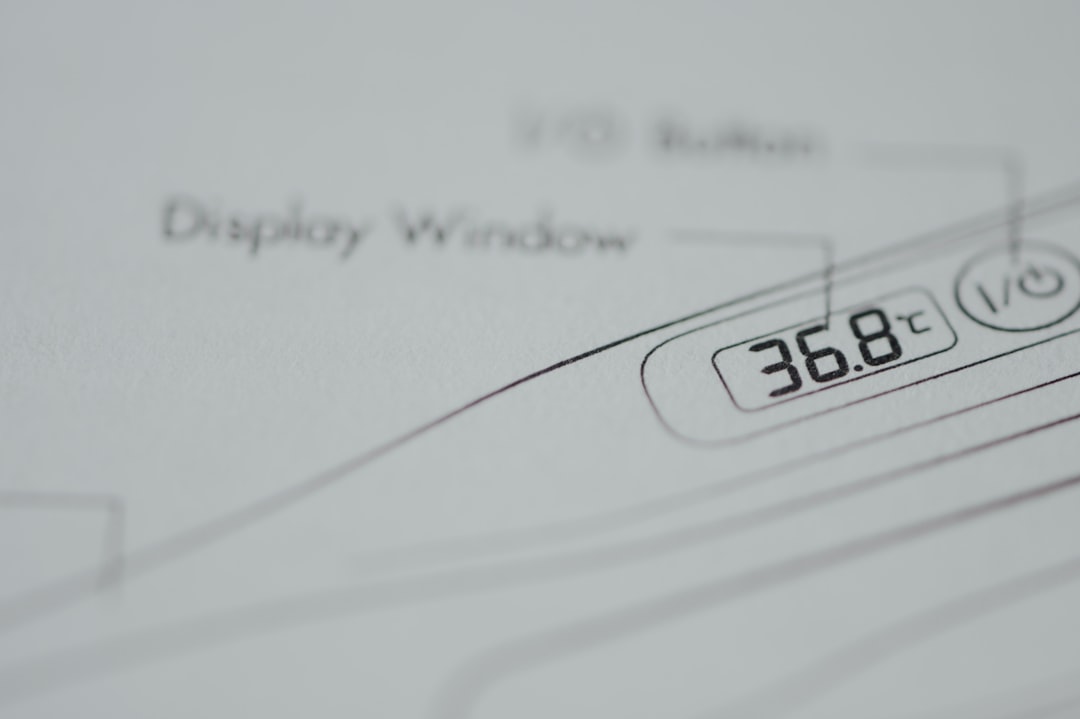
Now that you understand what fontdrvhost.exe is, there’s no need to panic the next time you see it running in your Task Manager. Instead, smile—your system’s just doing its job, one font at a time.