Staying connected through FaceTime has become a daily habit for millions of Apple users worldwide. Whether catching up with friends, attending a work meeting, or joining a family gathering, FaceTime ensures seamless video and audio communication. However, there are times during a call when you may need a bit of quiet – perhaps to mute background noise, avoid interrupting someone, or respectfully pause a conversation. Knowing how to mute someone on FaceTime can greatly enhance your communication experience by keeping things clear and free of distractions.
This comprehensive guide will walk users through the multiple ways of managing and muting participants during a FaceTime call, what options are available depending on the device and software version, and offer best practices for ensuring productive and respectful virtual interactions.
What Does “Muting Someone” on FaceTime Mean?
Before diving into the mechanics, it’s essential to clarify what muting means in the context of FaceTime. Unlike traditional conference apps such as Zoom or Microsoft Teams, FaceTime does not allow the host to mute other participants directly. Instead, individual users can mute themselves, and group dynamics rely on proper etiquette and self-awareness. This guide, therefore, focuses on two key areas:
- How to mute yourself during a FaceTime call
- What to do if someone else is being noisy or disruptive
How to Mute Yourself During a FaceTime Call
Muting yourself during a FaceTime call is easy and only takes a second.
On iPhone or iPad:
- Join or start your FaceTime call.
- Tap the screen to bring up the call controls.
- Look for the microphone icon – it’s usually at the bottom or side of the screen.
- Tap the microphone icon once to mute yourself. The icon will dim, indicating you are now muted.
On Mac:
- Start or accept a FaceTime call.
- Hover your cursor over the FaceTime window to bring up controls.
- Click the microphone button to mute your audio.
- You can also press Command + Shift + A as a shortcut to mute or unmute your mic instantly.
When you’re muted, the other person(s) can still see your video feed, but they won’t hear any sound from your end.

How to Handle Noisy Participants in a FaceTime Call
Since FaceTime doesn’t offer the ability to mute others directly, managing a noisy participant requires a bit of finesse. Here are some approaches:
1. Politely Ask Them to Mute
This is the most straightforward and respectful approach. If someone is causing a distraction with noise or conversation, kindly say:
“Hey, there’s a bit of background noise – would you mind muting for a moment?”
2. Use Headphones and Adjust Volume
If someone’s background noise is affecting your experience, wearing headphones and adjusting the output volume can help isolate their audio and reduce disturbance.
3. Limit Group Call Participants
In a large group call, it’s easier for noise or cross-talk to occur. Whenever possible, try to keep group calls to a manageable number of people, especially when discussing important topics.
4. Use Messages During Call
If asking someone to mute during a group call feels awkward, you can discreetly send them a message via iMessage reminding them to mute themselves. The person will receive it as a notification without disrupting the ongoing call.
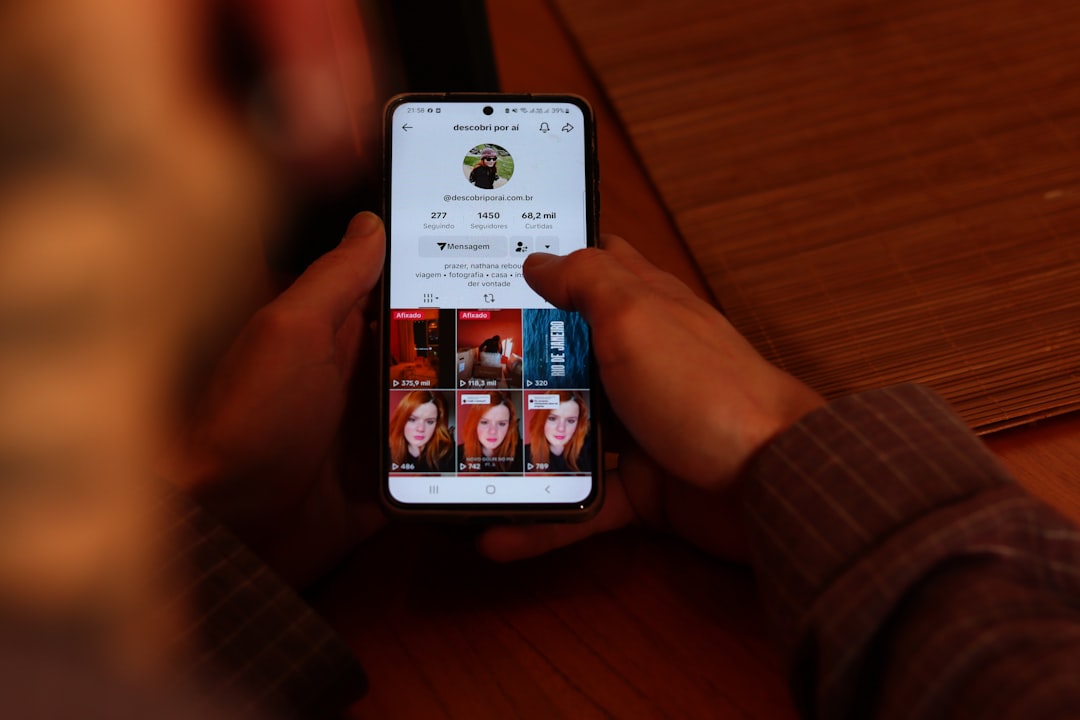
Using FaceTime Audio Instead of Video
When managing noise or bandwidth is a concern, consider switching from a FaceTime video call to a FaceTime audio-only call. This conserves data and often results in better sound quality, making it easier to manage communication clarity.
How to Start a FaceTime Audio Call:
- Open the FaceTime app or the Contacts app.
- Select the contact you wish to call.
- Tap the phone icon instead of the video camera icon to initiate an audio-only call.
You can also toggle off your camera during a video session by tapping the camera icon, which effectively turns the call into an audio one for you.
Troubleshooting: When Mute Doesn’t Work
Occasionally, users report that the mute button is unresponsive or that the other party can still hear them. Here are some quick troubleshooting tips:
- Check for iOS updates: Bugs that affect FaceTime often get patched in newer versions of iOS or macOS.
- Restart your device: A simple reboot can often fix audio issues.
- Switch audio input: Sometimes the microphone on your AirPods or Bluetooth headset may not mute correctly. Try switching to your device’s built-in mic temporarily.
Ensuring a Productive FaceTime Call
Whether you’re connecting one-on-one or in a group, a few good practices help make everyone’s experience smoother:
- Mute when you’re not speaking to reduce background noise.
- Use headphones to eliminate echo and feedback.
- Keep your device charged or plugged in during longer calls.
- Find a quiet location whenever possible.
By following these steps and being proactive, FaceTime can feel just as natural and organized as any in-person conversation.
Frequently Asked Questions (FAQ)
Can I mute someone else on FaceTime?
No, FaceTime does not allow you to mute other participants. Only the individual can mute their audio manually.
Why can’t I hear the other person on FaceTime?
Make sure they haven’t muted themselves, turned down their volume, or experienced a connectivity issue. Also, check if your device volume or output settings are correct.
Will muting on FaceTime also pause my video?
No, muting only stops your audio. Your video continues to stream unless you turn off the camera manually using the camera icon.
Is there a way to remove a noisy person from a group FaceTime call?
Currently, Apple doesn’t provide an option to remove or kick a participant from a FaceTime group call. Encourage them to mute or leave and rejoin when ready.
How will I know if I’m muted during a FaceTime call?
The microphone icon will appear as a crossed-out mic or will be dimmed, confirming that your audio is off.
By understanding how FaceTime’s muting mechanisms work and adopting certain communication etiquette habits, users can enjoy clear, engaging conversations with minimal interruptions. Whether you’re chatting with a friend or attending a work meeting, a little preparation goes a long way in making FaceTime more enjoyable and effective.
