Modding a game can be a thrilling and creative venture, whether you’re adding new characters, enhancing graphics, or rewriting core mechanics. However, modders often encounter technical hurdles, and one particularly cryptic roadblock comes in the form of an OpenGL error: OpenGL error 1282 (GL_INVALID_OPERATION). If you’ve ever fiddled with shaders, textures, or rendering options and seen this error pop up, you’re not alone.
This article will delve into the meaning behind OpenGL error 1282, focusing particularly on how it relates to extension capabilities, graphics drivers, and the all-important OpenGL debug output. If you’re a modder who’s been scratching your head over rendering bugs or unexplained visual glitches, this deep dive will help you understand what’s going wrong — and how to fix it.
What Does OpenGL Error 1282 Mean?
OpenGL error 1282 corresponds to GL_INVALID_OPERATION, which is a general indicator that something has gone wrong in your OpenGL call. Unfortunately, it’s not very descriptive. It doesn’t tell you where in your code the failure occurred or what operation exactly triggered the fault.
This error often occurs when:
- You call a function that’s not supported by the current state.
- You attempt operations while shaders or buffers are not properly bound.
- You try to use an OpenGL extension that isn’t supported by your drivers.
Let’s break it down further and explore each area in detail.
The Role of Extension Capabilities
Modern OpenGL is heavily reliant on extensions — these are incremental or experimental features introduced by GPU vendors or part of newer versions of OpenGL. Older hardware or drivers might not support certain extensions, or support them only partially. As a result, using these incorrectly can lead to an OpenGL 1282 error.
To check which extensions are available on your system, you can call:
const GLubyte* extensions = glGetString(GL_EXTENSIONS);However, if you’re using an OpenGL version 3.0 or later, it’s better to use:
glGetStringi(GL_EXTENSIONS, index);The critical mistake some modders make is assuming that if an extension runs on one machine or configuration, it will run on all. Unfortunately, that’s not always true. This is particularly problematic if you are distributing a mod to a wide audience.

Commonly Misused Extensions
- GL_ARB_framebuffer_object: Used for off-screen rendering; misusing it or assuming support without checking causes frequent crashes.
- GL_ARB_shader_objects: Important for advanced GLSL shaders; failing to compile or link shaders properly results in rendered artifacts or error 1282.
- GL_ARB_debug_output: A useful tool, but can lead to its own errors if used improperly.
Always check whether an extension is supported before using it — and never, ever hardcode a dependency on one unless it’s absolutely necessary and documented as such.
The Driver Dilemma
One of the most overlooked causes of error 1282 is outdated or incompatible graphics drivers. Modders who develop their content on their local machines (often with the latest drivers) might never see any issues… until their users try the mod and all chaos breaks loose.
Graphics drivers are responsible for translating OpenGL calls into commands that the GPU understands. If the driver implementation is bugged (yes, that happens!), incomplete, or outdated, it may misreport supported features or behave incorrectly. In some cases, even calling glEnable on a supported capability may trigger a 1282 error if the state conditions aren’t perfectly aligned.
To bulletproof your mod against driver inconsistencies:
- Provide minimum system requirements and list suggested driver versions.
- Use OpenGL capability checks during initialization and soft-disable unsupported features.
- Test your mod on multiple platforms and GPUs, especially from different vendors like AMD and NVIDIA.
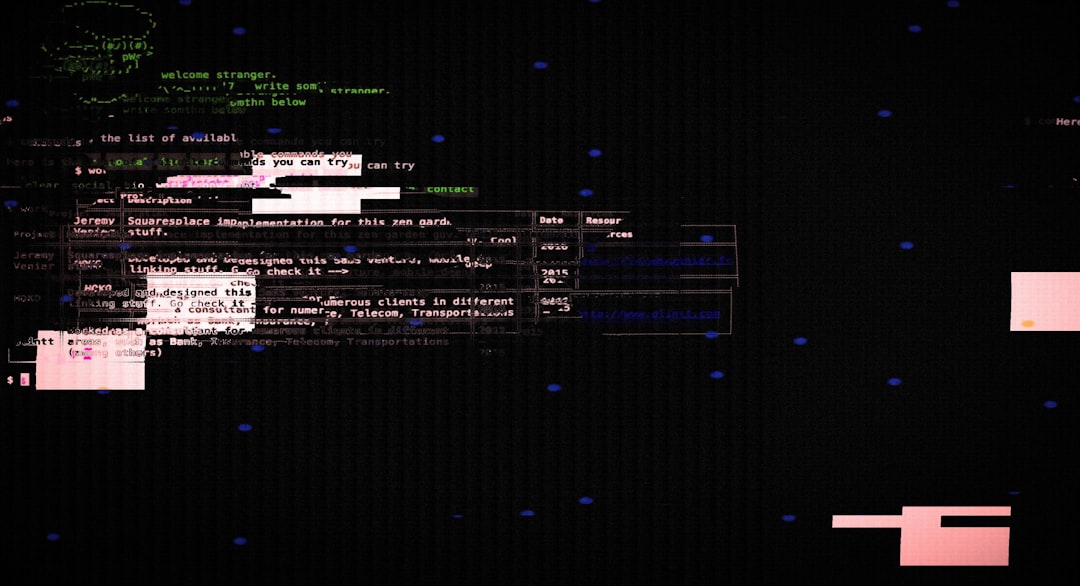
Mastering OpenGL Debug Output
One of the best tools for understanding OpenGL error 1282 is the debug output feature, available via GL_KHR_debug or GL_ARB_debug_output extensions. These allow OpenGL to send human-readable messages to your application whenever something goes wrong — including warnings, errors, and performance tips.
Here’s how to enable it:
glEnable(GL_DEBUG_OUTPUT);
glDebugMessageCallback(openglDebugCallback, nullptr);
With your callback function defined like this:
void APIENTRY openglDebugCallback(GLenum source, GLenum type, GLuint id,
GLenum severity, GLsizei length,
const GLchar* message, const void* userParam) {
std::cerr << "OpenGL Debug Message: " << message << std::endl;
}
With this in place, not only will you see when error 1282 happens, but you’ll also gain insight into why it occurred. For example, your output might now say: “GL_INVALID_OPERATION generated by glDrawElements(): no vertex array bound.” Now that you know the real issue, fixing it becomes easy.
Case Study: Shader Mod Gone Wrong
Let’s look at a real-world scenario. A user creates a lighting mod for a sandbox game using custom GLSL shaders — everything works beautifully on their laptop. But when several forum users report a white screen followed by OpenGL 1282 errors, the developer is stumped.
Upon investigation, it turned out that:
- The shaders used a syntax requiring GLSL 4.5.
- Many users were on integrated Intel graphics supporting only up to GLSL 3.3.
- No extension or version checks were made in the mod.
The fix? Implementing a GLSL version check during shader compilation and gracefully disabling features not supported by the user’s GPU. A log message saying “Advanced lighting is not supported on your GPU” replaced a crash, and players were happy to continue without enhanced visuals.
Tips for Error-Free Modding
Here are some general recommendations to prevent OpenGL 1282 while working on mods:
- Check Capabilities: Use glGetString and glGetStringi to check extensions, GLSL version, and OpenGL version at startup.
- Validate Shaders: Compile and link your shaders with full error output, and test them on other machines.
- Debug Wisely: Always enable OpenGL debug output during development.
- Fail Gracefully: If something critical fails, log a clear error and offer degraded functionality if possible.
- Cross-Test: Check your mod’s compatibility on Windows, Linux, and Mac if supported.
When All Else Fails
Sometimes, even with all precautions, error 1282 can sneak up on you. In these scenarios, consider turning to professional tools:
- RenderDoc: A powerful graphics debugger perfect for dissecting OpenGL frame-by-frame.
- GLIntercept: Handy for logging OpenGL function calls and errors.
- APITrace: Records and analyzes your app’s graphics calls for post-mortem diagnostics.
Conclusion
While OpenGL error 1282 might appear mysterious at first glance, it’s often a helpful indicator pointing toward misuse of the graphics API — your shaders, buffers, or driver assumptions might be misaligned. By understanding the interplay between extension capabilities, driver support, and debugging tools, you can build more robust and portable mods that delight users instead of causing cryptic crashes.
So the next time you see error 1282 in your log files, don’t panic. Think of it as OpenGL’s way of saying, “Something’s not quite right, but you can fix it.”
